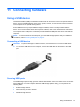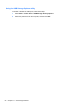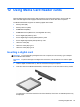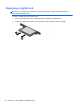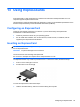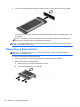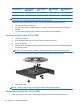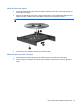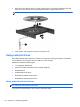Reference Guide
Table Of Contents
- Notebook tour
- HP Write Filters
- Configuration
- Applications
- Pointing devices and keyboard
- Using pointing devices
- Using the keyboard
- Using hotkeys
- Displaying system information
- Decreasing screen brightness
- Increasing screen brightness
- Switching the screen image
- Muting speaker sound
- Decreasing speaker sound
- Increasing speaker sound
- Playing the previous track or section of an audio CD or a DVD
- Playing, pausing, or resuming an audio CD or a DVD
- Playing the next track or section of an audio CD or a DVD
- Using hotkeys
- Using the keypads
- Power
- Power control and light locations
- Shutting down the computer
- Setting power options
- Using battery power
- Using external AC power
- Multimedia
- Wireless
- Modem and LAN
- Security
- Connecting hardware
- Using Media Card Reader cards
- Using ExpressCards
- Hardware upgrades
- MultiBoot
- Computer Setup
- Routine care
- Index
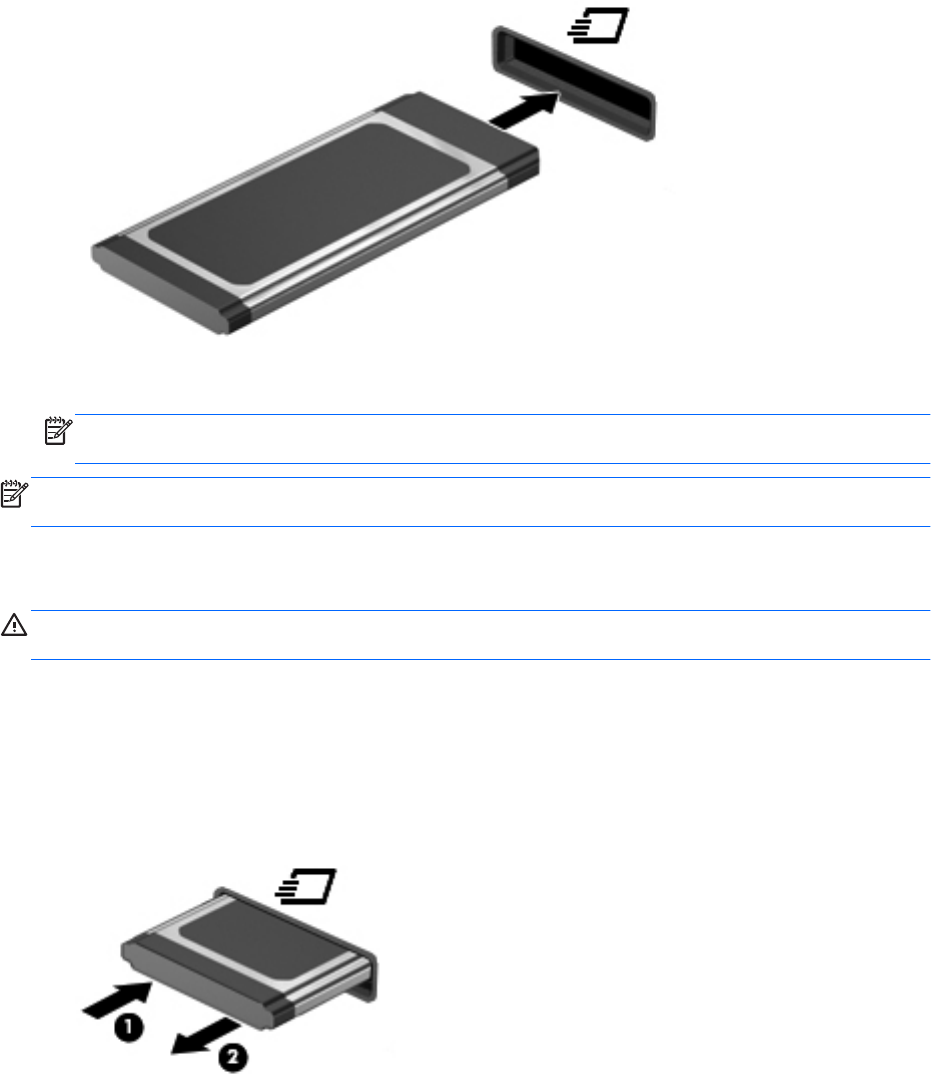
2. Insert the card into the ExpressCard slot, and then push in on the card until it is firmly seated.
You will hear a sound when the device has been detected, and a menu of available options may
be displayed.
NOTE: The first time you insert an ExpressCard, a message is displayed in the notification
area to let you know the card is recognized by the computer.
NOTE: An inserted ExpressCard uses power even when idle. To conserve power, stop or remove
an ExpressCard when it is not in use.
Removing an ExpressCard
CAUTION: To prevent loss of data or an unresponsive system, use the following procedure to
safely remove the ExpressCard.
To remove an ExpressCard, follow these steps:
1. Save your information and close all programs associated with the ExpressCard.
2. Release and remove the ExpressCard:
a. Gently press in on the ExpressCard (1) to unlock it.
b. Pull the ExpressCard out of the slot (2).
56 Chapter 13 Using ExpressCards