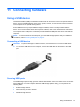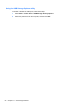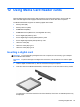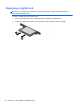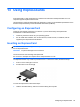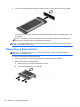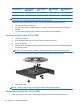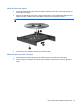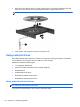Reference Guide
Table Of Contents
- Notebook tour
- HP Write Filters
- Configuration
- Applications
- Pointing devices and keyboard
- Using pointing devices
- Using the keyboard
- Using hotkeys
- Displaying system information
- Decreasing screen brightness
- Increasing screen brightness
- Switching the screen image
- Muting speaker sound
- Decreasing speaker sound
- Increasing speaker sound
- Playing the previous track or section of an audio CD or a DVD
- Playing, pausing, or resuming an audio CD or a DVD
- Playing the next track or section of an audio CD or a DVD
- Using hotkeys
- Using the keypads
- Power
- Power control and light locations
- Shutting down the computer
- Setting power options
- Using battery power
- Using external AC power
- Multimedia
- Wireless
- Modem and LAN
- Security
- Connecting hardware
- Using Media Card Reader cards
- Using ExpressCards
- Hardware upgrades
- MultiBoot
- Computer Setup
- Routine care
- Index
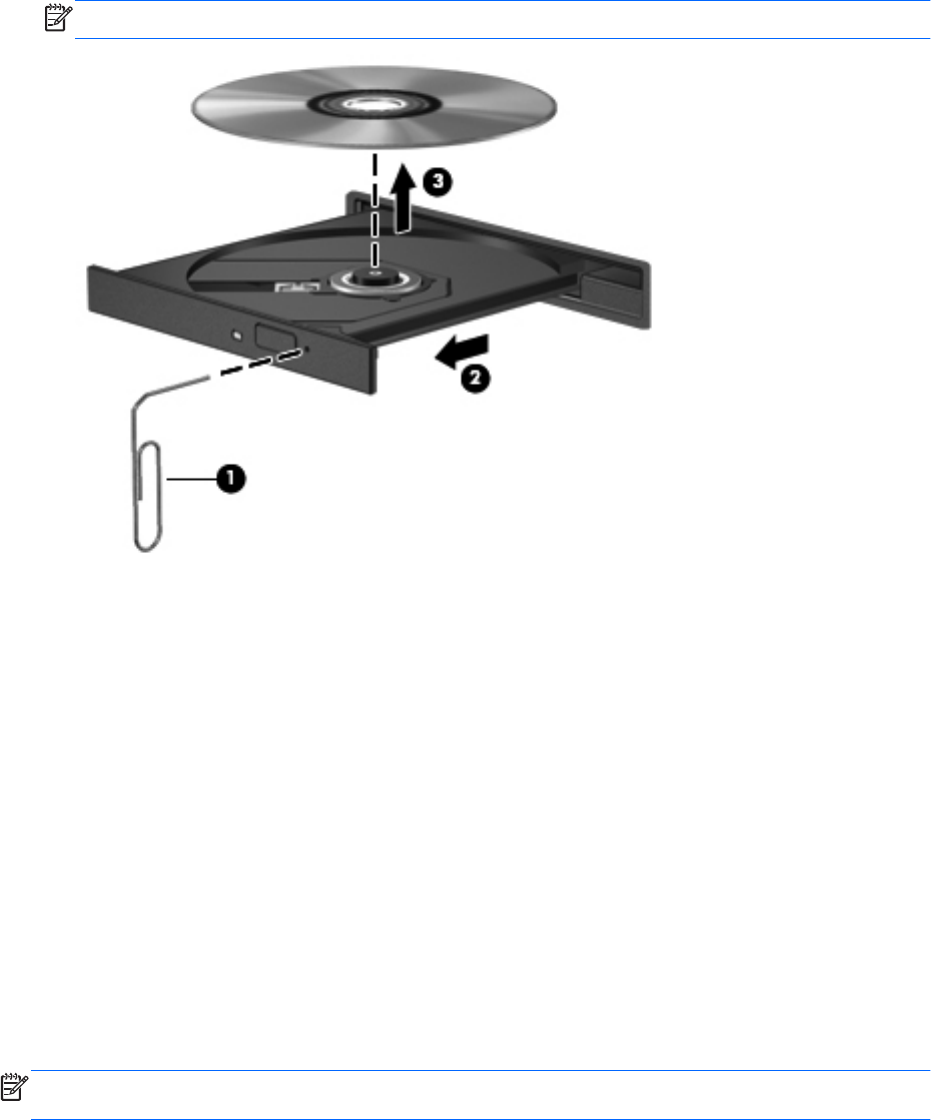
3. Remove the disc (3) from the tray by gently pressing down on the spindle while lifting the outer
edges of the disc. Hold the disc by the edges and avoid touching the flat surfaces.
NOTE: If the tray is not fully accessible, tilt the disc carefully as you remove it.
4. Close the disc tray and place the disc in a protective case.
Using external drives
Removable external drives expand your options for storing and accessing information. A USB drive
can be added by connecting the drive to a USB port on the computer.
USB drives include the following types:
● 1.44-megabyte diskette drive
●
Hard drive module (a hard drive with an adapter attached)
● DVD-ROM Drive
●
DVD/CD-RW Combo Drive
●
DVD+RW and CD-RW Combo Drive
● DVD±RW and CD-RW Combo Drive
Using optional external devices
NOTE: For more information about required software and drivers, or to learn which computer port to
use, refer to the manufacturer's instructions.
To connect an external device to the computer, follow these steps:
60 Chapter 14 Hardware upgrades