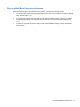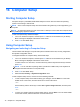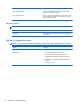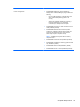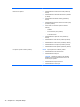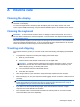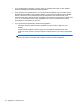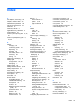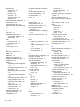Reference Guide
Table Of Contents
- Notebook tour
- HP Write Filters
- Configuration
- Applications
- Pointing devices and keyboard
- Using pointing devices
- Using the keyboard
- Using hotkeys
- Displaying system information
- Decreasing screen brightness
- Increasing screen brightness
- Switching the screen image
- Muting speaker sound
- Decreasing speaker sound
- Increasing speaker sound
- Playing the previous track or section of an audio CD or a DVD
- Playing, pausing, or resuming an audio CD or a DVD
- Playing the next track or section of an audio CD or a DVD
- Using hotkeys
- Using the keypads
- Power
- Power control and light locations
- Shutting down the computer
- Setting power options
- Using battery power
- Using external AC power
- Multimedia
- Wireless
- Modem and LAN
- Security
- Connecting hardware
- Using Media Card Reader cards
- Using ExpressCards
- Hardware upgrades
- MultiBoot
- Computer Setup
- Routine care
- Index
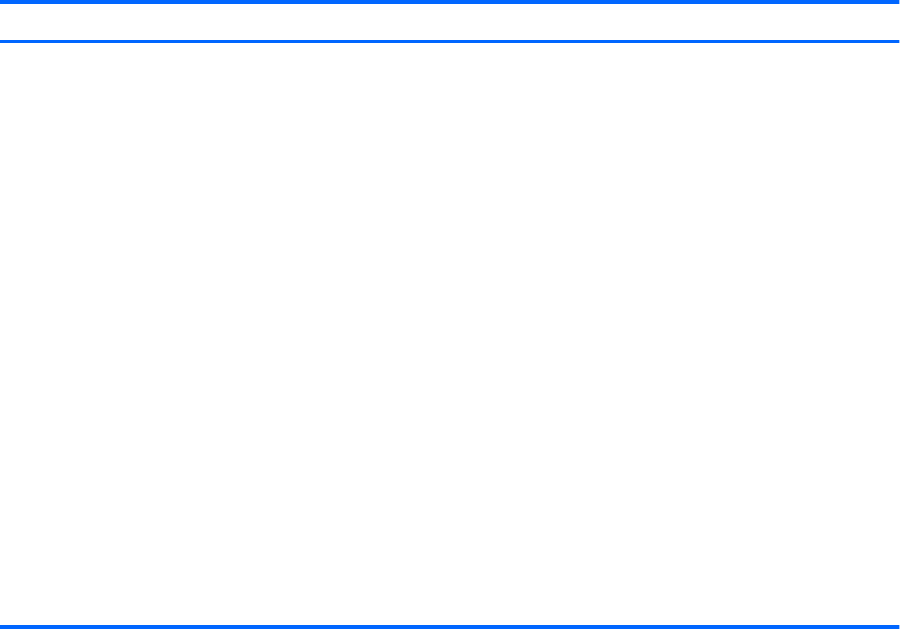
Select To do this
Device Configurations ● Enable/disable USB legacy support (enabled by
default). When enabled, USB legacy support allows the
following:
◦
Use of a USB keyboard in Computer Setup even
when a Windows® operating system is not
running.
◦ Startup from bootable USB devices, including a
hard drive, diskette drive, or optical drive
connected by a USB port to the computer.
● Enable/disable fan always on while connected to an AC
outlet (enabled by default).
● Enable/disable Data Execution Prevention (select
models only; enabled by default). When enabled, the
processor can disable some virus code execution,
which helps to improve computer security.
NOTE: Availability of the options above varies by
computer model.
● Enable/disable LAN Power Save (disabled by default)
●
Enable/disable Virtualization Technology (select models
only; disabled by default).
●
Enable/disable Wake on USB (disabled by default).
● Enable/disable Num lk on at boot (disabled by default).
Computer Setup menus 75