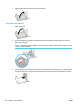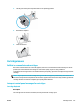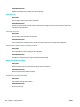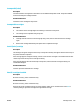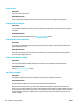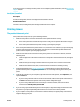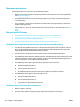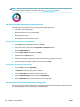User Guide
The le that you want to print is not listed in the Memory Device Options menu
1. You might be trying to print a le type that the USB printing feature does not support. The product
supports .DOC, .DOCX, .JPEG, .JPG, .PDF, PNG, .PPT, .PPTX, and .TIFF le types.
2. You might have too many les in a single folder on the USB storage accessory. Reduce the number of
les in the folder by moving them to subfolders.
3. You might be using a character set for the le name that the product does not support. In this case, the
product replaces the le names with characters from a dierent character set. Rename the les using
ASCII characters.
Improve print quality
You can prevent most print-quality problems by following these guidelines.
●
Check for genuine HP cartridges
●
Use paper that meets HP specications
●
Use the correct paper type setting in the printer driver
●
Use the printer driver that best meets your printing needs
●
Align the printhead
●
Print a print-quality report
Check for genuine HP cartridges
Your cartridge may not be a genuine HP cartridge. For more information, see Counterfeit HP cartridges.
Replace it with a genuine HP cartridge.
Use paper that meets HP specications
Use dierent paper if you are having any of the following problems:
●
The printing is too light or seems faded in areas.
●
Specks of ink are on the printed pages.
●
Ink smears on the printed pages.
●
Printed characters seem misformed.
●
Printed pages are curled.
Always use a paper type and weight that this product supports. In addition, follow these guidelines when
selecting paper:
●
Use paper that is of good quality and free of cuts, nicks, tears, spots, loose particles, dust, wrinkles,
voids, staples, and curled or bent edges.
●
Use paper that has not been previously printed on.
●
Use paper that is designed for use in PageWide printers.
●
Use paper that is not too rough. Using smoother paper generally results in better print quality.
ENWW Printing issues 133