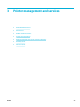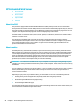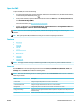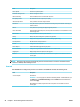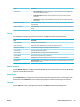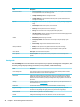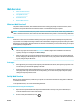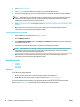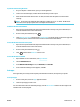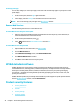User Guide
Open the EWS
To open the EWS, do one of the following:
●
In a supported web browser, type the product IP address into the address box. (To obtain the IP address,
on the control panel dashboard, touch .)
●
In the printer software, open the HP Printer Assistant and on the Print tab, of the Print, Scan & Fax tab,
click Printer Home Page (EWS).
For more information, see Open the HP Printer Assistant.
●
In OS X, use HP Utility or click System Preferences > Printers & Scanners > HP PageWide Pro MFP 477 >
Options & Supplies > General > Show Printer Webpage.
NOTE: If an error occurs while opening the EWS, conrm that the proxy settings are correct for your
network.
TIP: After you open the URL, bookmark it so that you can return to it quickly in the future.
Features
●
Home tab
●
Scan tab
●
Fax tab
●
Web Services tab
●
Network tab
●
Tools tab
●
Settings tab
NOTE: Changing network settings in the EWS might disable some product or product software features.
Home tab
Use the Home tab to access frequently used items from the Scan, Fax, Web Services, Network, Tools, and
Settings tabs. The Home tab includes the following items.
NOTE: Not all of the following items are visible by default. Use the Personalize button to show or hide the
items of your choice.
Item Description
Scan to Email Congure target email proles for the scan-to-email feature
Scan to Network Folder Congure a target network folder for the scan-to-network feature
HP Digital Fax Congure the printer to save faxes to the network or forward them to email
Energy Save Settings Congure energy-saving features that switch the printer to Sleep Mode or turn the printer on or
o automatically
Web Services Enable or disable HP ePrint or print apps that allow you to print from email
ENWW HP Embedded Web Server 27