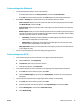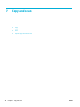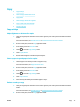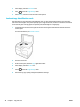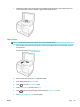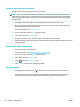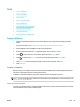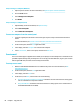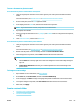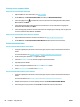User Guide
Load and copy mixed-size originals
Use the scanner glass to make copies of mixed-size originals.
NOTE: You can use the document feeder to copy mixed-size originals only if the pages share a common
dimension. For example, you can combine Letter and Legal size pages because they have the same width.
Stack the pages so the top edges are even with each other, and so that the pages have the same width but
varying lengths.
1. Load paper that is large enough for the largest page in the original document into a tray.
2. Place one page of the original document face down on the scanner glass. Use the media mark at the
back-left of the glass to orient the document.
For more information, see Load the scanner.
3. On the control panel, touch the Copy application folder.
4. In the display, touch the Document icon.
5. Specify the number of copies, and select the tray containing the paper for this job.
6. Follow the prompts on the control panel to copy the document loaded on the glass. Repeat steps 2–6 for
each original page.
Copy on both sides automatically
1. Load originals in the document feeder.
For more information, see Load the automatic document feeder.
2. On the control panel, touch the Copy application folder.
3. In the display, touch the Document icon.
4.
Touch to view the Copy Settings menu.
5. Touch 2–sided, and select a two-sided copying option.
Cancel a copy job
●
If a copying job is in progress, touch on the printer control panel at any time to cancel the job.
●
If the originals for the job are loaded in the document feeder, wait until the product stops feeding
originals, and then remove the originals from the ADF loading area and the ADF output tray.
80 Chapter 7 Copy and scan ENWW