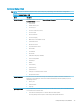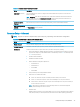Maintenance and Service Guide
Table 5-2 Computer Setup—Security (continued)
Option Description
Smart Cover (continued) Lets you disable the cover sensor or congure what action is taken if the computer cover was removed.
Default is ‘Disabled’.
NOTE: Notify user alerts the user with a POST error on the rst boot after the sensor detects removal of
the cover. If the password is set, Administrator Password requires that the password be entered to boot
the computer if the sensor detects that the cover has been removed.
System Management
Command
Allows authorized personnel to reset security settings during a service event. Default is enabled.
Restore Security Settings
to Default
This action resets security devices, clears BIOS passwords (not including DriveLock), and restores settings in
the Security menu to factory defaults.
Computer Setup—Advanced
NOTE: Support for specic Computer Setup options may vary depending on the hardware conguration.
Table 5-3 Computer Setup—Advanced (for advanced users)
Option Heading
Display Language Lets you select the language of the menus in F10 Setup and the keyboard layout.
Scheduled Power-On This feature wakes the system up from a powered o state at a specied date and time.
Boot Options Select the devices that the computer can boot from, as well as other options, including:
● Startup Menu Delay(sec). Enabling this feature will add a user-specied delay to the POST process. One
purpose for the delay is to provide additional time to activate hotkeys such as Esc for the Startup Menu
or F10 for Computer Setup.
● Fast Boot. Default is disabled.
● CD-ROM Boot. Default is enabled.
● Network (PXE) Boot Conguration. Options are:
– IPv4 before IPv6
– IPv6 before IPv4
– IPv4 disabled
– IPv6 disabled
● Prompt on Memory Size Change. Default is enabled.
● After Power Loss. Default is Power O.
■ Power o—causes the computer to remain powered o when power is restored.
■ Power on—causes the computer to power on automatically as soon as power is restored.
■ Previous state—causes the computer to power on automatically as soon as power is restored, if
it was on when power was lost.
NOTE: If the system is congured to ‘Power On from Keyboard Ports’ (see Power Management
Options), then this setting is forced to ‘Power On’.
● UEFI Boot Order.
Default is enabled. Specify the order in which UEFI boot sources (such as a internal hard drive, USB hard
drive, USB optical drive, or internal optical drive) are checked for a bootable operating system image.
Computer Setup (F10) Utilities 37