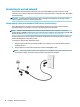User Guide
– or –
You can nd the number following these steps:
1. On the taskbar, right-click the network status icon.
2. Select View Connection Settings.
3. Under the Mobile broadband section, select the network status icon.
‒ or –
1. On the taskbar, right-click the network status icon.
2. Select Network & Internet Settings.
3. Under the Network & Internet section, select Cellular, and then select Advanced Options.
Some mobile network operators require the use of a SIM card. A SIM card contains basic information about
you, such as a personal identication number (PIN), as well as network information. Some computers include
a SIM card that is preinstalled. If the SIM card is not preinstalled, it may be provided in the HP Mobile
Broadband information provided with your computer or the mobile network operator may provide it
separately from the computer.
For information about HP Mobile Broadband and how to activate service with a preferred mobile network
operator, see the HP Mobile Broadband information included with your computer.
Using HP Mobile Connect Pro (select products only)
HP Mobile Connect Pro is a prepaid, mobile broadband service that provides a cost-eective, secure, simple,
and exible mobile broadband connection for your computer. To use HP Mobile Connect Pro, your computer
must have a SIM card and the HP Mobile Connect app. For more information about HP Mobile Connect Pro and
where it is available, go to http://www.hp.com/go/mobileconnect.
Using GPS (select products only)
Your computer may be equipped with a Global Positioning System (GPS) device. GPS satellites deliver location,
speed, and direction information to GPS-equipped systems.
To enable GPS, make sure location is enabled under the Windows privacy setting.
1. Type location in the taskbar search box, and then select Location privacy settings.
2. Follow the on-screen instructions for using location settings.
Using Bluetooth wireless devices (select products only)
A Bluetooth device provides short-range wireless communications that replace the physical cable connections
that traditionally link electronic devices such as the following:
● Computers (desktop, notebook)
● Phones (cellular, cordless, smartphone)
● Imaging devices (printer, camera)
● Audio devices (headset, speakers)
● Mouse
● External keyboard
26 Chapter 3 Network connections