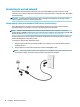User Guide
Connecting Bluetooth devices
Before you can use a Bluetooth device, you must establish a Bluetooth connection.
1. Type bluetooth in the taskbar search box, and then select Bluetooth and other devices settings.
2. Turn on Bluetooth, if it is not already turned on.
3. Select your device from the list, and then follow the on-screen instructions.
NOTE: If the device requires verication, a pairing code is displayed. On the device you are adding, follow the
on-screen instructions to verify that the code on your device matches the pairing code. For more information,
refer to the documentation provided with the device.
NOTE: If your device does not appear in the list, be sure that Bluetooth on that device is turned on. Some
devices may have additional requirements; refer to the documentation provided with the device.
Using NFC to share information (select products only)
Your computer supports Near Field Communication (NFC), which allows you to wirelessly share information
between two NFC-enabled devices. Information is transferred by tapping the tapping area (antenna) of the
computer with the antenna of your phone or other device. With NFC and supported apps, you can share
websites, transfer contact information, transfer payments, and print on NFC-enabled printers.
NOTE: To locate the tapping area on your computer, see Components on page 4.
Sharing
1. Conrm that the NFC function is enabled.
a. Type wireless in the taskbar search box, and then select Turn wireless devices on or o.
b. Conrm that the selection for NFC is On.
2. Tap the NFC tapping area with an NFC-enabled device. You may hear a sound when the devices connect.
NOTE: To nd the location of the antenna on the other NFC device, refer to your device instructions.
3. Follow any on-screen instructions to continue.
Connecting to a wireless network 27