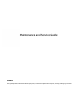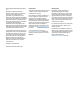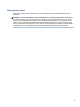Maintenance and Service Guide SUMMARY This guide provides information about spare parts, removal and replacement of parts, security, backing up, and more.
© Copyright 2021 HP Development Company, L.P. Bluetooth is a trademark owned by its proprietor and used by HP Inc. under license. Intel and Core are trademarks of Intel Corporation or its subsidiaries in the U.S. and/or other countries. Microsoft and Windows are either registered trademarks or trademarks of Microsoft Corporation in the United States and/or other countries. USB Type-C and USB-C are registered trademarks of USB Implementers Forum.
Safety warning notice Reduce the possibility of heat-related injuries or of overheating the computer by following the practices described. WARNING! To reduce the possibility of heat-related injuries or of overheating the computer, do not place the computer directly on your lap or obstruct the computer air vents. Use the computer only on a hard, flat surface. Do not allow another hard surface, such as an adjoining optional printer, or a soft surface, such as pillows or rugs or clothing, to block airflow.
iv Safety warning notice
Table of contents 1 Computer features ........................................................................................................................................ 1 Standard features .................................................................................................................................................. 1 Mobility head unit features ....................................................................................................................................
Screws ............................................................................................................................................... 18 Cables and connectors ...................................................................................................................... 18 Hard drives ........................................................................................................................................ 18 Lithium coin cell battery ....................................
Deleting a setup or power-on password ............................................................................................................. 64 8 Backing up, restoring, and recovering ........................................................................................................... 66 Backing up information and creating recovery media ........................................................................................ 66 Using Windows tools for backing up ................................
10 Statement of memory volatility .................................................................................................................. 75 Current BIOS steps ............................................................................................................................................... 75 Nonvolatile memory usage ................................................................................................................................. 77 Questions and answers ..............
1 Computer features This chapter provides you with an overview of your computer's features. Standard features To identify a typical computer configuration, read this section. Features vary depending on the model. Convertible system Mobile system with grip Convertible system with grip The HP Engage Go 10 is designed for long-term deployment within general retail, hospitality, and other markets.
● Docking stand ● Major integrated peripherals: ● ● 2 – Barcode scanner with integrated audio/video feedback and trigger button (configurable as upward facing or downward facing) – Optional fingerprint reader – NFC authentication – Optional contactless payment card scanner (available in the US only) – Multi-charger (only available for mobile system with grip version) Basic I/O connectivity base – Three powered serial ports (0 V, 5 V, 12 V) – Four USB 2.
Mobility head unit features To identify the mobility head unit features, use this illustration and table.
Table 1-2 Identifying the integrated features Features 1 25.4 cm (10.0 in), 1800 × 1200, high definition display 4 Mobile case 2 Docking release button 5 Biometric fingerprint reader (optional) 3 I/O connectivity base Docking stand You can use the mobile system with the docking stand. NOTE: You can use the docking stand only with convertible models. Basic I/O connectivity base components To identify the basic I/O connectivity base features, use this illustration and table.
Table 1-3 Identifying the basic I/O connectivity base features (continued) Features 2 Power connector 8 RJ-45 (network) jack 3 USB Type-C® powered port 9 Security cable slot 4 Powered serial ports (3) 10 microSD™ card reader (select products only) 5 USB 2.0 ports (4) 11 Headset jack 6 USB SuperSpeed 5 Gbps ports (2) IMPORTANT: To avoid damage to the computer, do not plug a telephone cable into the cash drawer jack.
Table 1-5 Identifying the multi-charger features Features 1 Locking dial 4 Power light 2 RJ-45 (network) jack 5 Power connector 3 Power switch 6 Security cable slot Connecting an AC adapter to power To connect an AC adapter to the I/O connectivity base, use this procedure and illustration.
Locating the I/O connectivity base power button The power button is located on the underside of the I/O connectivity base. The head unit controls the I/O connectivity base. When the head unit is turned off, the I/O connectivity base is turned off, and power is not available from the I/O connectivity base ports. The exception is the I/O connectivity base USB port that connects to the head unit.
Mobile system serial number location Each computer has a unique serial number and a product ID number that are located on the exterior of the computer. Keep these numbers available when you contact customer service for assistance. I/O connectivity base serial number location Each I/O connectivity base has a unique serial number and a product ID number that is located on the exterior of the base. Keep these numbers available when you contact customer service for assistance.
2 Illustrated parts catalog Use this information to determine the spare parts that are available for the computer. NOTE: HP continually improves and changes product parts. For complete and current information about supported parts for your computer, go to http://partsurfer.hp.com, select your country or region, and then follow the on-screen instructions. Computer major components To identify the computer major components, use this illustration and table.
Table 2-1 Computer major components and their descriptions (continued) Item Description (5) Touch board (6) Wireless antennas (7) Camera assembly (left and right, includes cable) (8) NFC module (includes antenna) (9) System board (includes replacement thermal material) Intel® Core® i5 processor and 16 GB of system memory Intel Core i5 processor and 8 GB of system memory Intel Core i3 processor and 16 GB of system memory Intel Core i3 processor and 8 GB of system memory (10) Display rear cover N
Table 2-2 Optional components and their descriptions Item Description (1) Advanced I/O connectivity base (available with and without base cover) (2) Basic I/O connectivity base (available with and without base cover) (3) Barcode scanner (4) Docking stand (5) HP Engage Go 10 (6) Mounting device (7) Integrated payment module Mini thermal receipt printer (not illustrated) Integrated scanner (not illustrated) Payment module (not illustrated) Standard case (not illustrated) Rugged case (not illust
Table 2-3 Miscellaneous parts and their descriptions (continued) Description Lens kit (top and bottom) Cables Hub board cable Display cable Barcode scanner cable Infrared (IR) cable Ambient light sensor cable P USB 24 V-to-Y USB cables USB 3.1 Gen 1, CM 20 V/3 A, 1.8 m (6.0 ft) USB 3.1 Gen 1, 0.43 m (16.9 in) USB 3.1 Gen 1, 1.8 m (6.0 ft) USB 3.1 Gen 1, CM-CM, 0.5 m (3.3 ft) USB 3.1 Gen 1, CM-CM, 1.8 m (6.0 ft) Printer cables Column printer, cash drawer, 1.8 m (6.
3 Routine care, SATA drive guidelines, and disassembly preparation This information provides general service information for the computer. Adherence to the procedures and precautions is essential for proper service. IMPORTANT: When the computer is plugged into an AC power source, AC voltage is always applied to the system board. You must disconnect the power cord from the power source before opening the computer to prevent electric shock, system board, or component damage.
Table 3-1 Static electricity occurrence based on activity and humidity (continued) Relative humidity Removing DIPs (dual in-line packages) from plastic tube 400 V 700 V 2,000 V Removing DIPs from vinyl tray 2,000 V 4,000 V 11,500 V Removing DIPs from polystyrene foam 3,500 V 5,000 V 14,500 V Removing bubble pack from PCB (printed circuit board) 7,000 V 20,000 V 26,500 V Packing PCBs in foam-lined box 5,000 V 11,000 V 21,000 V Multiple electric components can be packaged together in plast
Grounding the work area To prevent static damage at the work area, use these precautions. ● Cover the work surface with approved static-dissipative material. Provide a wrist strap connected to the work surface and properly grounded tools and equipment. ● Use static-dissipative mats, foot straps, or air ionizers to give added protection. ● Handle electrostatic sensitive components, parts, and assemblies by the case or PCB laminate. Handle them only at static-free work areas.
● Keep the computer away from excessive moisture, direct sunlight, and extremes of heat and cold. ● Operate the computer on a sturdy, level surface. Leave a 10.2 cm (4 inch) clearance on all vented sides of the computer and above the monitor to permit the required airflow. ● Never restrict the airflow into the computer by blocking any vents or air intakes. Do not place the keyboard, with the keyboard feet down, directly against the front of the desktop unit as this also restricts airflow.
● For stubborn stains, use isopropyl (rubbing) alcohol. No rinsing is needed because the alcohol evaporates quickly and does not leave a residue. ● After cleaning, always wipe the unit with a clean, lint-free cloth. ● Occasionally clean the air vents on the computer. Lint and other foreign matter can block the vents and limit the airflow. Cleaning the keyboard Use this information to properly clean the keyboard. Follow all safety precautions before cleaning the keyboard.
Service considerations Keep these considerations in mind during the disassembly and assembly of the computer. Tools and software requirements Servicing the computer requires these tools. ● Torx T-15 screwdriver ● Flat-bladed screwdriver (can sometimes be used in place of the Torx screwdriver) ● Phillips P1 screwdriver ● Nonconductive, nonmarking pry tool ● Diagnostics software Screws The screws used in the computer are not interchangeable.
● Do not use excessive force when inserting a drive. ● Avoid exposing a hard drive to liquids, temperature extremes, or products that have magnetic fields such as monitors or speakers. Lithium coin cell battery The battery that comes with the computer provides power to the real-time clock and has a minimum lifetime of approximately three years. See the appropriate removal and replacement chapter for the chassis that you are working on for instructions on the replacement procedures.
Cable management Always follow good cable management practices when working inside the computer. 20 ● Keep cables away from major heat sources like the heat sink. ● Keep cables clear of sliding or moveable parts to prevent them from being cut or crimped when the parts are moved. ● When folding a flat ribbon cable, never fold to a sharp crease. Sharp creases can damage the wires. ● Do not bend any cable sharply. A sharp bend can break the internal wires.
4 Removal and replacement procedures Adherence to these procedures and precautions is essential for proper service. After completing all necessary removal and replacement procedures, run the Diagnostics utility to verify that all components operate properly. NOTE: Not all features listed in this guide are available on all computers. NOTE: HP continually improves and changes product parts. For complete and current information about supported parts for your computer, go to http://partsurfer.hp.
22 2. Pull the suction cup up to release the display. Only pull the panel upward enough to allow you to insert a tool under the panel. 3. Use a flat, nonmarking, nonconductive tool at specific locations to release the panel from the computer. Use the callouts (1) - (6) in the following illustration to determine proper release locations and order. Place the display panel next to the computer. 4. Disconnect the battery cable from the system board (see Battery on page 23).
5. Disconnect the following display cables: (1) Touch cable from the touch board reverse ZIF connector. (2) Touch cable from the system board reverse ZIF connector. (3) Display cable from the system board. To install the display assembly, reverse the removal procedure. Battery To remove the battery, use this procedure and illustration. WARNING! To avoid personal injury and damage to the product: ● Do not puncture, twist, or crack the battery.
3. Remove the battery from the computer (3). To install the battery, reverse the removal procedure. Solid-state drive To remove the solid-state drive, use this procedure and illustration. For a list of available solid-states drives, see Computer major components on page 9. Before removing the solid-state drive, follow these steps: 1. Prepare the computer for disassembly (see Preparation for disassembly on page 21). 2. Remove the display assembly (see Display assembly on page 21). 3.
Touch board To remove the touch board, use this procedure and illustration. Before removing the touch board, follow these steps: 1. Prepare the computer for disassembly (see Preparation for disassembly on page 21). 2. Remove the display assembly (see Display assembly on page 21). 3. Disconnect the battery cable from the system board (see Battery on page 23). Remove the touch board: ▲ Use a flat tool (1) to release the board out from the computer (2). The board is secured with adhesive.
5. Remove the board from the computer (5). To install the hub board, reverse the removal procedure. Speaker To remove the speaker, use this procedure and illustration. Before removing the speaker, follow these steps: 1. Prepare the computer for disassembly (see Preparation for disassembly on page 21). 2. Remove the display assembly (see Display assembly on page 21). 3. Disconnect the battery cable from the system board (see Battery on page 23). Remove the speaker: 1.
2. Remove the antenna cable from the clips on the bottom of the speaker (1). 3. Disconnect the speaker cable from the system board (2). 4. Remove the two Phillips screws from the speaker (3). 5. Remove the speaker from the computer (4). To install the speaker, reverse the removal procedure. Volume board and buttons To remove the volume board and buttons, use this procedure and illustration.
1. Prepare the computer for disassembly (see Preparation for disassembly on page 21). 2. Remove the display assembly (see Display assembly on page 21). 3. Disconnect the battery cable from the system board (see Battery on page 23). Remove the volume board and buttons: 1. Disconnect the cable from the reverse ZIF connector on the system board (1). 2. Use a flat tool to release and remove the board from between the side of the computer and the system board (2). 3.
3. Remove the WWAN module (3) by pulling the module away from the slot at an angle. NOTE: Models have either one or two WLAN antennas. On models with two antennas, the #1 white WLAN antenna cable connects to the WLAN module #1 Main terminal. The #2 black WLAN antenna cable connects to the WLAN module #1 Aux terminal. 4. If the WWAN antenna is not connected to the terminal on the WWAN module, a protective sleeve must be installed on the antenna connector, as shown in the following illustration.
Ambient light sensor (ALS) To remove the ambient light sensor, use this procedure and illustration. Before removing the ambient light sensor, follow these steps: 1. Prepare the computer for disassembly (see Preparation for disassembly on page 21). 2. Remove the display assembly (see Display assembly on page 21). 3. Disconnect the battery cable from the system board (see Battery on page 23). Remove the ambient light sensor: 1.
2. Use tweezers to lift the cameras out of the computer (2). The cameras are secured with adhesive. To install the cameras, reverse the removal procedure. Camera LED module To remove the camera LED module, use this procedure and illustration. Before removing the camera LED module, follow these steps: 1. Prepare the computer for disassembly (see Preparation for disassembly on page 21). 2. Remove the display assembly (see Display assembly on page 21). 3.
2. Use tweezers to lift the module out of the computer (2). The module is secured with adhesive. To install the camera LED module, reverse the removal procedure. Pogo connector To remove the pogo connector, use this procedure and illustration. Before removing the pogo connector, follow these steps: 1. Prepare the computer for disassembly (see Preparation for disassembly on page 21). 2. Remove the display assembly (see Display assembly on page 21). 3.
4. If you need to remove the pogo docking connectors, remove the Phillips screw (1) from each holder, and then remove the holders from the computer (2). To install the pogo connector and docking connectors, reverse the removal procedures. Power button board To remove the power button board, use this procedure and illustration. Before removing the power button board, follow these steps: 1. Prepare the computer for disassembly (see Preparation for disassembly on page 21). 2.
3. Remove the board from the computer (3). To install the power button board, reverse the removal procedure. System board To remove the system board, use this procedure and illustration. NOTE: All system board spare part kits include replacement thermal material. Before removing the system board, follow these steps: 1. Prepare the computer for disassembly (see Preparation for disassembly on page 21). 2. Remove the display assembly (see Display assembly on page 21). 3.
(6) Power button board cable (7) Volume board cable (8) Pogo connector cable (9) Fingerprint reader cable (10) Daughter board cable 2. Remove the card reader insert (1). 3. Remove the seven Phillips screws from the board (2). 4. Remove the USB bracket from the board (3). 5. Lift the system board up slightly, and then pull the board away from the USB ports and out of the computer (4).
To install the system board, reverse the removal procedure. NOTE: When replacing the system board, you must change the chassis serial number in the BIOS. When replacing the system board, you must reprogram the SMBIOS information about the affected computer. Failure to reprogram the board will result in eventual failure, such as an activation failure (when you would have to reactivate the computer) or a system recovery failure. Update the SMBIOS information in Computer Setup.
4. Remove the WWAN module (see WWAN module on page 28). 5. Remove the system board (see System board on page 34). Remove the NFC module: ▲ Peel the NFC module, cable, and antenna off the inside of the computer. These components are secured with adhesive. To install the NFC module, reverse the removal procedure. Bump cover and pogo connector To remove the bump cover and pogo connector, use this procedure and illustration. Before removing the bump cover and pogo connector, follow these steps: 1.
38 2. Use a tool to lift and release the edges of the bump cover, and the lift the cover straight up to remove it. 3. Remove the Phillips screw that secures the connector (1). 4. Peel the cable off the computer (2).
5. Pull the cable through the hole in the computer to remove it (3). To install the bump cover and pogo connector, reverse the removal procedure. Fingerprint reader To remove the fingerprint reader, use this procedure and illustration. Before removing the fingerprint reader, follow these steps: 1. Prepare the computer for disassembly (see Preparation for disassembly on page 21). 2. Remove the display assembly (see Display assembly on page 21). 3.
5 Computer Setup (F10) Utility This information provides details of the Computer Setup Utility. ● Change settings from the defaults or restore the settings to default values. ● View the system configuration, including settings for processor, graphics, memory, audio, storage, communications, and input devices. ● Modify the boot order of bootable devices such as hard drives or USB flash media devices. ● Enter the Asset Tag or property identification number assigned by the company to this computer.
3. Use the arrow (left and right) keys to select the appropriate heading. Use the arrow (up and down) keys to select the option you want, and then press enter. To return to the Computer Setup Utilities menu, press esc. 4. To apply and save changes, select Main > Save Changes and Exit. ● If you have made changes that you do not want applied, select Ignore Changes and Exit. ● To restore settings from the Advanced and Main menus to original values, select Apply Factory Defaults and Exit.
Table 5-1 Computer Setup Main (continued) Option System Diagnostics BIOS Event Log Description ● Born on date ● Serial number ● SKU number ● UUID (Universally Unique Identifier) ● Asset tracking number ● Feature byte ● Build ID ● Product family ● System board ID ● System board CT number ● Panel type ● Panel serial number ● Integrated MAC Address If the hard drive has the HP Advanced Diagnostics installed, the application launches.
Table 5-1 Computer Setup Main (continued) Option Description Defaults to current version. Read-only unless restricted rollback is selected. Allow BIOS Updates Using a Network Lets you configure scheduled, automatic BIOS updates through the network. BIOS Update Preferences ■ Check for Update on Next Reboot: Default is disabled. ■ BIOS Source: Lets you select either HP.com or a custom URL. If Custom URL is selected, Edit Custom URL becomes active.
Table 5-1 Computer Setup Main (continued) Option Description Ignore Changes and Exit Exits Computer Setup without applying or saving any changes. Save Changes and Exit Saves changes to current system configuration, exits Computer Setup, and reboots. Computer Setup Security This table provides information about the Computer Setup Security menu. NOTE: Support for specific Computer Setup options can vary, depending on the hardware configuration.
Table 5-2 Computer Setup Security (continued) Option Description ● Security Configuration – Boot menu in POST – System Recovery – Network boot – BIOS update Allow the use of administrator credentials to modify the power-on password. TPM Embedded Security ● TPM Specification Version Displays the current TPM version. ● TPM Device Lets you set the Trusted Platform Module as available or hidden. Default is available. ● TPM State Select to enable the TPM. Default is disabled.
Table 5-2 Computer Setup Security (continued) Option Description ● Enhanced HP Firmware Runtime Intrusion Prevention and Detection: Enables monitoring of HP system firmware executing out of main memory while the operating system is running. Any anomalies detected in HP system firmware that is active while the operating system is running will result in a Sure Start security event being generated. ● Sure Start Security Event Policy.
Table 5-2 Computer Setup Security (continued) Option Description ● Deactivate HP Sure Run: Requires BIOS Administrator password to be configured. ● Local Access Key: Indicates is the key is present. Also lets you clear the keys and reboot. Clear EBAM Local Access Key(s) and Reboot. Deletes all currently established local access keys created for Enhanced BIOS Authentication Mode (EBAM).
Table 5-2 Computer Setup Security (continued) Option Description IMPORTANT: Be sure to document the DriveLock password. Losing a DriveLock password will render a drive permanently locked. NOTE: Disable DriveLock on NVMe drives before using applications for hardware-based encryption. After you select a drive, the following options are available: - Set DriveLock Master Password. Sets the drive’s master password but does not enable DriveLock. - Enable DriveLock.
Table 5-3 Computer Setup Advanced (for advanced users) (continued) Option Heading ● USB Storage Boot: Default is enabled. ● Network (PXE) Boot: Default is enabled. ● After Power Loss: Default is Power Off. ■ Power off: Causes the computer to remain off when power is restored. ■ Power on: Causes the computer to turn on automatically as soon as power is restored. ■ Previous state: Causes the computer to turn on automatically as soon as power is restored, if it was on when power was lost.
Table 5-3 Computer Setup Advanced (for advanced users) (continued) Option Heading If enabled and HP Sure Recover is launched because of a boot failure, the user is notified of the boot failure and asked to choose whether to start or cancel HP Sure Recover. This setting is displayed only if Recover after Boot Failure is selected. Recovery Agent Displays recovery agent information. This information is displayed only if Recover from Network is selected. Recovery Image Displays recovery image information.
Table 5-3 Computer Setup Advanced (for advanced users) (continued) Option Heading Allows for secure logon using the Windows Hello feature. DMA Protection Enables DMA redirection using IOMMU for enhanced security. Default is enabled. NOTE: Requires that VTd is enabled. Pre-boot DMA protection Secures memory access through DMA to allowed regions prior to operating system startup. Full encryption of main memory (DRAM) (select products only) Stores all data to DRAM in an encrypted format. Default is enabled.
Table 5-3 Computer Setup Advanced (for advanced users) (continued) Option Heading Allow No Panel configuration (All-in-One 1000 series models only) Allows operation of the base unit without a boot warning when the panel is not installed. Integrated Video (models with discrete graphics) Disables the integrated video device. When not using integrated video, disabling the integrated video will free some system memory.
Table 5-3 Computer Setup Advanced (for advanced users) (continued) Option Heading Force enable HP Sure View Enables HP Sure View’s privacy panel by changing the screen brightness. Port Options USB ports (varies by model) Lets you enable specific USB ports. Default is enabled. USB Legacy Port Charging Lets you enable USB charging port capability when the computer is in hibernate or shutdown mode. Default is enabled.
Table 5-3 Computer Setup Advanced (for advanced users) (continued) Option Heading S5 Maximum Power Savings Enabling this feature reduces the power of the system as much as possible in the S5 state. Power is removed from the wake up circuitry, the expansion slots, and any management features while in S5. Default is disabled. SATA Power Management Enables or disables SATA bus, device power management, or both. Default is enabled.
Table 5-3 Computer Setup Advanced (for advanced users) (continued) Option Heading Allows you to set amount of time for a operating system and BIOS watchdog alert to be sent if the timers are not deactivated. BIOS watchdog is deactivated by BIOS and would indicate that a halt occurred during execution if the alert is sent to the management console. An operating system alert is deactivated by the operating system image and would indicate that a hang occurred during its initialization. Default is enabled.
6 POST error messages This section lists the error codes, error messages, and the various indicator light and audible sequences that you may encounter during Power-On Self-Test (POST) or computer restart, the probable source of the problem, and steps you can take to resolve the error condition. POST Message Disabled suppresses most system messages during POST, such as memory count and nonerror text messages. If a POST error occurs, the screen will display the error message.
Table 6-1 POST numeric codes and text messages (continued) Control panel message Description Recommended action 008–Microcode Patch Error Processor is not supported by the BIOS. 1. Upgrade BIOS to proper version. 2. Change the processor. 1. Reboot the computer. 2. Unplug the power cord, reseat the memory modules, and reboot the computer. 3. If the memory configuration was recently changed, unplug the power cord, restore the original memory configuration, and reboot the computer. 4.
Table 6-1 POST numeric codes and text messages (continued) Control panel message 00E-Inventory Error during MEBx Execution 00F-Interface Error during MEBx Execution BIOS information passed to the MEBx resulted in a failure. MEBx operation experienced a hardware error during communication with the ME. Recommended action 4. If the error persists, replace the system board. 1. Reboot the computer. 2. If the error persists, update to the latest BIOS version. 3.
Table 6-1 POST numeric codes and text messages (continued) Control panel message Description Recommended action or a storage device might have failed to respond. 301-Hard Disk 1: SMART Hard Drive Detects Imminent Failure 302-Hard Disk 2: SMART Hard Drive Detects Imminent Failure 309 – 30C: Hard Disk 3–6: SMART Hard Drive Detects Imminent Failure Hard drive will soon fail. (Some hard drives have a hard drive firmware patch that will fix an erroneous error message.) Hard drive will soon fail.
Table 6-1 POST numeric codes and text messages (continued) Control panel message Description Recommended action 401-Serial Port B Address Conflict Detected Both external and internal serial ports are assigned to the same resources. 1. Remove any serial port expansion cards. 2. Clear CMOS. 3. Reconfigure card resources and/or run Computer Setup or Windows utilities. 1. Remove any serial port expansion cards. 2. Clear CMOS. 3.
Table 6-1 POST numeric codes and text messages (continued) Control panel message 900-CPU Fan Not Detected 901-Chassis, Rear Chassis, Front Chassis, or PCIe blower Fan not Detected Description CPU fan is not connected or might have malfunctioned. Fan is not connected or might have malfunctioned. Recommended action 2. Be sure that none of the keys are pressed. 3. Replace the keyboard. 4. Replace the system board. 1. Reseat fan. 2. Reseat fan cable. 3. Replace fan. 1. Reseat fan. 2.
CAUTION: When the computer is plugged into an AC power source, voltage is always applied to the system board. To reduce the risk of personal injury from electrical shock and/or hot surfaces, be sure to disconnect the power cord from the AC outlet and allow the internal system components to cool before touching.
Table 6-3 Interpreting POST diagnostic front panel lights and audible codes Category Major/minor code Description BIOS 2.2 The main area (DXE) of BIOS has become corrupted, and there is no recovery binary image available. 2.3 The embedded controller policy requires the user to enter a key sequence. 2.4 The embedded controller is checking or recovering the boot block. 3.2 The embedded controller has timed out waiting for BIOS to return from memory initialization. 3.
7 Password security and resetting CMOS This computer supports two security password features that you can establish through the Computer Setup Utilities menu: administrator password and power-on password. When you establish only an administrator password, any user can access all the information on the computer except Computer Setup. When you establish only a power-on password, the power-on password is required to access Computer Setup and any other information on the computer.
To delete the Power-on password, go to step 3. 2. To delete the Setup password, as soon as the computer turns on: - Press esc while the “Press the ESC key for Startup Menu” message is displayed. - Press f10 to enter Computer Setup. 3. When the key icon appears, type your current password, a slash (/) or alternate delimiter character, your new password, another slash (/) or alternate delimiter character, and your new password again as shown: current password/ 4. Press enter.
8 Backing up, restoring, and recovering You can use Windows tools or HP software to back up your information, create a restore point, reset your computer, create recovery media, or restore your computer to its factory state. Performing these standard procedures can return your computer to a working state faster. IMPORTANT: If you will be performing recovery procedures on a tablet, the tablet battery must be at least 70% charged before you start the recovery process.
Creating a system restore System Restore is available in Windows. The System Restore software can automatically or manually create restore points, or snapshots, of the system files and settings on the computer at a particular point. When you use System Restore, it returns your computer to its state at the time you made the restore point. Your personal files and documents should not be affected.
To change the boot order: 1. Insert the HP Recovery media. 2. Access the system Startup menu. ● For computers or tablets with keyboards attached, turn on or restart the computer or tablet, quickly press esc, and then press f9 for boot options. ● For tablets without keyboards, turn on or restart the tablet, quickly press and hold the volume up button, and then select f9. ‒ or – Turn on or restart the tablet, quickly press and hold the volume down button, and then select f9. 3.
9 Using HP PC Hardware Diagnostics You can use the HP PC Hardware Diagnostics utility to determine whether your computer hardware is running properly. The three versions are HP PC Hardware Diagnostics Windows, HP PC Hardware Diagnostics UEFI (Unified Extensible Firmware Interface), and (for select products only) Remote HP PC Hardware Diagnostics UEFI, a firmware feature.
NOTE: To stop a diagnostic test, select Cancel. Accessing HP PC Hardware Diagnostics Windows from Support Assistant After HP PC Hardware Diagnostics Windows is installed, follow these steps to access it from HP Support Assistant. 1. Type support in the taskbar search box, and then select the HP Support Assistant app. – or – Select the question mark icon in the taskbar. 2. Select Troubleshooting and fixes. 3. Select Diagnostics, and then select HP PC Hardware Diagnostics Windows. 4.
The tool downloads to the selected location. Downloading HP Hardware Diagnostics Windows by product name or number (select products only) You can download HP PC Hardware Diagnostics Windows by product name or number. NOTE: For some products, you might have to download the software to a USB flash drive by using the product name or number. 1. Go to http://www.hp.com/support. 2.
Starting HP PC Hardware Diagnostics UEFI To start HP PC Hardware Diagnostics UEFI, follow this procedure. 1. Turn on or restart the computer, and quickly press esc. 2. Press f2. The BIOS searches three places for the diagnostic tools, in the following order: a. Connected USB flash drive NOTE: To download the HP PC Hardware Diagnostics UEFI tool to a USB flash drive, see Downloading the latest HP PC Hardware Diagnostics UEFI version on page 72. 3. b. Hard drive c.
Using Remote HP PC Hardware Diagnostics UEFI settings (select products only) Remote HP PC Hardware Diagnostics UEFI is a firmware (BIOS) feature that downloads HP PC Hardware Diagnostics UEFI to your computer. It can then execute the diagnostics on your computer, and it might upload results to a preconfigured server. For more information about Remote HP PC Hardware Diagnostics UEFI, go to http://www.hp.com/go/ techcenter/pcdiags, and then select Find out more.
3. Make your customization selections. 4. Select Main, and then Save Changes and Exit to save your settings. Your changes take effect when the computer restarts.
10 Statement of memory volatility For general information regarding nonvolatile memory in HP business computers, and to restore nonvolatile memory that can contain personal data after the system has been turned off and the hard drive has been removed, use these instructions. HP business computer products that use Intel®-based or AMD®-based system boards contain volatile DDR memory. The amount of nonvolatile memory present in the system depends upon the system configuration.
g. If a DriveLock password is set, select the Security menu, and scroll down to Hard Drive Utilities under the Utilities menu. Select Hard Drive Utilities, select DriveLock, and then clear the check box for DriveLock password on restart. Select OK to proceed. h. Select the Main menu, and then select Reset BIOS Security to factory default. Select Yes at the warning message. The computer reboots. i.
Nonvolatile memory usage Use this table to troubleshooting nonvolatile memory usage.
Table 10-1 Troubleshooting steps for nonvolatile memory usage (continued) Nonvolatile memory type Amount (Size) Does this memory store customer data? Does this memory retain data when power is removed? What is the purpose of this memory? How is data entered into this memory? How is this memory write-protected? on the HP website; go to http://www.hp.com/ support. Select Find your product, and then follow the on-screen instructions. 78 Intel Management 1.
Questions and answers Use this section to answer your questions about nonvolatile memory. 1. How can the BIOS settings be restored (returned to factory settings)? IMPORTANT: The restore defaults feature does not securely erase any information on your hard drive. See question and answer 6 for steps to securely erase information. The restore defaults feature does not reset the Custom Secure Boot keys. See question and answer 7 for information about resetting the keys. 2. a.
IMPORTANT: Resetting results in the loss of information. These steps do not reset Custom Secure Boot Keys. See question and answer 7 for information about resetting the keys. 7. a. Turn on or restart the computer, and then quickly press esc. b. Select Main, and then select Reset Security to Factory Defaults. c. Follow the on-screen instructions. d. Select Main, select Save Changes and Exit, and then follow the on-screen instructions.
11 Power cord set requirements The power supplies on some computers have external power switches. The voltage select switch feature on the computer permits it to operate from any line voltage of 100 V ac–120 V ac or 220 V ac–240 V ac. Power supplies on those computers that do not have external power switches are equipped with internal switches that sense the incoming voltage and automatically switch to the proper voltage.
Table 11-1 Power cord country-specific requirements (continued) 82 Country Accrediting Agency Country Accrediting Agency Canada (2) CSA Sweden (1) SEMKO Denmark (1) DEMKO Switzerland (1) SEV Finland (1) SETI United Kingdom (1) BSI France (1) UTE United States (2) UL Germany (1) VDE 1. The flexible cord must be Type HO5VV-F, 3-conductor, 0.75mm2 conductor size.
12 Specifications This section provides specifications for your computer. Table 12-1 Specifications Metric U.S. Height 10 mm 0.39 in Width 240 mm 9.45 in Depth 176 mm 6.93 in Approximate weight 725.8 g 1.6 lb Operating 10°C to 35°C 50°F to 95°F Nonoperating –30°C to 60°C –22°F to 140°F Dimensions Temperature range NOTE: Operating temperature is derated 1.0°C per 300 m (1000 ft) to 3000 m (10,000 ft) above sea level; no direct sustained sunlight. Maximum rate of change is 10°C/Hr.
Index A adjusting the mobility head unit 7 advanced I/O connectivity base features 5 Advanced menu, Computer Setup 48 ambient light sensor removal and replacement 30 audible codes 61 B backup, creating 66 backups 66 basic I/O connectivity base components 4 battery disposal 13, 18, 19 removal and replacement beep codes 61 blinking lights 61 boot order, changing 67 booting options Full Boot 56 Quick Boot 56 bump cover removal and replacement bump cover pogo connector removal and replacement Index downloadin
optional components illustrated 10 overheating, prevention 13, 15 P password Power-On 64 security 64 Setup 64 pogo connector removal and replacement 32 POST error messages 56 power button I/O connectivity base 7 mobile system 6 power button board removal and replacement 33 power cord set requirements country specific 81 power supply operating voltage range 83 Power-On password 64 R recovery 66 discs 67 media 67 USB flash drive 67 recovery media 66 creating using HP Cloud Recovery Download Tool 66 creating