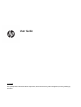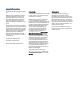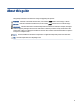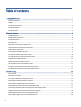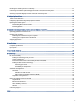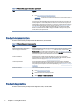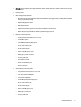User Guide SUMMARY This guide provides information about components, network connection, power management, security, backing up, and more.
Legal information © Copyright 2021 HP Development Company, L.P. Windows is either a registered trademark or trademark of Microsoft Corporation in the United States and/or other countries. The microSD logo and microSD are trademarks of SD-3C LLC. USB Type-C and USB-C are registered trademarks of USB Implementers Forum. The information contained herein is subject to change without notice.
About this guide This guide provides basic information for using and upgrading this product. WARNING! Indicates a hazardous situation that, if not avoided, could result in serious injury or death. CAUTION: Indicates a hazardous situation that, if not avoided, could result in minor or moderate injury. IMPORTANT: Indicates information considered important but not hazard-related (for example, messages related to property damage).
Table of contents 1 Locating HP resources ...........................................................................................................................................................1 Product information ..........................................................................................................................................................1 Support .................................................................................................................................
Mounting the mobile system to a countertop.................................................................................................................21 Connecting a standalone optional fingerprint reader to the I/O connectivity base .......................................................23 Attaching an optional fingerprint reader to the I/O connectivity base...........................................................................24 4 Configuring the software .........................................
1 Locating HP resources Read this chapter to learn about where to find additional HP resources. Product information To locate resources that provide product details, how-to information, and more, use this table. Table 1-1 Where to find product information Topic Location Technical specifications To find the QuickSpecs for your product, go to http://www.hp.com/go/quickspecs, and then select the link. Select Search all QuickSpecs, type your model name in the search box, and then select Go.
Table 1-2 Where to find support information (continued) Topic Location – or – ▲ Go to http://www.hp.com/go/orderdocuments. IMPORTANT: You must be connected to the internet to access the latest version of the warranty. You can find your HP Limited Warranty located with the user guides on your product. The warranty might be on a CD or DVD provided in the box. In some countries or regions, HP might provide a printed warranty in the box.
Table 1-4 Where to find diagnostics tools Topic Location Diagnostics tools For additional information, see the computer Maintenance and Service Guide at http://www.hp.com/support. Follow the instructions to find your product, and then select Manuals. Audible beep and light code definitions See the computer Maintenance and Service Guide at http://www.hp.com/support. Follow the instructions to find your product, and then select Manuals.
2 Computer features This chapter provides you with an overview of your computer's features. Standard features To identify a typical computer configuration, read this section. Features vary depending on the model. Convertible system Mobile system with grip Convertible system with grip The HP Engage Go 10 is designed for long-term deployment within general retail, hospitality, and other markets.
● 25.4 cm (10.
– microSD card reader – Audio-out (headset) jack – Power connector Mobility head unit features To identify the mobility head unit features, use this illustration and table.
Integrated features To identify the computer features, use this illustration and table. NOTE: The integrated devices shown are optional. Table 2-2 Identifying the integrated features Features 1 25.4 cm (10.0 in), 1800 × 1200, high definition display 4 Mobile case 2 Docking release button 5 Biometric fingerprint reader (optional) 3 I/O connectivity base Docking stand You can use the mobile system with the docking stand. NOTE: You can use the docking stand only with convertible models.
Table 2-3 Identifying the basic I/O connectivity base features Features 1 RJ-11 (cash drawer) jack 7 USB Type-C port 2 Power connector 8 RJ-45 (network) jack 3 USB Type-C® powered port 9 Security cable slot 4 Powered serial ports (3) 10 microSD™ card reader (select products only) 5 USB 2.0 ports (4) 11 Headset jack 6 USB SuperSpeed 5 Gbps ports (2) IMPORTANT: To avoid damage to the computer, do not plug a telephone cable into the cash drawer jack.
Multi-charger components You can charge up to four mobility head units in the multi-charger. To identify charger features, use this illustration and table. NOTE: You can use the multi-charger only with grip models, whether mobile or convertible systems.
Locating the mobile system power button The computer power button is located on the top-right edge of the bezel. Locating the I/O connectivity base power button The power button is located on the underside of the I/O connectivity base. The head unit controls the I/O connectivity base. When the head unit is turned off, the I/O connectivity base is turned off, and power is not available from the I/O connectivity base ports. The exception is the I/O connectivity base USB port that connects to the head unit.
Adjusting the mobility head unit You can tilt the mobility head unit by as much as 10° when you set the angle between 50° and 60°. You can swivel the mobility head unit 180° in either direction. Mobile system serial number location Each computer has a unique serial number and a product ID number that are located on the exterior of the computer. Keep these numbers available when you contact customer service for assistance.
Regulatory information is located in the base plate or wall mount. To see this information, you must disassemble the base plate or wall mount. Be sure to install the base plate or wall mount back after disassembly. Installing a security cable on the I/O connectivity base You can secure the I/O connectivity base to a fixed object with an optional keyed security cable lock and an optional security cable available from HP. NOTE: The security cable is sold separately as an aftermarket option kit only. 1.
3 Hardware setup Use these sections to set up and configure your mobile system. Tools needed You need a Phillips screwdriver and a Torx T15 screwdriver for procedures described in this guide. Warnings and cautions Before performing upgrades, be sure to carefully read all of the applicable instructions, cautions, and warnings in this guide.
You can use two authentication methods to release the mobility head unit. Set up the authentication methods using the HP SureLock wizard. ● Windows® user authentication: You can define a group that allows users to release the mobility head unit based on their Windows login password. ● PIN authentication: A PIN is required to release the mobility head unit. NOTE: You can require one, both, or no authentication method to release the mobility head unit. The default setting requires no authentication.
▲ Press the lock release button (1) on the front of the dock’s column, and then lift the mobility head unit (2) off the dock. Attaching an I/O connectivity base to the mobile system You can attach an I/O connectivity base to the bottom of the stand. To attach an I/O connectivity base: 1. Turn off the mobility system properly through the operating system, and turn off any external devices. 2. Disconnect the power cords from the mobility system and I/O connectivity base.
16 4. Connect the USB Type-C power cord to the USB Type-C port on the underside of the stand column. 5. Place the I/O connectivity base onto the bottom of the stand (1), and then tighten the four screws on the underside of the I/O connectivity base (2) to secure the I/O connectivity base to the dock. Be sure that the USB Type-C power cable is routed through the gap between the back of the I/O connectivity base and the stand.
6. To connect and secure the USB Type-C power cable, attach the cable clip to the cable (1), insert the cable tie into the hole (2) below the USB Type-C port on the I/O connectivity base, and then slide the cable clip onto the cable tie and connect the cable to the port (3). 7. Connect the AC adapter to the I/O connectivity base and a grounded AC outlet. See Connecting an AC adapter to power on page 9.
4. Connect the AC adapter to the I/O connectivity base and a grounded AC outlet. See Connecting an AC adapter to power on page 9. Configuring the I/O connectivity base powered serial ports You can configure the serial ports as standard (unpowered) serial ports or powered serial ports. Some devices use a powered serial port. If the serial port is configured as a powered port, devices that support a powered serial interface do not require an external power source.
4. Adjust the voltage select switch behind each serial port to the setting that you want. 5. Place the bottom plate onto the I/O connectivity base (1), and then secure the plate to the I/O connectivity base with the five screws (2). 6. Reconnect the I/O connectivity base power cord and peripheral devices. Attaching the standard case to the mobility head unit You can help protect your mobility head unit from accidental drops and bumps with the optional standard case.
2. Slide the payment bump side of the mobility head unit into the case (1), rotate the unit down into the case (2), and then securely snap the lip of the case around the unit (3). 3. If your mobility head unit includes a fingerprint reader, remove the fingerprint reader insert from the case. Attaching the rugged case to the mobility head unit You can help protect your mobility head unit from accidental drops and bumps with the optional rugged case.
Mounting the mobile system to a countertop You can use an optional countertop mounting bracket to mount the computer head unit and column to a countertop. NOTE: The mounting bracket requires an 80 mm (3 in) hole in the countertop. The thickness of the countertop must be 10 mm (0.4 in) to 50 mm (2 in). To mount the mobile system: 1. If the dock’s stability base is attached to the column, remove the screw on the underside of the column (1), and then remove the base (2) from the column. 2.
22 3. Hold the top piece of the mounting bracket against the bottom of the column, route the cables through the hole in the mounting surface, and then place the column over the hole on the mounting surface. 4. The bottom piece of the mounting bracket can be oriented in two ways, depending on the thickness of your mounting surface. Orient the bracket properly for your application before attaching it. 5. Route the cables through the hole in the bottom piece of the mounting bracket (1).
Connecting a standalone optional fingerprint reader to the I/O connectivity base You can use the optional fingerprint reader as a standalone device, or you can attach it to the I/O connectivity base. To connect a standalone optional fingerprint reader to the I/O connectivity base: 1. Turn off the mobility system properly through the operating system, and turn off any external devices. 2. Disconnect the power cords from the mobility system and I/O connectivity base.
Attaching an optional fingerprint reader to the I/O connectivity base You can use the optional fingerprint reader as a standalone device, or you can attach it to the I/O connectivity base.
and then attach the bracket on the fingerprint reader assembly to the underside of the I/O connectivity base (4) using the screw that was removed from the base and the short screw included in the kit. 5. Connect the fingerprint reader cable to a USB Type-A port on the I/O connectivity base. 6. Reconnect the I/O connectivity base and power cords.
4 Configuring the software You can configure the computer and integrated peripherals and calibrate the touch screen. Touch screen calibration The Windows calibration tool works only in digitizer touch mode. If you install a retail touch utility, it sets the touch screen to POS mode (mouse mode) by default and does not allow the Windows calibration tool to run. To calibrate the touch module: 1. Select the Search icon (select products only) in the taskbar, type Control Panel, and then select Control Panel.
5. Choose to restart now or later. The computer might not work until the next restart. Select Finish. Installing updates You can update the mobile system immediately or the next time it is shut down. To install updates: 1. Open Windows Explorer, and navigate to where you saved HP Firmware Installer. 2. Double-click HPFirmwareInstaller.exe, and then select OK. 3. Verify that updates are available, select which updates to install, and then select Install. TIP: 4.
5 Computer operating guidelines, routine care, and shipping preparation Follow these guidelines to ensure the best performance and useful life of your computer. Operating guidelines and routine care HP has developed guidelines to help you properly set up and care for the computer and monitor. ● Keep the computer away from excessive moisture, direct sunlight, and extreme heat and cold. ● Operate the computer on a sturdy, level surface. Leave a 10.
Removing dirt and debris from your computer Here are the recommended steps to clean dirt and debris from your computer. 1. Wear disposable gloves made of latex (or nitrile gloves, if you are latex-sensitive) when cleaning the surfaces. 2. Turn off your device and unplug the power cord and other connected external devices. Remove any installed batteries from items such as wireless keyboards.
3. Moisten a microfiber cloth with a mixture of 70% isopropyl alcohol and 30% water. The cloth should be moist, but not dripping wet. CAUTION: Do not use any of the following chemicals or any solutions that contain them, including spray-based surface cleaners: bleach, peroxides (including hydrogen peroxide), acetone, ammonia, ethyl alcohol, methylene chloride, or any petroleum-based materials, such as gasoline, paint thinner, benzene, or toluene.
6 Specifications This chapter provides specifications for your computer. Computer specifications This section provides specifications for your computer. When you travel with your computer, the computer dimensions and weights, as well as input power ratings and operating specifications, provide helpful information. Table 6-1 Computer specifications Metric U.S.
7 Electrostatic discharge Electrostatic discharge is the release of static electricity when two objects come into contact—for example, the shock you receive when you walk across the carpet and touch a metal door knob. A discharge of static electricity from fingers or other electrostatic conductors may damage electronic components.
8 Accessibility HP's goal is to design, produce, and market products, services, and information that everyone everywhere can use, either on a stand-alone basis or with appropriate third-party assistive technology (AT) devices or applications. HP and accessibility Because HP works to weave diversity, inclusion, and work/life into the fabric of the company, it is reflected in everything HP does.
● Support and contribute to industry standards and guidelines for accessibility. International Association of Accessibility Professionals (IAAP) IAAP is a not-for-profit association focused on advancing the accessibility profession through networking, education, and certification. The objective is to help accessibility professionals develop and advance their careers and to better enable organizations to integrate accessibility into their products and infrastructure.
Additional links to external partners and suppliers that may provide additional assistance: ● Microsoft Accessibility information (Windows and Microsoft Office) ● Google Products accessibility information (Android, Chrome, Google Apps) Standards and legislation Countries worldwide are enacting regulations to improve access to products and services for persons with disabilities.
Legislation and regulations Accessibility of IT and information has become an area of increasing legislative importance. These links provide information about key legislation, regulations, and standards. ● United States ● Canada ● Europe ● Australia Useful accessibility resources and links These organizations, institutions, and resources might be good sources of information about disabilities and age-related limitations. NOTE: This is not an exhaustive list.
Other disability resources Many resources, including these examples, provide information about disabilities and age-related limitations. ● ADA (Americans with Disabilities Act) Technical Assistance Program ● ILO Global Business and Disability network ● EnableMart ● European Disability Forum ● Job Accommodation Network ● Microsoft Enable HP links These HP-specific links provide information that relates to disabilities and age-related limitations.
Index A accessibility 33, 34, 36, 37 accessibility needs assessment 34 adjusting the mobility head unit 11 advanced I/O connectivity base features 8 assistive technology (AT) finding 34 purpose 33 AT (assistive technology) finding 34 purpose 33 attaching I/O connectivity base to the mobile system 15 mobility head unit from the dock 14 rugged case to mobility head 20 standard case to mobility head 19 standalone optional fingerprint reader to the I/O connectivity base 23 customer support, accessibility 37 D
V ventilation guidelines 28 Index 39