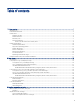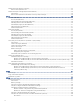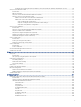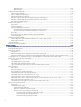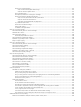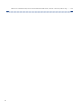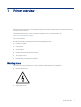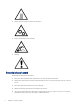HP LaserJet Managed MFP E72725, E72730 User Guide www.hp.com/videos/A3 www.hp.
Table of contents 1 Printer overview ..........................................................................................................................................................................................1 Warning icons..........................................................................................................................................................................................1 Potential shock hazard...............................................................
Replace the toner collection unit (TCU)............................................................................................................................................ 35 Remove and replace the TCU.................................................................................................................................................... 35 Replace the staple cartridge (Optional Inner finisher).................................................................................................
Configure the outgoing email server (SMTP) to send an email from an Office 365 Outlook account ................. 69 Set up Scan to Network Folder ......................................................................................................................................................... 71 Introduction.................................................................................................................................................................................
Networking tab ................................................................................................................................................................108 Other Links list .................................................................................................................................................................110 Configure IP network settings..........................................................................................................................
Check toner-cartridge status.........................................................................................................................................135 Step one: Print the Supplies Status Page ...........................................................................................................135 Step two: Check supplies status ..........................................................................................................................135 Print a cleaning page ...........
Method two: Enable the USB port from the HP Embedded Web Server (network-connected printers only) ...........160 Index.............................................................................................................................................................................................................
1 Printer overview Review the location of features on the printer, the physical and technical specifications of the printer, and where to locate setup information. The following information is correct at the time of publication. For current information, see www.hp.com/support/ljE72725MFP.
● Caution: Keep body parts away from moving parts ● Caution: Sharp edge in close proximity ● Warning Potential shock hazard Review this important safety information. 2 ● Read and understand these safety statements to avoid an electrical shock hazard. ● Always follow basic safety precautions when using this product to reduce risk of injury from fire or electric shock. ● Read and understand all instructions in the user guide. ● Observe all warnings and instructions marked on the product.
● Do not touch the contacts on any of the sockets on the product. Replace damaged cords immediately. ● Unplug this product from wall outlets before cleaning. ● Do not install or use this product near water or when you are wet. ● Install the product securely on a stable surface. ● Install the product in a protected location where no one can step on or trip over the power cord. Printer views Locate key features on the printer and the control panel.
Item Description 6 Right door, for access for clearing jams 7 On/off button 8 Tray 1 (multipurpose tray) 9 Front door, for access to the toner cartridges 10 Power connection 11 Tray 2 12 Tray 3 13 Hardware integration pocket (HIP), for connecting accessory and third-party devices 14 Easy-access USB port Insert a USB flash drive for printing or scanning without a computer or to update the printer firmware. NOTE: An administrator must enable this port before use.
Item Description 6 Right door, for access for clearing jams 7 On/off button 8 Tray 1 (multipurpose tray) 9 Front door, for access to the toner cartridges 10 Power connection 11 Tray 2 12 Tray 3 13 Hardware integration pocket (HIP), for connecting accessory and third-party devices 14 Easy-access USB port Insert a USB flash drive for printing or scanning without a computer or to update the printer firmware. NOTE: An administrator must enable this port before use.
Item Description 8 Power connection 9 Tray 2 10 Tray 3 11 Easy-access USB port Insert a USB flash drive for printing or scanning without a computer or to update the printer firmware. NOTE: 12 An administrator must enable this port before use. Hardware integration pocket (HIP), for connecting accessory and third-party devices Printer back view Locate features on the back of the printer.
Interface ports Locate the interface ports on the printer formatter. Figure 1-5 Interface ports view 1 2 3 4 Item Description 1 USB host ports for connecting external USB devices (these ports might be covered) NOTE: For easy-access USB printing, use the USB port near the control panel. 2 Slot for a cable-type security lock 3 Local area network (LAN) Ethernet (RJ-45) network port 4 Hi-Speed USB 2.
Figure 1-6 Control-panel view (E72730dn, E72725dn) 2 4 3 i 5 ? 12:42 PM 6 1 7 8 Figure 1-7 Control-panel view (E72725dv, E72725a) 2 3 4 5 6 7 1 8 Item Control 1 Home 2 Reset button 8 Description button Chapter 1 Printer overview Touch the Home button to return to the Home screen. The Reset button returns the printer to default settings and is always present if users are not logged in. The Reset button is not present when the Sign Out button is present.
Item Control Description 3 Sign In or Sign Out button Touch the Sign In button to access secured features. Touch the Sign Out button to sign out of the printer. The printer restores all options to the default settings. NOTE: This button displays only if the administrator has configured the printer to require permission for access to features. 4 5 Information Help Touch the information button to access a screen that provides access to several types of printer information.
Action Description Example Swipe Touch the screen and then move your finger horizontally to scroll the screen sideways. Swipe until the Settings app displays. Scroll Touch the screen and then move your finger vertically to scroll the screen up and down. When scrolling through menus, briefly touch the screen to stop the scrolling. Scroll through the Settings app. Printer specifications Review hardware, software, and printer environment specifications.
Table 1-1 Paper handling specifications (continued) Paper handling features E72725a E72725dv E72725dn E727230dn 2 x 520-sheet paper feeder Optional Optional Optional Optional Printer stand Optional Optional Optional Optional Inner finisher accessory Optional Optional Optional Optional Tray 2 (520-sheet capacity) Tray 3 (520-sheet capacity) ● 2/3 hole punch accessory Optional Optional Optional Optional ● 2/4 hole punch accessory Optional Optional Optional Optional ● Swedish
Table 1-3 Control-panel display specifications Control-panel display features E72725a E72725dv E72725dn E727230dn E72725dv E72725dn E727230dn Color touchscreen control panel Table 1-4 Print specifications Print features E72725a Prints 25 pages per minute (ppm) on A4-size paper and on letter-size paper Prints 30 pages per minute (ppm) on A4-size paper and on letter-size paper Not included Not included Not available Not available Mobile/cloud printing Not available Not available Not availab
Table 1-5 Copy and scan specifications (continued) Copy and scan features E72725a E72725dv Not available Not available E72725dn E727230dn E72725dn E727230dn that have at least 100 characters of text Automatic tone adjustment sets contrast, brightness, and background removal for each page Table 1-6 Digital Send specifications Digital Send features E72725a E72725dv Not available Not available Send documents to E mail, USB, and shared folders on a network Send documents to SharePoint® Table 1-
macOS: Mac computers are supported with this printer. Download HP Easy Start either from 123.hp.com/LaserJet or from the Printer Support page, and then use HP Easy Start to install the HP print driver. 1. Go to 123.hp.com/LaserJet. 2. Follow the steps provided to download the printer software.
network. If a JAMc is found, the HP Smart Device Agent Base is securely upgraded to a full Smart Device Agent from JAMc, which will then allow printed pages to be accounted for in a Managed Print Services (MPS) account. The driver-only web packs downloaded from hp.com for the printer and installed through the Add Printer wizard do not install this service.
Power consumption Review the power consumption for each printer status or function. Table 1-11 Power consumption (average, in watts) Printing Ready Copying Scanning Sleep Off 1300 Wh 60 Wh 1300 Wh 100 Wh 1.07 W 0.1 W Electrical specifications Review the electrical specifications, including power requirements and rated current. NOTE: Power requirements are based on the country/region where the printer is sold. The values in the following tables are subject to change.
Operating-environment range In order to operate properly, the printer must be in an environment that meets certain specifications. Table 1-15 Operating-environment specifications Environment Storage Temperature 15° to 32°C Relative humidity 10% to 80% RH Printer hardware setup and software installation For basic setup instructions, see the Hardware Installation Guide that came with the printer. For additional instructions, go to HP support on the web. Go to www.hp.
18 Chapter 1 Printer overview
2 Paper trays Discover how to load and use the paper trays, including how to load special items such as envelopes and labels. The following information is correct at the time of publication. For current information, see www.hp.com/support/ljE72725MFP.
CAUTION: To avoid jams, never add or remove paper from Tray 1 during printing. 1. Open Tray 1. 2. Pull out the tray extension to support the paper. 3. Use the adjustment latch to spread the paper guides outward. 4. Load paper in the tray. Make sure that the paper fits under the fill line on the paper guides. NOTE: The maximum stack height is 10 mm, or approximately 100 sheets of 75 g/m2 paper.
5. Using the adjustment latch, adjust the side guides so that they lightly touch the paper stack, but do not bend it. Tray 1 (multipurpose tray) paper orientation Position paper correctly in Tray 1 (multipurpose tray) to ensure the best print quality.
Table 2-1 Letterhead or preprinted paper - Portrait (continued) Duplex mode How to load paper Right side of pre-printed image leading into the printer Table 2-2 Letterhead or preprinted paper - Landscape Duplex mode How to load paper 1-sided printing Face-down Left side of pre-printed image leading into the printer Bottom edge leading into the printer Automatic 2-sided printing or with Alternative Letterhead Mode enabled 22 Chapter 2 Paper trays Face-up
Table 2-2 Letterhead or preprinted paper - Landscape (continued) Duplex mode How to load paper Right side of the pre-printed image leading into the printer Top edge leading into the printer Table 2-3 Prepunched paper - Portrait Duplex mode How to load paper 1-sided printing Face-down Holes toward the back of the printer Automatic 2-sided printing or with Alternative Letterhead Mode enabled Face-up Holes toward the back of the printer Tray 1 (multipurpose tray) paper orientation 23
Table 2-3 Prepunched paper - Portrait (continued) Duplex mode How to load paper Table 2-4 Prepunched paper - Landscape Duplex mode How to load paper 1-sided printing Face-down Holes away from the printer Automatic 2-sided printing or with Alternative Letterhead Mode enabled Face-up Holes towards the printer Use alternative letterhead mode Use the Alternative Letterhead Mode feature to load letterhead or preprinted paper into the tray the same way for all jobs, whether printing to one side of the she
Enable Alternative Letterhead Mode by using the printer control-panel menus Use the Settings menu to enable Alternative Letterhead Mode. 1. From the Home screen on the printer control panel, open the Settings menu. 2. Open the following menus: 3. a. Copy/Print or Print b. Manage Trays c. Alternative Letterhead Mode Select On.
3. Adjust the paper-length guide by pushing in at the bottom of the blue adjustment latch while sliding the guide to the size of the paper being used. 4. Load paper into the tray. 5. Adjust the paper-length and paper-width guides to the size of the paper being used. Check the paper to verify the guides lightly touch the stack, but do not bend it. NOTE: Do not adjust the paper guides tightly against the paper stack. Adjust them to the indentations or markings in the tray.
8. Select OK to accept the detected type and size, or select Modify to choose a different paper size or type. For custom-size paper, specify the X and Y dimensions for the paper when the prompt displays on the printer control panel. Tray 2, Tray 3 and the optional 2 x 520-sheet trays paper orientation Position paper correctly in Tray 2, Tray 3 and the optional 2 x 520-sheet trays to ensure the best print quality.
Table 2-6 Letterhead or preprinted paper - Landscape Duplex mode How to load paper 1-sided printing Face-up Top edge at the left side of the tray Top edge at the back of the tray Automatic 2-sided printing or with Alternative Letterhead Mode enabled Face-down Top edge at the right side of the tray Top edge at the back of the tray Table 2-7 Prepunched paper - Portrait Duplex mode How to load paper 1-sided printing Face-up Holes at the left side of the tray, with the top of the form at the rear of
Table 2-7 Prepunched paper - Portrait (continued) Duplex mode How to load paper Holes at the back of the tray Automatic 2-sided printing or with Alternative Letterhead Mode enabled Face-down Holes at the right side of the tray Holes at the back of the tray Use alternative letterhead mode Use the Alternative Letterhead Mode feature to load letterhead or preprinted paper into the tray the same way for all jobs, whether printing to one side of the sheet of paper or to both sides.
Load and print envelopes To print on envelopes, use only Tray 1 (multipurpose tray). Tray 2, Tray 3 and the optional 2 x 520-sheet trays do not support envelopes. Tray 1 (multipurpose tray) holds up to 10 envelopes. Print envelopes To print envelopes using the manual feed option, follow these steps to select the correct settings in the print driver, and then load the envelopes into the tray after sending the print job to the printer. 1. From the software program, select the Print option. 2.
Table 2-8 Envelope orientation (continued) Tray Envelope size How to load envelopes Load and print labels To print on sheets of labels, use only Tray 1 (multipurpose tray). Tray 2, Tray 3 and the optional 2 x 520-sheet trays do not support labels. Manually feed labels Use the manual feed mode for Tray 1 (multipurpose tray) to print sheets of labels. 1. From the software program, select the Print option. 2.
Table 2-9 Label orientation Tray 32 Chapter 2 Paper trays How to load labels
3 Supplies, accessories, and parts Order supplies or accessories, replace the toner cartridges, or remove and replace another part. The following information is correct at the time of publication. For current information, see www.hp.com/support/ljE72725MFP.
printer, go to HP SureSupply at www.hp.com/go/SureSupply. Scroll to the bottom of the page and verify that the country/region is correct. Do not remove the toner cartridge from its package until it is time to replace it. CAUTION: To prevent damage to the toner cartridge, do not expose it to light for more than a few minutes. Cover the green imaging drum if the toner cartridge must be removed from the printer for an extended period of time.
Adhere the pre-paid shipping label to the box, and return the used cartridge to HP for recycling. Replace the toner collection unit (TCU) Replace the toner collection unit if you receive a message on the printer, or if you have print quality problems. Remove and replace the TCU Follow these steps to replace theTCU. 1. Open the front door. 2. Pull on each tab on the sides of the TCU to release it, and then pull it straight out of the printer.
6. Pack the used TCU into the box that the new TCU came in. See the enclosed recycling guide for information about recycling. 2 1 In the U.S. and Canada, a pre-paid shipping label is included in the box. In other countries/regions, go to www.hp.com/recycle to print a pre-paid shipping label. 3 Adhere the pre-paid shipping label to the box, and return the used TCU to HP for recycling.
2. Grasp the colored tab on the staple cartridge carriage, and then pull the staple cartridge carriage straight out. 3. Lift two tabs on the staple cartridge, and then lift up to remove the empty staple cartridge from the staple cartridge carriage assembly. NOTE: Do not discard the staple cartridge carriage. It must be reused with the new staple cartridge. 4. Insert the new staple cartridge into the staple cartridge carriage.
5. Reinstall the staple cartridge carriage into the stapler by pressing the colored handle inward until it snaps into place. 6. Close the inner finisher front door.
4 Print Print using the software, or print from a mobile device or USB flash drive. The following information is correct at the time of publication. For current information, see www.hp.com/support/ljE72725MFP.
● Windows 8.1 or 8: Select Devices, select Print, and then select the printer. NOTE: For more information, click the Help (?) button in the print driver. 3. Click the tabs in the print driver to configure the available options. For example, set the paper orientation on the Finishing tab, and set the paper source, paper type, paper size, and quality settings on the Paper/Quality tab. 4. Click the OK button to return to the Print dialog box. Select the number of copies to print from this screen. 5.
3. Click the Finishing tab. 4. Select Print on both sides (manually), and then click OK to close the Document Properties dialog. 5. In the Print dialog, click Print to print the first side of the job. 6. Retrieve the printed stack from the output bin, and place it in Tray 1. 7. If prompted, select the appropriate control panel button to continue.
● Windows 8.1 or 8: Select Devices, select Print, and then select the printer. 3. Click the Paper/Quality tab. 4. Select the paper type from the Paper type drop-down list. 5. Click OK to close the Document Properties dialog. In the Print dialog, click Print to print the job. If the tray needs to be configured, a tray configuration message displays on the printer control panel. 6. Load the tray with the specified type and size of paper, and then close the tray. 7.
4. Click the Print button. Automatically print on both sides (macOS) If your printer has an automatic duplexer installed, you can automatically print on both sides of the paper. Use a paper size and type supported by the duplexer. NOTE: This information applies to printers that include an automatic duplexer. NOTE: This feature is available if you install the HP print driver. It might not be available if you are using AirPrint®. 1. Click the File menu, and then click the Print option. 2.
1. Click the File menu, and then click the Print option. 2. Select the printer. 3. Click Show Details or Copies & Pages, and then click the Layout menu. NOTE: The name of the item varies for different software programs. 4. From the Pages per Sheet drop-down list, select the number of pages that you want to print on each sheet. 5. In the Layout Direction area, select the order and placement of the pages on the sheet. 6.
● Print the first or last pages of the document on different paper ● Print watermarks on a document Store print jobs on the printer to print later or print privately Store print jobs in the printer memory for printing at a later time. Introduction The following information provides procedures for creating and printing documents that are stored on the USB flash drive. These jobs can be printed at a later time or printed privately.
6. ● Use Job Name + (1-99): Append a unique number to the end of the job name. ● Replace Existing File: Overwrite the existing stored job with the new one. Click the OK button to close the Document Properties dialog box. In the Print dialog box, click the Print button to print the job. Create a stored job (macOS) Store jobs on the USB flash drive for private or delayed printing. 1. Click the File menu, and then click the Print option. 2. In the Printer menu, select the printer. 3.
Print to Job Storage Use the following procedure to print a job that is stored in the printer memory. NOTE: Printed jobs can be stored in Job Storage and if needed additional storage can be added with a Hard drive added to the formatter. 1. From the Home screen on the printer control panel, navigate to the Print application, and then select the Print icon. 2. Select Print from Job Storage. 3. Select Choose, and then select the name of the folder where the job is stored. 4. Select the name of the job.
3. Use the keypad to enter the number of jobs that the printer stores. 4. Select OK or Done to save the setting. Information sent to printer for Job Accounting purposes Printing jobs sent from drivers on the client (e.g., PC) may send personally identifiable information to HP’s Printing and Imaging devices.
2. Open a web browser, and in the address line, type the IP address exactly as it displays on the printer control panel. Press the Enter key on the computer keyboard. The EWS opens. NOTE: If the web browser displays a message indicating that accessing the website might not be safe, select the option to continue to the website. Accessing this website will not harm the computer. 3. Select the Copy/Print tab for MFP models or the Print tab for SFP models. 4.
1. From the Home screen on the printer control panel, navigate to the Settings application, and then select the Settings icon. 2. Open the following menus: 3. a. General b. Enable Device USB Select the Enabled option. Method two: Enable the high-speed USB 2.0 port from the HP Embedded Web Server (network connected printers only) Use the HP EWS to enable the port. 1. Find the printer IP address.
5 Copy Make copies with the printer, learn how to copy a two-sided document, and locate additional copy tasks on the web. The following information is correct at the time of publication. For current information, see www.hp.com/support/ljE72725MFP.
6. Touch the right pane of the screen to preview the document. In the preview screen, use the buttons on the right of the screen to adjust the preview options and to rearrange, rotate, insert, or remove pages. Table 5-1 Buttons on the right side of the preview pane Button Description Use these buttons to toggle between single-page view and thumbnail view. More options are available in thumbnail view than in single-page view. Use these buttons to zoom in or out on the selected page.
Copy on both sides (duplex) Copy or print on both sides of the paper. 1. Place the document face-down on the scanner glass, or place it face-up in the document feeder and adjust the paper guides to fit the size of the document. 2. From the Home screen on the printer control panel, navigate to the Copy application, and then select the Copy icon. 3. In the Options pane, select Original Side, and then select the option that describes the original document: 4. 5.
Table 5-2 Buttons on the right side of the preview pane (continued) Button Description Use these buttons to zoom in or out on the selected page. NOTE: Select only one page at a time to use these buttons. Use this button to rotate the page 180 degrees. NOTE: This button is available only in the thumbnail view. Use this button to delete the selected pages. NOTE: This button is available only in the thumbnail view. Use these buttons to rearrange the pages within the document.
Instructions are available for copy tasks, such as the following: ● Copy or scan pages from books or other bound documents ● Copy mixed-size documents ● Copy or scan both sides of an identification card ● Copy or scan a document into a booklet format Additional copy tasks 55
56 Chapter 5 Copy
6 Scan Scan using the software, or scan directly to email, a USB flash drive, a network folder, or another destination. The following information is correct at the time of publication. For current information, see www.hp.com/support/ljE72725MFP.
● Administrative access to the printer ● DNS suffix (e.g., companyname.com) ● SMTP server (e.g., smtp.mycompany.com) NOTE: If you do not know the SMTP server name, SMTP port number, or authentication information, contact the email/Internet service provider or system administrator for the information. SMTP server names and port names are typically found by doing an Internet search. For example, use terms like "Gmail smtp server name" or "Yahoo smtp server name" to search.
Step two: Configure the Network Identification settings Configure advanced setting for network identification. NOTE: Configuring email setup on the Networking tab is an advanced process and might require the assistance of a system administrator. 1. Using the EWS top navigation tabs, click Networking. NOTE: For configuring the network settings for use with Office 365, Step five: Set up Send to Email to use Office 365 Outlook (optional) on page 68 2. In the left navigation pane, click TCP/IP Settings.
Method one: Basic configuration using the Email Setup Wizard Perform basic configuration using the Email Setup Wizard. This option opens the Email Setup Wizard in the HP Embedded Web Server (EWS) for basic configuration. 1. Using the EWS top navigation tabs, click Scan/Digital Send. 2. In the left navigation pane, click Email and Scan to Network Folder Quick Setup Wizards. 3. In the Email and Scan to Network Folder Quick Setup Wizards dialog, click the Email Setup link.
○ Select Use credentials of user to connect after Sign In at the control panel, and then click Next. -OR- ○ ● Select Always use these credentials, enter the User name and Password, and then click Next. Option three: Add the SMTP server. a. Select Add SMTP server. b. Enter the Server Name and Port Number, and then click Next. NOTE: In most cases, the default port number does not need to be changed.
Table 6-1 Send email settings (continued) Option Description NOTE: Configure the email feature so that users must sign in before using it. This prevents users from sending an email from an address that is not their own. Subject Provide a default subject line for the email messages. (Optional) 6. Message Create a custom message. (Optional) To use this message for all emails sent from the printer, clear the User editable check box for Message.
Table 6-2 Scan settings (continued) Option Resolution 7. Description ● Medium ● High (large file) Select the default scan resolution for the scanned document: ● 75 dpi ● 150 dpi ● 200 dpi ● 300 dpi ● 400 dpi ● 600 dpi Review the Summary area, and then click Finish to complete the setup. Method two: Advanced configuration using the Email Setup Use the following steps for advanced configuration using the E-mail Setup dialog in the EWS. 1.
2. On the Default Job Options page, select the Enable Scan to Email check box. If this check box is not selected, the feature is unavailable at the printer control panel. 3. In the Outgoing Email Servers (SMTP) area, complete the steps for one of the following options: ● Select one of the displayed servers. ● Click Add to start the SMTP wizard. a.
c. On the Server Authentication Requirements dialog, select the option that describes the server’s authentication requirements: – Server does not require authentication, and then click Next. – Server requires authentication ○ From the drop-down box, select Use credentials of user to connect after Sign In at the control panel, and then click Next. ○ From the drop-down box, select Always use these credentials, enter the Username and Password, and then click Next.
Table 6-4 Address and Message Field Control (Advanced Settings - optional) Feature Description Address Field Restrictions Specify whether users must select an email address from an address book or whether users are allowed to enter in an email address manually. CAUTION: If Users must select from address book is selected, and any of the address fields are also set as User editable, changes to those editable fields also change the corresponding values in the address book.
Table 6-6 File settings (Advanced Settings - optional) (continued) 6. 7. Feature Description High Compression (smaller file) Select this setting to compress the scanned file, which reduces the file size. However, the scanning process for a High compression file might take longer than for a Normal compression file. PDF encryption If the file type is PDF, then this option encrypts the output PDF file. A password must be specified as part of the encryption.
Table 6-8 Scan Settings (continued) Feature Description Original Sides Select whether the original document is single-sided or double-sided. Optimize Text/Picture Select to optimize the output of a particular type of content. Content Orientation Select the way the content of the original document is placed on the page: Portrait or Landscape. Background Cleanup Select a value to remove faint images from the background or to remove a light background color.
Introduction Microsoft Office 365 Outlook is a cloud-based email system provided by Microsoft which uses Microsoft's Simple Mail Transfer Protocol (SMTP) server to send or receive emails. Complete the following to enable the printer to send an email with an Office 365 Outlook account from the control panel. NOTE: You must have an email address account with Office 365 Outlook to configure the settings in the EWS.
8. On the Email Setup page, select the Enable Scan to Email check box. If this check box is not available, the feature is unavailable at the printer control panel. 9. In the Outgoing Email Servers (SMTP) area, click Add to start the SMTP wizard. 10. In the I know my SMTP server address or host name field, type smtp.onoffice.com, and then click Next. 11. On the Set the basic information necessary to connect to the server dialog, in the Port Number field, type 587.
Set up Scan to Network Folder Set up the Scan to Folder feature to scan documents directly to network folder. Introduction This section explains how to enable and configure the Scan to Network Folder function. The printer has a feature that enables it to scan a document and save it to a network folder. To use this scan feature, the printer must be connected to a network; however, the feature is not available until it has been configured.
Step two: Set up Scan to Network Folder Set up Scan to Network Folder using one of the following methods. Method one: Use the Scan to Network Folder Wizard Use this option for basic configuration of the Save to Network Folder feature using the Scan to Network Folder wizard. NOTE: Before you begin: To display the printer's IP address or host name, touch the Information icon then touch the Network icon on the printer's control panel. , and 1. Using the EWS top navigation tabs, click Scan/Digital Send tab.
6. b. In the Quick Set Description field, type a description explaining what the Quick Set will save. c. Click Next. On the Configure Destination Folder dialog, complete the following information: a. In the UNC Folder Path field, type a folder path where the scan will go. The folder path can either be the fully-qualified domain name (FQDN) or the IP address of the server. Be sure that the folder path (e.g., \scans) follows the FQDN or IP address. FQDN example: \\servername.us.companyname.net\scans IP
2. In the left navigation pane, click Scan to Network Folder Setup. Step two: Configure the Scan to Network Folder settings Use the following procedure to complete Scan to Network Folder setup. Step one: Begin the configuration Use the following steps to begin configuration. 1. On the Scan to Network Folder Setup page, select the Enable Scan to Network Folder check box. If this box is not selected, the feature is unavailable at the printer control panel. 2.
Dialog two: Folder Settings Use the Folder Settings dialog to configure the types of folders the printer sends scanned documents to and the folder permissions. There are two types of destination folders to select from: ● Shared folders or FTP folders ● Personal shared folders There are two types of folder permissions to select from: ● Read and write access ● Write access only Configure the destination folder for scanned documents Select one of the following options to set up a destination folder.
The folder path can either be the fully-qualified domain name (FQDN) or the IP address of the server. Be sure that the folder path (e.g., \scans) follows the FQDN or IP address. FQDN example: \\servername.us.companyname.net\scans IP address example: \\16.88.20.20\scans NOTE: The FQDN can be more reliable than the IP address. If the server gets its IP address via DHCP, the IP address can change.
NOTE: If an FTP site is outside the firewall, a proxy server must be specified under the network settings. These settings are located in the EWS Networking tab, under the Advanced options. a. Select Save to an FTP Server. b. In the FTP Server field, type the FTP server name or IP address. c. In the Port field, type the port number. NOTE: In most cases, the default port number does not need to be changed. d.
NOTE: This option is used in domain environments where the administrator configures a shared folder for each user. If the Save to a personal shared folder feature is configured, users will be required to sign in at the printer control panel using Windows credentials or LDAP authentication. 1. Select Save to a personal shared folder. 2. In the Retrieve the device user’s home folder using this attribute field, type the user’s home folder in the Microsoft Active Directory.
▲ On the Notification Settings dialog, complete one of the following tasks: ● ● Option one: Do not notify. a. Select Do not notify. b. To prompt the user to review their notification settings, select Prompt user prior to job start, and then click Next. Option two: Notify when job completes. a. Select Notify when job completes. b. Select the method for delivering the notification from the Method Used to Deliver Notification list.
Table 6-9 Scan settings (continued) Feature Description Image Preview Select whether to require or make optional a displayed preview of the job or to disable a preview. Cropping Options Select whether or not to allow a job to be cropped and the type of cropping option. Erase Edges Select this setting to specify the width of edge margins to be erased, in either inches or millimeters, for the front side and back side of a job. Dialog five: File Settings Complete the file settings as follows.
Dialog six: Summary On the Summary dialog, review the Summary dialog, and then click Finish. Step three: Complete the configuration Use the following steps to complete Scan to Network Folder setup. 1. In the left navigation pane, click Scan to Network Folder. 2. On the Scan to Network Folder page, review the selected settings, and then click Apply to complete the setup. Set up Scan to USB Drive Enable the Scan to USB feature, which allows you to scan directly to a USB flash drive.
Step two: Enable Scan to USB Drive Enable Scan to USB Drive using the following steps. 1. Select the Security tab. 2. Scroll to Hardware Ports and make sure that Enable Host USB plug and play is enabled. 3. Select the Copy/Print tab for MFP models or the Print tab for SFP models. 4. Select the Enable Save to USB check box. 5. Click Apply at the bottom of the page. NOTE: Most devices ship with hard disk drives (HDDs) already installed. In some cases, additional storage devices can be added via USB.
4. 5. b. Quick Set Description: Enter a description of the Quick Set. c. Quick Set Start Option: To set how the Quick Set starts, click either Enter application, then user presses Start or Start instantly when selected from the Home Screen. Select a default location where scanned files are saved on USB storage devices inserted into the USB port on the control panel, and then click Next. The default location options are: ● Save at root directory of the USB storage device.
Table 6-11 Scan settings for Scan to USB Drive setup (continued) Feature Description Image Preview Select whether to require or make optional a displayed preview of the job or to disable a preview. Cropping Options Select whether or not to allow a job to be cropped and the type of cropping option. Erase Edges Select this setting to specify the width of edge margins to be erased, in either inches or millimeters, for the front side and back side of a job.
Scan to Job Storage Scan a document and save it to a Job Storage folder on the printer. NOTE: Scanned jobs can be stored in Job Storage and will require the additional storage of a Hard drive added to the Engine Control Board (ECB). Introduction The printer has a feature that enables it to scan a document and save it to a job storage folder on the printer. You can retrieve the document from the printer and print it when needed.
8. Optional Preview: Touch the right pane of the screen to preview the document. You can use the Expand and Collapse buttons on the left side of the preview pane to expand and collapse the preview screen. Table 6-13 Buttons on the left side of the preview pane Button Description Expand the preview screen. Collapse the preview screen. Use the buttons on the right of the screen to adjust the preview options and to rearrange, rotate, insert, or remove pages.
Table 6-14 Buttons on the right side of the preview pane (continued) Button Description Use this button to add a page to the document. The printer prompts to scan additional pages. Use this button to clear the changes made in the preview and start over. Touch this button to collapse the preview screen and return to the Copy screen. 9. When the document is ready, select Save to save the file to the storage folder.
1. Place the document face-down on the scanner glass, or place it face-up in the document feeder and adjust the paper guides to fit the size of the document. 2. Insert the USB drive into the USB port near the printer control panel. 3. From the Home screen on the printer control panel, navigate to the Scan application, select the Scan icon, and then select Scan to USB Drive. 4.
Table 6-16 Buttons on the right side of the preview pane (continued) Button Description Use this button to rotate the page 180 degrees. NOTE: This button is available only in the thumbnail view. Use this button to delete the selected pages. NOTE: This button is available only in the thumbnail view. Use these buttons to rearrange the pages within the document. Select one or more pages and move them to the left or right. NOTE: These buttons are available only in the thumbnail view.
For more information about HP JetAdvantage business workflow and printing solutions, go to www.hp.com/go/PrintSolutions. Additional scan tasks Locate information on the Web for performing common scan tasks. Go to www.hp.com/support/ljE72725MFP.
7 Fax Configure the fax features, and send and receive faxes using the printer. The following information is correct at the time of publication. For current information, see www.hp.com/support/ljE72725MFP.
b. Internal Fax Modem Setup NOTE: If the Internal Fax Modem Setup menu does not appear in the menu listing, LAN or Internet fax might be enabled. When LAN or Internet fax is enabled, the analog fax accessory is disabled and the Internal Fax Modem Setup menu does not display. Only one fax feature, either LAN fax, analog fax, or Internet fax, can be enabled at a time. To use analog fax when LAN fax is enabled, use the HP Embedded Web Server to disable LAN fax. 3.
Table 7-1 Fax dialing settings (continued) Menu item Description Redial Interval The Redial Interval setting selects the number of minutes between retries if the number dialed is busy or not answering, or if an error occurs. NOTE: You might observe a redial message on the control panel when both the Redial on Busy and Redial on No Answer settings are set to off. This occurs when the fax accessory dials a number, establishes a connection, and then loses the connection.
Table 7-2 Fax send settings (continued) Menu item Description Error Correction Mode Normally, the fax accessory monitors the signals on the telephone line while it is sending or receiving a fax. If the fax accessory detects an error during the transmission and the Error Correction Mode setting is on, the fax accessory can request that the error portion of the fax be sent again. The Error Correction Mode feature is enabled by default.
Table 7-3 Fax receive settings (continued) Menu item Description Fax Receive Speed Touch the Fax Receive Speed drop-down menu and select one of the following options: ● Fast (v.34 – 33.6k) ● Medium (v.17 – 14.4k) ● Slow (v.29 – 9.6k) Extension Phone This setting allows you use a separate telephone in conjunction with the fax functions. Allow Reprinting This setting allows you to reprint received faxes. Receive to PC This setting allows you to receive faxes directly to your computer.
6. Optional Preview: Touch the right pane of the screen to preview the document. You can use the Expand and Collapse buttons on the left side of the preview pane to expand and collapse the preview screen. Table 7-4 Buttons on the left side of the preview pane Button Description Expand the preview screen. Collapse the preview screen. Use the buttons on the right of the screen to adjust the preview options and to rearrange, rotate, insert, or remove pages.
Table 7-5 Buttons on the right side of the preview pane (continued) Button Description Use this button to add a page to the document. The printer prompts to scan additional pages. Use this button to clear the changes made in the preview and start over. Touch this button to collapse the preview screen and return to the Copy screen. 7. When the document is ready, select Send to send the fax.
Block incoming faxes Use the fax block list setting to create a list of blocked phone numbers. When a fax is received from a blocked phone number, the fax is not printed and is immediately deleted from memory. Create a list of blocked fax numbers Use the following steps to create the list of fax numbers to block. 1. From the Home screen on the printer control panel, navigate to the Settings application, and then select the Settings icon. 2. Open the following menus: 3. 4. a. Fax b.
● Configure fax billing codes ● Use a fax printing schedule ● Block incoming faxes ● Fax archiving and forwarding Additional fax tasks 99
100 Chapter 7 Fax
8 Manage the printer Utilize management tools, configure security and energy-conservation settings, and manage firmware updates for the printer. The following information is correct at the time of publication. For current information, see www.hp.com/support/ljE72725MFP.
The HP Embedded Web Server works when the printer is connected to an IP-based network. The HP Embedded Web Server does not support IPX-based printer connections. Internet access is not needed to open and use the HP Embedded Web Server. When the printer is connected to the network, the HP Embedded Web Server is automatically available. NOTE: The HP Embedded Web Server is not accessible beyond the network firewall. How to access the HP Embedded Web Server (EWS) Use the following steps to open the EWS. 1.
Figure 8-1 EWS Tabs NOTE: Copy/Print, Scan/Digital Send, and Fax tabs only appear for multi-function printers (MFPs). A Print tab appears for single-function printers (SFPs). Information tab Refer to the table for settings in the Information tab. Table 8-1 HP Embedded Web Server Information tab Menu Description Device Status Shows the printer status and shows the estimated life remaining of HP supplies. The page also shows the type and size of paper set for each tray.
General tab Refer to the table for settings in the General tab. Table 8-2 HP Embedded Web Server General tab Menu Description Control Panel Customization Reorder, show, or hide features on the control-panel display. Change the default display language and keyboard layouts. Quick Sets Configure jobs that are available in the Quick Sets area of the Home screen on the printer control panel. Alerts Set up email alerts for various printer and supplies events.
Table 8-3 HP Embedded Web Server Copy/Print tab (continued) Menu Description Configure job-storage options. Default Print Options Configure the default options for print jobs. Restrict Color Permit or restrict color printing and copying. (Color printers only) Specify permissions for individual users or for jobs that are sent from specific software programs. PCL and PostScript Settings Adjust the PCL and PostScript settings for all print jobs, including copy jobs and received faxes.
Table 8-4 HP Embedded Web Server Scan/Digital Send tab (continued) Menu Contacts Description ● Settings for notifications ● Default scan settings for jobs saved on a USB flash drive ● Default file settings for jobs saved on a USB flash drive Manage contacts, including the following: ● Add email addresses into the printer one at a time. ● Import a large list of frequently-used email addresses on to the printer all at once, rather than adding them one at a time.
Table 8-5 HP Embedded Web Server Fax tab (continued) Menu Description ● Fax Activity Log Fax forwarding is a method to forward incoming faxes to a different fax device. Contains a list of the faxes that have been sent from or received by this printer. Supplies tab Refer to the table for settings in the Supplies tab. Table 8-6 HP Embedded Web Server Supplies tab Menu Description Manage Supplies Configure how the printer reacts when supplies reach a Very Low state.
Table 8-8 HP Embedded Web Server Security tab (continued) Menu Description ● Set file system access and firmware upgrade security. ● Enable or disable the Host USB port on the control panel or the USB connectivity port on the formatter for printing directly from a computer. ● View the status of all security settings. Account Policy Enable administrator account settings.
Table 8-10 HP Embedded Web Server Networking tab (continued) Menu Description Wi-Fi Direct Configure Wi-Fi Direct settings for printers that include embedded Wi-Fi Direct Print and NFC printing or that have a wireless accessory installed. NOTE: TCP/IP Settings The configuration options available depend on the print server model. Configure TCP/IP settings for IPv4 and IPv6 networks. NOTE: The configuration options available depend on the print server model.
Table 8-10 HP Embedded Web Server Networking tab (continued) Menu Description 802.1X Authentication Configure 802.1X authentication settings on the Jetdirect print server as required for client authentication on the network, and reset the 802.1X authentication settings to factory-default values. CAUTION: When changing the 802.1X authentication settings; the printer might lose its connection.
View or change network settings Use the HP Embedded Web Server to view or change IP configuration settings. 1. Open the HP Embedded Web Server (EWS): a. From the Home screen on the printer control panel, touch the Information icon Ethernet icon to display the IP address or host name. , and then touch the b. Open a web browser, and in the address line, type the IP address or host name exactly as it displays on the printer control panel. Press the Enter key on the computer keyboard. The EWS opens.
2. Open the following menus: a. Networking b. Ethernet c. TCP/IP d. IPV 4 Settings e. Config Method 3. Select the Manual option, and then touch the Save button. 4. Open the Manual Settings menu. 5. Touch the IP Address, Subnet Mask, or Default Gateway option. 6. Touch the first field to open a keypad. Enter the correct digits for the field, and then touch the OK button. Repeat the process for each field, and then touch the Save button.
The link speed and communication mode of the print server must match the network hub. For most situations, leave the printer in automatic mode. Incorrect changes to the link speed and duplex settings might prevent the printer from communicating with other network devices. To make changes, use the printer control panel. NOTE: The printer setting must match the setting for the network device (a network hub, switch, gateway, router, or computer).
The printer supports security standards and recommended protocols that help you keep the printer secure, protect critical information on your network, and simplify the way you monitor and maintain the printer. Assign an administrator password Assign an administrator password for access to the printer and the HP Embedded Web Server so that unauthorized users cannot change the printer settings.
1. From the Home screen on the printer control panel, select Sign In. 2. Follow the prompts to enter the credentials. NOTE: To maintain security for the printer, select Sign Out when you have finished using the printer. IP Security IP Security (IPsec) is a set of protocols that control IP-based network traffic to and from the printer. IPsec provides host-to-host authentication, data integrity, and encryption of network communications.
3. Select Sleep after Inactivity to specify the number of minutes the printer is inactive before it enters sleep mode. Enter the appropriate time period. 4. Select Auto Off after sleep to put the printer into a deeper power save mode after a period of sleep. Enter the appropriate time period. NOTE: By default, the printer will wake from Auto Off in response to any activity other than USB or Wi-Fi.
9 Solve problems Troubleshoot problems with the printer. Locate additional resources for help and technical support. The following information is correct at the time of publication. For current information, see www.hp.com/support/ljE72725MFP.
Control panel help system The printer has a built-in Help system that explains how to use each screen. To open the Help system, touch the Help button in the upper-right corner of the screen. For some screens, the Help opens to a global menu where you can search for specific topics. You can browse through the menu structure by touching the buttons in the menu. Some Help screens include animations that show specific procedures, such as clearing paper jams.
NOTE: The printer restarts automatically after the reset operation completes. Method two: Reset factory settings from the HP Embedded Web Server (network connected printers only) Use the HP EWS to reset the printer settings to the original settings. 1. On the printer control panel, select the Information button display the IP address or host name. 2. Open the General tab. 3. On the left side of the screen, click Reset Factory Settings. 4. Click the Reset button.
3. Make sure the paper size and type are set correctly on the printer control panel. 4. Make sure the paper guides in the tray are adjusted correctly for the size of paper. Adjust the guides to the appropriate indentation in the tray. The arrow on the tray guide should line up exactly with the marking on the tray. NOTE: Do not adjust the paper guides tightly against the paper stack. Adjust them to the indentations or markings in the tray.
Figure 9-2 Size markings for cassette trays 5. Verify that the humidity in the room is within specifications for this printer and that paper is being stored in unopened packages. Most reams of paper are sold in moisture-proof wrapping to keep paper dry. In high-humidity environments, paper at the top of the stack in the tray can absorb moisture, and it might have a wavy or uneven appearance. If this happens, remove the top 5 to 10 sheets of paper from the stack.
Figure 9-3 Technique for flexing the paper stack 1 2 A4 1 2 A3 6. Check the printer control panel to see if it is displaying a prompt to feed the paper manually. Load paper, and continue. 7. The rollers above the tray might be contaminated. Clean the rollers with a lint-free cloth dampened with warm water. Use distilled water, if it is available. CAUTION: Do not spray water directly onto the printer.
The printer picks up multiple sheets of paper If the printer picks up multiple sheets of paper from the tray, try these solutions: 1. Remove the stack of paper from the tray and flex it, rotate it 180 degrees, and flip it over. Do not fan the paper. Return the stack of paper to the tray. NOTE: Fanning the paper introduces static electricity. Instead of fanning the paper, flex the stack by holding it at each end and bringing the ends up to form a U shape. Then, rotate the ends down to reverse the U shape.
5. Make sure the tray is not overfilled by checking the stack-height markings inside the tray. If it is overfilled, remove the entire stack of paper from the tray, straighten the stack, and then return some of the paper to the tray. The following examples show the stack-height markings in the trays for various printers. Most HP printers have markings similar to these. Also make sure that all sheets of paper are below the tabs near the stack-height marks.
6. Make sure the paper guides in the tray are adjusted correctly for the size of paper. Adjust the guides to the appropriate indentation in the tray. The arrow on the tray guide should line up exactly with the marking on the tray. NOTE: Do not adjust the paper guides tightly against the paper stack. Adjust them to the indentations or markings in the tray. The following images show examples of the paper-size indentations in the trays for various printers. Most HP printers have markings similar to these.
7. Make sure the printing environment is within recommended specifications. The document feeder jams, skews, or picks up multiple sheets of paper If the document feeder jams, skews, or picks up multiple sheets of paper, try these solutions. NOTE: This information applies to MFP printers only. ● The original might have something on it, such as staples or self-adhesive notes, that must be removed. ● Check that all rollers are in place and that the roller-access cover inside the document feeder is closed.
1 2 3 4 5 Item Description 1 Document feeder 2 Output bin 3 Right door and fuser area 4 Tray 1 (multipurpose tray) 5 Tray 2 and Tray 3 Auto-navigation for clearing paper jams Learn about printer jam clearing auto-navigation. The auto-navigation feature assists in clearing jams by providing step-by-step instructions on the control panel. When you complete a step, the printer displays instructions for the next step until you have completed all steps in the procedure.
1. Use only paper that meets HP specifications for this printer. 2. Use paper that is not wrinkled, folded, or damaged. If necessary, use paper from a different package. 3. Use paper that has not previously been printed or copied on. 4. Make sure the tray is not overfilled. If it is, remove the entire stack of paper from the tray, straighten the stack, and then return some of the paper to the tray. 5. Make sure the paper guides in the tray are adjusted correctly for the size of paper.
2. Remove any jammed paper. To remove the jammed paper easily, turn the green wheel. 3. Close the document-feeder cover. NOTE: To avoid jams, make sure the guides in the document-feeder input tray are adjusted against the document, without bending the document. To copy narrow documents, use the flatbed scanner. Remove all staples and paper clips from original documents.
1. Gently remove the jammed paper. 2. Open and then close the front door to resume printing. Clear paper jams in Tray 2, Tray 3 and the optional 2 x 520-sheet trays (13.A2, 13.A3, 13.A4) Use the following procedure to check for paper in all possible jam locations related to Tray 2, Tray 3, or the optional 2 x 520-sheet trays. When a jam occurs, the control panel might display a message and an animation that assists in clearing the jam. CAUTION: The fuser can be hot while the printer is in use.
2. Gently remove any jammed paper. 3. Close the right door. 4. Open the tray. 5. Gently remove any jammed paper. Clear paper jams in Tray 2, Tray 3 and the optional 2 x 520-sheet trays (13.A2, 13.A3, 13.
6. Close the tray. Printing automatically resumes. Clear paper jams in the output bin (13.E1) Use the following procedure to check for paper in all possible jam locations in the output bin. When a jam occurs, the control panel displays an animation that assists in clearing the jam. 1. If paper is visible in the output bin, grasp the leading edge and remove it. Clear paper jams in the right door and fuser area (13.B9, 13.B2, 13.
2. Gently remove any jammed paper. 3. Close the right door. Resolve print-quality problems Use the information below to troubleshoot print-quality problems, including issues with image quality and color quality. Introduction Use the information below to troubleshoot print-quality problems, including issues with image quality.
● Missing toner ● Scattered dots of toner ● Skewed images ● Smears ● Streaks Troubleshoot print quality To resolve print-quality issues, try these steps in the order presented. To troubleshoot specific image defects, see Troubleshoot image defects. Update the printer firmware Try upgrading the printer firmware. See www.hp.com/support for more information. Print from a different software program Try printing from a different software program.
5. Make sure the driver settings match the control panel settings. NOTE: The print driver settings will override any control panel settings. Check the paper type setting (Windows) Check the paper type setting for Windows, and change the setting as needed. 1. From the software program, select the Print option. 2. Select the printer, and then click the Properties or Preferences button. 3. Click the Paper/Quality tab. 4. From the Paper Type drop-down list, select the type of paper. 5.
The toner cartridge does not need to be replaced now unless the print quality is no longer acceptable. Consider having a replacement available to install when print quality is no longer acceptable. If you determine that you need to replace a toner cartridge or other replaceable maintenance parts, the supplies status page lists the genuine HP part numbers. 2. Check to see if you are using a genuine HP cartridge. A genuine HP toner cartridge has the word “HP” on it, or has the HP logo on it.
● Always use a paper type and weight that this printer supports. ● Use paper that is of good quality and free of cuts, nicks, tears, spots, loose particles, dust, wrinkles, voids, staples, and curled or bent edges. ● Use paper that has not been previously printed on. ● Use paper that does not contain metallic material, such as glitter. ● Use paper that is designed for use in laser printers. Do not use paper that is designed only for use in Inkjet printers. ● Use paper that is not too rough.
Download any of the following drivers from the HP printer support website: www.hp.com/support/ljE72725MFP. Driver Description HP PCL 6 V3 driver This printer-specific print driver supports Windows 7 and newer operating systems that support version 3 drivers. For a list of supported operating systems, go to www.hp.com/go/support. HP PCL-6 V4 driver This printer-specific print driver supports Windows 8.1 and newer operating systems that support version 4 drivers.
Adjust print density Complete the following steps to adjust the print density. 1. From the Home screen on the printer control panel, select the Settings menu. 2. Open the following menus: 3. a. Copy/Print or Print b. Print Quality c. Toner Density Move the slider toward either Less or More to the desired density setting. Troubleshoot image defects Review examples of image defects and steps to resolve these defects.
Table 9-2 Image defects table quick reference (continued) Sample Description Possible solutions Table 9-6 Fixing/fuser defects on page 142 Table 9-8 Image placement defects on page 143 Table 9-10 Output defects on page 144 Image defects, no matter the cause, can often be resolved using the same steps. Use the following steps as a starting point for solving image defect issues. 1. Reprint the document.
Table 9-3 Banding defects Sample Description Dark or light lines which repeat down the length of the page, and are wide-pitch and/or impulse bands. They might be sharp or soft in nature. The defect displays only in areas of fill, not in text or sections with no printed content. Possible solutions 1. Reprint the document. 2. Try printing from another tray. 3. Replace the cartridge. 4. Use a different paper type. 5.
Table 9-5 Blank page — No print Sample Description Possible solutions The page is completely blank and contains no printed content. 1. Make sure that the cartridges are genuine HP cartridges. 2. Make sure that the cartridge is installed correctly. 3. Print with a different cartridge. 4. Check the paper type in the paper tray and adjust the printer settings to match. If necessary, select a lighter paper type. 5. If the issue persists, go to support.hp.com.
Table 9-7 Gray background or dark print Sample Description Possible solutions The image or text is darker than expected and/or the background is gray. 1. Make sure that the paper in the trays has not already been run through the printer. 2. Use a different paper type. 3. Reprint the document. 4. Mono models only: From the Home screen on the printer control panel, go to the Adjust Toner Density menu, and then adjust the toner density to a lower level. 5.
Table 9-9 Light print Sample Description Possible solutions The printed content is light or faded on the entire page. 1. Reprint the document. 2. Remove the cartridge, and then shake it to redistribute the toner. Reinsert the toner cartridges into the printer and close the cover. For a graphical representation of this procedure, see Replace the toner cartridges. 3. Mono models only: Make sure that the EconoMode setting is disabled, both at the printer control panel and in the print driver. 4.
Table 9-10 Output defects (continued) Sample Description The paper does not stack well in the output tray. The stack might be uneven, skewed, or the pages might be pushed out of the tray and onto the floor. Any of the following conditions can cause this defect: ● Extreme paper curl ● The paper in the tray is wrinkled or deformed ● The paper is a non-standard paper type, such as envelopes ● The output tray is too full Possible solutions 1. Reprint the document. 2. Extend the output bin extension.
Improve copy image quality If the printer is having copy quality problems, try the following solutions in the order presented to resolve the issue. Try these few simple steps first: ● Use the flatbed scanner rather than the document feeder. ● Use high-quality originals. ● When using the document feeder, load the original document into the feeder correctly, using the paper guides, to avoid unclear or skewed images. If the problem still exists, try these additional solutions.
3. Clean the scanner glass (callout 1) and the document feeder strips (callout 2, callout 3) with a soft cloth or sponge that has been moistened with nonabrasive glass cleaner. CAUTION: Do not use abrasives, acetone, benzene, ammonia, ethyl alcohol, or carbon tetrachloride on any part of the printer; these can damage the printer. Do not place liquids directly on the glass or platen. They might seep and damage the printer.
Check the paper settings Follow these steps if copied pages have smears, fuzzy or dark print, curled paper, or areas where pigment has dropped out. Check the paper selection options Use the following steps to check the paper selection options. 1. From the Home screen on the printer control panel, navigate to the Copy application, and then select the Copy icon. 2. Select Options, and then scroll to and select Paper Selection. 3. Select Paper size, and then select one of the predefined options. 4.
2. Select Options, and then select Optimize Text/Picture. 3. Select one of the predefined options. 4. Select Copy to start the copy job. NOTE: These settings are temporary. After you have finished the job, the printer returns to the default settings. Edge-to-edge copying Use this feature to avoid shadows that can appear along the edges of copies when the original document is printed close to the edges. 1.
2. Open the scanner lid. 3. Clean the scanner glass (callout 1) and the document feeder strips (callout 2, callout 3) with a soft cloth or sponge that has been moistened with nonabrasive glass cleaner. CAUTION: Do not use abrasives, acetone, benzene, ammonia, ethyl alcohol, or carbon tetrachloride on any part of the printer; these can damage the printer. Do not place liquids directly on the glass or platen. They might seep and damage the printer.
Check the resolution settings Follow these steps to adjust the resolution setting. Setting the resolution to a high value increases the file size and the scan time. 1. From the Home screen on the printer control panel, navigate to the Scan application, and then select the Scan icon. 2. Select one of the following Scan features: ● Scan to Email ● Scan to Network Folder ● Scan to USB Drive ● Scan to SharePoint® 3. Select Options, and then select File Type and Resolution. 4.
● Background Cleanup: Remove faint colors from the background of scanned images. For example, if the original document is printed on colored paper, use this feature to lighten the background without affecting the darkness of the image. ● Automatic Tone: Available for Flow printers only. The printer automatically adjusts the Darkness, Contrast, and Background Cleanup settings to the most appropriate for the scanned document. 1.
Check the output-quality settings This setting adjusts the level of compression when saving the file. For the highest quality, select the highest setting. 1. From the Home screen on the printer control panel, navigate to the Scan application, and then select the Scan icon. 2. Select one of the following Scan features: ● Scan to Email ● Scan to Network Folder ● Scan to USB Drive ● Scan to SharePoint® 3. Select Options, and then select File Type and Resolution. 4.
2. Open the scanner lid. 3. Clean the scanner glass (callout 1) and the document feeder strips (callout 2, callout 3) with a soft cloth or sponge that has been moistened with nonabrasive glass cleaner. CAUTION: Do not use abrasives, acetone, benzene, ammonia, ethyl alcohol, or carbon tetrachloride on any part of the printer; these can damage the printer. Do not place liquids directly on the glass or platen. They might seep and damage the printer.
Check the send-fax resolution settings Adjust the resolution of outgoing faxes as needed. A higher resolution setting increases the fax size and send time. 1. From the Home screen on the printer control panel, navigate to the Fax application, and then select the Fax icon. 2. Select Options. 3. In the Options pane, scroll to and select Resolution. 4. Select one of the predefined options, and then select Send to send the fax.
5. Select Send to send the fax. NOTE: These settings are temporary. After you have finished the job, the printer returns to the default settings. Check the error-correction setting Make sure the Error Correction Mode setting is enabled. This setting can improve image quality. 1. From the Home screen on the printer control panel, navigate to the Settings application, and then select the Settings icon. 2. Open the following menus: 3. a. Fax b. Fax Send Settings c.
● Increase the fax resolution, quality level, or contrast settings. ● If possible, send the fax from a computer software program. Solve fax problems Use the following sections to solve issues involving the printer fax functions.
Are you using a phone company voice-messaging service or an answering machine? If the rings-to-answer setting for the messaging service is lower than the rings-to-answer setting for the fax accessory, the messaging service answers the call, and the fax accessory cannot receive faxes. If the rings-to-answer setting for the fax accessory is lower than that of the messaging service, the fax accessory answers all calls.
Table 9-12 Analog-fax accessory troubleshooting (continued) 1 Status conditions Possible solutions Damaged / Enabled/Disabled1 The fax accessory has failed. Reseat the fax accessory card and check for bent pins. If the status is still DAMAGED, replace the analog-fax accessory card. ENABLED indicates that the analog-fax accessory is enabled and turned on; DISABLED indicates that LAN fax is enabled (analog fax is turned off). General fax problems Learn about solutions for common fax problems.
To print a one page fax on a single page, set the overlay header to overlay mode, or adjust the fit-to-page setting. A document stops in the document feeder in the middle of faxing Verify the fax issue, and try the suggested solution. A jam is in the document feeder. Clear the jam, and send the fax again. The volume for sounds coming from the fax accessory is too high or too low Verify the fax issue, and try the suggested solution. The volume setting needs to be adjusted.
4. In the left menu, select Print from USB Drive Settings. 5. Select Enable Print from USB Drive. 6. Click Apply.
162 Chapter 9 Solve problems
Index Symbols/Numerics copy settings HP Embedded Web Server 101, 102, 104 copying overview 51 customer support online 117 520-sheet trays jams 130 A accessories ordering 33 overview 33 acoustic specifications 16 alternative letterhead mode 29 D 19, 24, B bin, output locating 3 Bonjour identifying 101 browser requirements HP Embedded Web Server 101 C calibrate colors 133 scanner 146 cartridge replacing 33 cleaning glass 146, 149, 153 paper path 133, 134 color options changing, Windows 133 color theme ch
G gateway, setting default 110 general configuration HP Embedded Web Server 101, 102, 104 glass, cleaning 146, 149, 153 H hard disks encrypted 113, 115 hardware integration pocket (HIP) locating 3 Help button locating 3, 7 help, control panel 118 Hi-Speed USB 2.
other links list HP Embedded Web Server 101, 102, 110 output bin clear jams 132 locating 3 P pages per sheet selecting (Mac) 42 selecting (Windows) 39 paper jams 127 loading Tray 1 19 selecting 133, 134, 136 Tray 1 orientation 19, 21 Tray X orientation 27 paper jams 520-sheet trays 130 document feeder 128 fuser 132 locations 126 output bin 132 right door 132 Tray 1 129 Tray 2 130 Tray 3 130 paper pickup problems solving 119, 123 paper trays overview 19 paper type selecting (Windows) 39 paper types selecting
system requirements HP Embedded Web Server 101 two-sided printing settings (Windows) T U TCP/IP manually configuring IPv4 parameters 110 manually configuring IPv6 parameters 110 technical support online 117 toner cartridge components 33 low threshold settings 119 replacing 33 using when low 119 toner collection unit replacing 35 touchscreen locating features 3, 7 transparencies printing (Windows) 39 Tray 1 jams 129 loading envelopes 30 locating 3 paper orientation 19, 21 Tray 2 jams 130 locating 3 paper