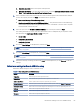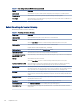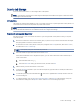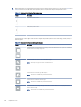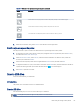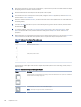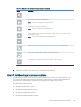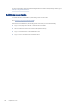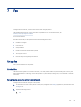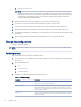HP LaserJet Managed MFP E72425, E72430 - User Guide
Table Of Contents
- Printer overview
- Paper trays
- Supplies, accessories, and parts
- Copy
- Scan
- Set up Scan to Email
- Set up Scan to Network Folder
- Set up Scan to USB Drive
- Scan to Job Storage
- Scan to USB drive
- Use HP JetAdvantage business solutions
- Additional scan tasks
- Fax
- Manage the printer
- Solve problems
- Customer support
- Control panel help system
- Reset factory settings
- A “Cartridge is low” or “Cartridge is very low” message displays on the printer control panel or EWS
- Printer does not pick up paper or misfeeds
- Clear paper jams
- Introduction
- Paper jam locations
- Auto-navigation for clearing paper jams
- Experiencing frequent or recurring paper jams?
- Clear paper jams in the document feeder (31.13.yz)
- Clear paper jams in Tray 1 (multipurpose tray) (13.A1)
- Clear paper jams in Tray 2, Tray 3 and the optional 2 x 520-sheet trays (13.A2, 13.A3, 13.A4)
- Clear paper jams in the output bin (13.E1)
- Clear paper jams in the right door and fuser area (13.B9, 13.B2, 13.FF)
- Resolve print-quality problems
- Introduction
- Troubleshoot print quality
- Update the printer firmware
- Print from a different software program
- Check the paper-type setting for the print job
- Check toner-cartridge status
- Print a cleaning page
- Visually inspect the toner cartridge or cartridges
- Check paper and the printing environment
- Try a different print driver
- Check the EconoMode settings
- Adjust print density
- Troubleshoot image defects
- Improve copy image quality
- Improve scan image quality
- Improve fax image quality
- Solve fax problems
- Checklist for solving fax problems
- General fax problems
- The fax failed to send
- No fax address book button displays
- Not able to locate the Fax settings in HP Web Jetadmin
- The header is appended to the top of the page when the overlay option is enabled
- A mix of names and numbers is in the recipients box
- A one-page fax prints as two pages
- A document stops in the document feeder in the middle of faxing
- The volume for sounds coming from the fax accessory is too high or too low
- USB flash drive is not responding
- Index
b. Internal Fax Modem Setup
NOTE: If the Internal Fax Modem Setup menu does not appear in the menu listing, LAN or Internet
fax might be enabled. When LAN or Internet fax is enabled, the analog fax accessory is disabled and
the Internal Fax Modem Setup menu does not display. Only one fax feature, either LAN fax, analog fax,
or Internet fax, can be enabled at a time. To use analog fax when LAN fax is enabled, use the HP
Embedded Web Server to disable LAN fax.
3. Select the location from the list on the right side of the screen, and then select Next.
4. Touch the Company Name text eld, and use the keypad to type the company name.
5. Touch the Fax Number text eld, and use the keypad to type the sending fax number. Select Next.
6. Verify that the date and time settings are correct. Make changes as necessary, and then select Next.
7. If a dialing prex is required for sending faxes, touch the Dialing Prex text eld, and use the keypad to enter
the number.
8. Review all the information on the left pane, and then select Finish to complete the fax setup.
Change fax
congurations
Change or update fax settings.
NOTE: The settings congured using the control panel override any settings made in the HP Embedded Web
Server.
Fax dialing settings
Use the following steps to change the fax dialing settings.
1. From the Home screen on the printer control panel, navigate to the Settings application, and then select the
Settings icon.
2. Open the following menus:
a. Fax
b. Fax Send Settings
c. Fax Dialing Settings
3. Congure any of the following settings, and then select Done.
Table 7-1
Fax dialing settings
Menu item Description
Redial on Error The Redial on Error feature sets the number of times a fax number will be redialed
when an error occurs during a fax transmission.
Redial on No Answer The Redial on No Answer setting selects the number of times the fax accessory redials
if the number dialed does not answer. The number of retries is either 0 to 1 (used in
the U.S.) or 0 to 2, depending on the location setting. The interval between retries is set
by the Redial Interval setting.
Redial on Busy The Redial on Busy setting selects the number of times (0 through 9) the fax accessory
redials a number when the number is busy. The interval between retries is set by the
Redial Interval setting.
92 Chapter 7 Fax