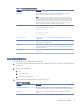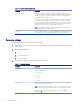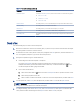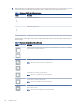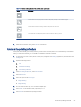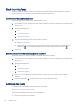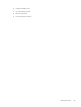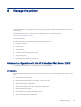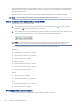HP LaserJet Managed MFP E72425, E72430 - User Guide
Table Of Contents
- Printer overview
- Paper trays
- Supplies, accessories, and parts
- Copy
- Scan
- Set up Scan to Email
- Set up Scan to Network Folder
- Set up Scan to USB Drive
- Scan to Job Storage
- Scan to USB drive
- Use HP JetAdvantage business solutions
- Additional scan tasks
- Fax
- Manage the printer
- Solve problems
- Customer support
- Control panel help system
- Reset factory settings
- A “Cartridge is low” or “Cartridge is very low” message displays on the printer control panel or EWS
- Printer does not pick up paper or misfeeds
- Clear paper jams
- Introduction
- Paper jam locations
- Auto-navigation for clearing paper jams
- Experiencing frequent or recurring paper jams?
- Clear paper jams in the document feeder (31.13.yz)
- Clear paper jams in Tray 1 (multipurpose tray) (13.A1)
- Clear paper jams in Tray 2, Tray 3 and the optional 2 x 520-sheet trays (13.A2, 13.A3, 13.A4)
- Clear paper jams in the output bin (13.E1)
- Clear paper jams in the right door and fuser area (13.B9, 13.B2, 13.FF)
- Resolve print-quality problems
- Introduction
- Troubleshoot print quality
- Update the printer firmware
- Print from a different software program
- Check the paper-type setting for the print job
- Check toner-cartridge status
- Print a cleaning page
- Visually inspect the toner cartridge or cartridges
- Check paper and the printing environment
- Try a different print driver
- Check the EconoMode settings
- Adjust print density
- Troubleshoot image defects
- Improve copy image quality
- Improve scan image quality
- Improve fax image quality
- Solve fax problems
- Checklist for solving fax problems
- General fax problems
- The fax failed to send
- No fax address book button displays
- Not able to locate the Fax settings in HP Web Jetadmin
- The header is appended to the top of the page when the overlay option is enabled
- A mix of names and numbers is in the recipients box
- A one-page fax prints as two pages
- A document stops in the document feeder in the middle of faxing
- The volume for sounds coming from the fax accessory is too high or too low
- USB flash drive is not responding
- Index
Table 7-1 Fax dialing settings (continued)
Menu item Description
Redial Interval The Redial Interval setting selects the number of minutes between retries if the
number dialed is busy or not answering, or if an error occurs.
NOTE: You might observe a redial message on the control panel when both the
Redial on Busy and Redial on No Answer settings are set to o. This occurs when the
fax accessory dials a number, establishes a connection, and then loses the connection.
As a result of this error condition, the fax accessory performs three automatic redial
attempts regardless of the redial settings. During this redial operation, a message
displays on the control panel to indicate that a redial is in progress.
Fax Send Speed The Fax Send Speed setting sets the modem bit rate (measured in bits per second) of
the Analog Fax modem while sending a fax.
● Fast (v.34 – 33.6k)
● Medium (v.17 – 14.4k)
● Slow (v.29 – 9.6k)
Line Monitor Volume Use the Line Monitor Volume setting to control the printer's dialing volume level when
sending faxes.
Dialing Mode The Dialing Mode setting sets the type of dialing that is used: either tone (touch-tone
phones) or pulse (rotary-dial phones).
Dialing Prex The Dialing Prex setting allows you to enter a prex number (such as a "9" to access
an outside line) when dialing. This prex number is automatically added to all phone
numbers when dialed.
Detect Dial Tone The Detect Dial Tone setting determines whether the fax checks for a dial tone before
sending a fax.
General fax send settings
Use the following steps to change the fax send settings.
1. From the Home screen on the printer control panel, navigate to the Settings application, and then select the
Settings icon.
2. Open the following menus:
a. Fax
b. Fax Send Settings
c. General Fax Send Settings
3. Congure any of the following settings, and then select Done.
Table 7-2
Fax send settings
Menu item Description
Fax Number Conrmation When the Fax Number Conrmation feature is enabled, the fax number must be
entered twice to ensure that it was entered correctly. The feature is disabled by default.
PC Fax Send Use the PC Fax Send feature to send faxes from a PC. This feature is enabled by
default.
General fax send settings 93