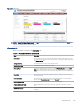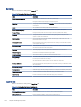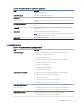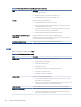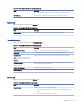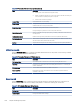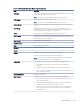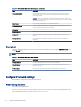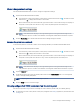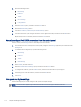HP LaserJet Managed MFP E72425, E72430 - User Guide
Table Of Contents
- Printer overview
- Paper trays
- Supplies, accessories, and parts
- Copy
- Scan
- Set up Scan to Email
- Set up Scan to Network Folder
- Set up Scan to USB Drive
- Scan to Job Storage
- Scan to USB drive
- Use HP JetAdvantage business solutions
- Additional scan tasks
- Fax
- Manage the printer
- Solve problems
- Customer support
- Control panel help system
- Reset factory settings
- A “Cartridge is low” or “Cartridge is very low” message displays on the printer control panel or EWS
- Printer does not pick up paper or misfeeds
- Clear paper jams
- Introduction
- Paper jam locations
- Auto-navigation for clearing paper jams
- Experiencing frequent or recurring paper jams?
- Clear paper jams in the document feeder (31.13.yz)
- Clear paper jams in Tray 1 (multipurpose tray) (13.A1)
- Clear paper jams in Tray 2, Tray 3 and the optional 2 x 520-sheet trays (13.A2, 13.A3, 13.A4)
- Clear paper jams in the output bin (13.E1)
- Clear paper jams in the right door and fuser area (13.B9, 13.B2, 13.FF)
- Resolve print-quality problems
- Introduction
- Troubleshoot print quality
- Update the printer firmware
- Print from a different software program
- Check the paper-type setting for the print job
- Check toner-cartridge status
- Print a cleaning page
- Visually inspect the toner cartridge or cartridges
- Check paper and the printing environment
- Try a different print driver
- Check the EconoMode settings
- Adjust print density
- Troubleshoot image defects
- Improve copy image quality
- Improve scan image quality
- Improve fax image quality
- Solve fax problems
- Checklist for solving fax problems
- General fax problems
- The fax failed to send
- No fax address book button displays
- Not able to locate the Fax settings in HP Web Jetadmin
- The header is appended to the top of the page when the overlay option is enabled
- A mix of names and numbers is in the recipients box
- A one-page fax prints as two pages
- A document stops in the document feeder in the middle of faxing
- The volume for sounds coming from the fax accessory is too high or too low
- USB flash drive is not responding
- Index
General tab
Refer to the table for settings in the General tab.
Table 8-2 HP Embedded Web Server General tab
Menu Description
Control Panel Customization Reorder, show, or hide features on the control-panel display.
Change the default display language and keyboard layouts.
Quick Sets Congure jobs that are available in the Quick Sets area of the Home screen on the printer
control panel.
Alerts Set up email alerts for various printer and supplies events.
Control Panel Settings App Shows the Settings app options that are available on the printer control panel.
General Settings Congure how the printer recovers from jams and other general printer settings.
AutoSend Congure the printer to send automated emails regarding printer conguration and
supplies to specic email addresses.
Edit Other Links Add or customize a link to another website. This link displays in the footer area on all
HP Embedded Web Server pages.
Ordering Information Enter information about ordering replacement toner cartridges. This information displays
on the supplies status page.
Device Information Name the printer and assign an asset number to it. Enter the name of the primary contact
who will receive information about the printer.
Language Set the language in which to display the HP Embedded Web Server information.
Firmware Upgrade Download and install printer rmware upgrade les.
Date/Time Settings Set the date and time or synchronize with a network time server.
Energy Settings Set or edit a wake time, sleep time, and sleep delay for the printer. Set a dierent schedule
for each day of the week and for holidays.
Set which interactions with the printer cause it to wake from sleep mode.
Back up and Restore Create a backup le that contains printer and user data. If necessary, use this le to restore
data to the printer.
Reset Factory Settings Restore printer settings to the factory defaults.
Solution Installer Install third-party software packages that extend or modify the functionality of the printer.
Job Statistics Settings Provides connection information about third-party job-statistics services.
Quota Settings Provides connection information about third-party job-quota services.
Copy/Print tab
Refer to the table for settings in the Copy/Print tab.
Table 8-3
HP Embedded Web Server Copy/Print tab
Menu Description
Print from USB Drive Settings Enable or disable the Print from USB Drive menu on the control panel.
Manage Stored Jobs Enable or disable the ability to store jobs in the printer memory.
104 Chapter 8 Manage the printer