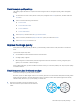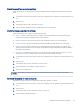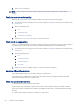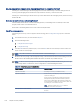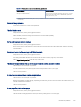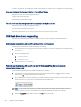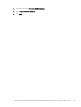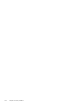HP LaserJet Managed MFP E72425, E72430 - User Guide
Table Of Contents
- Printer overview
- Paper trays
- Supplies, accessories, and parts
- Copy
- Scan
- Set up Scan to Email
- Set up Scan to Network Folder
- Set up Scan to USB Drive
- Scan to Job Storage
- Scan to USB drive
- Use HP JetAdvantage business solutions
- Additional scan tasks
- Fax
- Manage the printer
- Solve problems
- Customer support
- Control panel help system
- Reset factory settings
- A “Cartridge is low” or “Cartridge is very low” message displays on the printer control panel or EWS
- Printer does not pick up paper or misfeeds
- Clear paper jams
- Introduction
- Paper jam locations
- Auto-navigation for clearing paper jams
- Experiencing frequent or recurring paper jams?
- Clear paper jams in the document feeder (31.13.yz)
- Clear paper jams in Tray 1 (multipurpose tray) (13.A1)
- Clear paper jams in Tray 2, Tray 3 and the optional 2 x 520-sheet trays (13.A2, 13.A3, 13.A4)
- Clear paper jams in the output bin (13.E1)
- Clear paper jams in the right door and fuser area (13.B9, 13.B2, 13.FF)
- Resolve print-quality problems
- Introduction
- Troubleshoot print quality
- Update the printer firmware
- Print from a different software program
- Check the paper-type setting for the print job
- Check toner-cartridge status
- Print a cleaning page
- Visually inspect the toner cartridge or cartridges
- Check paper and the printing environment
- Try a different print driver
- Check the EconoMode settings
- Adjust print density
- Troubleshoot image defects
- Improve copy image quality
- Improve scan image quality
- Improve fax image quality
- Solve fax problems
- Checklist for solving fax problems
- General fax problems
- The fax failed to send
- No fax address book button displays
- Not able to locate the Fax settings in HP Web Jetadmin
- The header is appended to the top of the page when the overlay option is enabled
- A mix of names and numbers is in the recipients box
- A one-page fax prints as two pages
- A document stops in the document feeder in the middle of faxing
- The volume for sounds coming from the fax accessory is too high or too low
- USB flash drive is not responding
- Index
5. Select Send to send the fax.
NOTE: These settings are temporary. After you have nished the job, the printer returns to the default
settings.
Check the error-correction setting
Make sure the Error Correction Mode setting is enabled. This setting can improve image quality.
1. From the Home screen on the printer control panel, navigate to the Settings application, and then select the
Settings icon.
2. Open the following menus:
a. Fax
b. Fax Send Settings
c. General Fax Send Settings
3. Select the Error Correction Mode option. Touch the Done button.
Check the t-to-page setting
If the Fit to Page setting is enabled, and the incoming fax is larger than the default page size, the printer attempts
to scale the image to t the page. If this setting is disabled, larger images split across multiple pages.
1. From the Home screen on the printer control panel, navigate to the Settings application, and then select the
Settings icon.
2. Open the following menus:
a. Fax
b. Fax Receive Settings
c. Default Job Options
d. Fit to Page
3. Select the On option to enable the setting, or select the O option to disable it.
Send to a
dierent fax machine
The problem might be related to fax machine settings or supplies status.
Try sending the fax to a dierent fax machine. If the fax quality is better, the problem is related to the initial
recipient's fax machine settings or supplies status.
Check the sender's fax machine
Try the following to check the sender's fax machine.
Ask the sender to try sending from a dierent fax machine. If the fax quality is better, the problem is with the
sender's fax machine. If a dierent fax machine is unavailable, ask the sender to consider making the following
changes:
● Make sure the original document is on white (not colored) paper.
156
Chapter 9 Solve problems