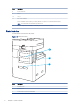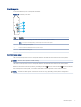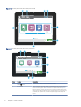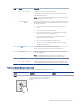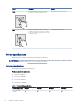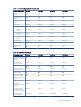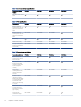HP LaserJet Managed MFP E72425, E72430 - User Guide
Table Of Contents
- Printer overview
- Paper trays
- Supplies, accessories, and parts
- Copy
- Scan
- Set up Scan to Email
- Set up Scan to Network Folder
- Set up Scan to USB Drive
- Scan to Job Storage
- Scan to USB drive
- Use HP JetAdvantage business solutions
- Additional scan tasks
- Fax
- Manage the printer
- Solve problems
- Customer support
- Control panel help system
- Reset factory settings
- A “Cartridge is low” or “Cartridge is very low” message displays on the printer control panel or EWS
- Printer does not pick up paper or misfeeds
- Clear paper jams
- Introduction
- Paper jam locations
- Auto-navigation for clearing paper jams
- Experiencing frequent or recurring paper jams?
- Clear paper jams in the document feeder (31.13.yz)
- Clear paper jams in Tray 1 (multipurpose tray) (13.A1)
- Clear paper jams in Tray 2, Tray 3 and the optional 2 x 520-sheet trays (13.A2, 13.A3, 13.A4)
- Clear paper jams in the output bin (13.E1)
- Clear paper jams in the right door and fuser area (13.B9, 13.B2, 13.FF)
- Resolve print-quality problems
- Introduction
- Troubleshoot print quality
- Update the printer firmware
- Print from a different software program
- Check the paper-type setting for the print job
- Check toner-cartridge status
- Print a cleaning page
- Visually inspect the toner cartridge or cartridges
- Check paper and the printing environment
- Try a different print driver
- Check the EconoMode settings
- Adjust print density
- Troubleshoot image defects
- Improve copy image quality
- Improve scan image quality
- Improve fax image quality
- Solve fax problems
- Checklist for solving fax problems
- General fax problems
- The fax failed to send
- No fax address book button displays
- Not able to locate the Fax settings in HP Web Jetadmin
- The header is appended to the top of the page when the overlay option is enabled
- A mix of names and numbers is in the recipients box
- A one-page fax prints as two pages
- A document stops in the document feeder in the middle of faxing
- The volume for sounds coming from the fax accessory is too high or too low
- USB flash drive is not responding
- Index
Table 1-1 Paper handling specications (continued)
Paper handling features E72725a E72725dv E72725dn E727230dn
Tray 2 (520-sheet
capacity)
Tray 3 (520-sheet
capacity)
2 x 520-sheet paper
feeder
Optional Optional Optional Optional
Printer stand Optional Optional Optional Optional
Inner nisher accessory Optional Optional Optional Optional
● 2/3 hole punch
accessory
Optional Optional Optional Optional
● 2/4 hole punch
accessory
Optional Optional Optional Optional
● Swedish hole punch
accessory
Optional Optional Optional Optional
HP Job separator Optional Optional Optional Optional
HP Second exit Optional Optional Optional Optional
Automatic duplex
printing
Table 1-2 Connectivity specications
Connectivity features E72725a E72725dv E72725dn E727230dn
10/100/1000 Ethernet
LAN connection with IPv4
and IPv6
HP Jetdirect LAN
Accessory (J8031A)
Optional Optional Optional Optional
Hi-Speed USB 2.0
Print server for wireless
network connectivity
Optional Optional Optional Optional
Walk-up USB port
Hardware Integration
Pocket for connecting
accessory and third-party
devices
HP Internal USB Ports Optional Optional Optional Optional
HP Jetdirect
3100w BLE/NFC/Wireless
Accessory
Optional Optional Optional Optional
HP Jetdirect 2900nw
Print Server accessory
for wireless connectivity
Optional Optional Optional Optional
Wi-Fi Bluetooth Low
Energy (BLE) Direct
Not available Not available Not available Not available
Technical specications 11