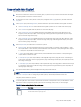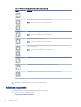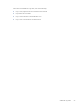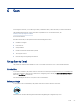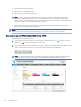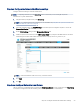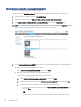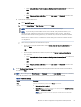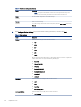HP LaserJet Managed MFP E72425, E72430 - User Guide
Table Of Contents
- Printer overview
- Paper trays
- Supplies, accessories, and parts
- Copy
- Scan
- Set up Scan to Email
- Set up Scan to Network Folder
- Set up Scan to USB Drive
- Scan to Job Storage
- Scan to USB drive
- Use HP JetAdvantage business solutions
- Additional scan tasks
- Fax
- Manage the printer
- Solve problems
- Customer support
- Control panel help system
- Reset factory settings
- A “Cartridge is low” or “Cartridge is very low” message displays on the printer control panel or EWS
- Printer does not pick up paper or misfeeds
- Clear paper jams
- Introduction
- Paper jam locations
- Auto-navigation for clearing paper jams
- Experiencing frequent or recurring paper jams?
- Clear paper jams in the document feeder (31.13.yz)
- Clear paper jams in Tray 1 (multipurpose tray) (13.A1)
- Clear paper jams in Tray 2, Tray 3 and the optional 2 x 520-sheet trays (13.A2, 13.A3, 13.A4)
- Clear paper jams in the output bin (13.E1)
- Clear paper jams in the right door and fuser area (13.B9, 13.B2, 13.FF)
- Resolve print-quality problems
- Introduction
- Troubleshoot print quality
- Update the printer firmware
- Print from a different software program
- Check the paper-type setting for the print job
- Check toner-cartridge status
- Print a cleaning page
- Visually inspect the toner cartridge or cartridges
- Check paper and the printing environment
- Try a different print driver
- Check the EconoMode settings
- Adjust print density
- Troubleshoot image defects
- Improve copy image quality
- Improve scan image quality
- Improve fax image quality
- Solve fax problems
- Checklist for solving fax problems
- General fax problems
- The fax failed to send
- No fax address book button displays
- Not able to locate the Fax settings in HP Web Jetadmin
- The header is appended to the top of the page when the overlay option is enabled
- A mix of names and numbers is in the recipients box
- A one-page fax prints as two pages
- A document stops in the document feeder in the middle of faxing
- The volume for sounds coming from the fax accessory is too high or too low
- USB flash drive is not responding
- Index
Scan6
Scan using the software, or scan directly to email, a USB ash drive, a network folder, or another destination.
The following information is correct at the time of publication. For current information, see
www.hp.com/support/ljE72725MFP.
For more information:
HP's all-inclusive help for the printer includes the following information:
● Install and congure
● Learn and use
● Solve problems
● Download software and rmware updates
● Join support forums
● Find warranty and regulatory information
Set up Scan to Email
The printer has a feature that enables it to scan a document and send it to one or more email addresses.
Introduction
To use this scan feature, the printer must be connected to a network; however, the feature is not available until
it has been congured. There are two methods for conguring Scan to Email, the Scan to Email Setup Wizard for
basic and Email Setup for advanced.
Use the following information to set up the Scan to Email feature.
Before you begin
To set up the Scan to Email feature, the printer must have an active network connection.
Administrators need the following information before beginning the conguration process.
Scan
57