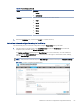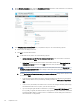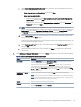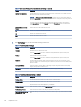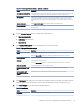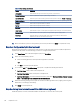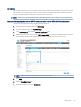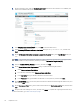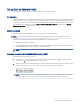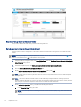HP LaserJet Managed MFP E72425, E72430 - User Guide
Table Of Contents
- Printer overview
- Paper trays
- Supplies, accessories, and parts
- Copy
- Scan
- Set up Scan to Email
- Set up Scan to Network Folder
- Set up Scan to USB Drive
- Scan to Job Storage
- Scan to USB drive
- Use HP JetAdvantage business solutions
- Additional scan tasks
- Fax
- Manage the printer
- Solve problems
- Customer support
- Control panel help system
- Reset factory settings
- A “Cartridge is low” or “Cartridge is very low” message displays on the printer control panel or EWS
- Printer does not pick up paper or misfeeds
- Clear paper jams
- Introduction
- Paper jam locations
- Auto-navigation for clearing paper jams
- Experiencing frequent or recurring paper jams?
- Clear paper jams in the document feeder (31.13.yz)
- Clear paper jams in Tray 1 (multipurpose tray) (13.A1)
- Clear paper jams in Tray 2, Tray 3 and the optional 2 x 520-sheet trays (13.A2, 13.A3, 13.A4)
- Clear paper jams in the output bin (13.E1)
- Clear paper jams in the right door and fuser area (13.B9, 13.B2, 13.FF)
- Resolve print-quality problems
- Introduction
- Troubleshoot print quality
- Update the printer firmware
- Print from a different software program
- Check the paper-type setting for the print job
- Check toner-cartridge status
- Print a cleaning page
- Visually inspect the toner cartridge or cartridges
- Check paper and the printing environment
- Try a different print driver
- Check the EconoMode settings
- Adjust print density
- Troubleshoot image defects
- Improve copy image quality
- Improve scan image quality
- Improve fax image quality
- Solve fax problems
- Checklist for solving fax problems
- General fax problems
- The fax failed to send
- No fax address book button displays
- Not able to locate the Fax settings in HP Web Jetadmin
- The header is appended to the top of the page when the overlay option is enabled
- A mix of names and numbers is in the recipients box
- A one-page fax prints as two pages
- A document stops in the document feeder in the middle of faxing
- The volume for sounds coming from the fax accessory is too high or too low
- USB flash drive is not responding
- Index
8. On the Email Setup page, select the Enable Scan to Email check box. If this check box is not available, the
feature is unavailable at the printer control panel.
9. In the Outgoing Email Servers (SMTP) area, click Add to start the SMTP wizard.
10. In the I know my SMTP server address or host name eld, type smtp.onoffice.com, and then click
Next.
11. On the Set the basic information necessary to connect to the server dialog, in the Port Number eld, type
587.
NOTE: Some servers have problems sending or receiving emails that are larger than 5 megabytes (MB).
These problems can be prevented by entering a number in Split emails if larger than (MB).
12. Select the Enable SMTP SSL Protocol check box, and then click Next.
13. On the Server Authentication Requirements dialog, complete the following information:
a. Select Server requires authentication.
b. From the drop-down list, select Always use these credentials.
c. In the Username eld, type the Oice 365 Outlook email address.
d. In the Password eld, type the Oice 365 Outlook account password, and then click Next.
14. On the Server Usage dialog, choose the printer functions that will send email through this SMTP server, and
then click the Next button.
15. On the Summary and Test dialog, enter a valid email address in the Send a test email to: eld, and then click
Test.
16. Verify that all of the settings are correct, and then click Finish to complete the outgoing email server setup.
For more information, go to Microsoft's Support page.
70
Chapter 6 Scan