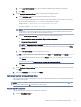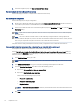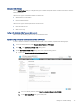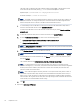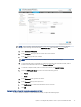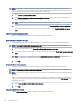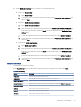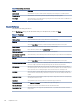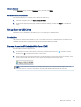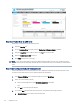HP LaserJet Managed MFP E72425, E72430 - User Guide
Table Of Contents
- Printer overview
- Paper trays
- Supplies, accessories, and parts
- Copy
- Scan
- Set up Scan to Email
- Set up Scan to Network Folder
- Set up Scan to USB Drive
- Scan to Job Storage
- Scan to USB drive
- Use HP JetAdvantage business solutions
- Additional scan tasks
- Fax
- Manage the printer
- Solve problems
- Customer support
- Control panel help system
- Reset factory settings
- A “Cartridge is low” or “Cartridge is very low” message displays on the printer control panel or EWS
- Printer does not pick up paper or misfeeds
- Clear paper jams
- Introduction
- Paper jam locations
- Auto-navigation for clearing paper jams
- Experiencing frequent or recurring paper jams?
- Clear paper jams in the document feeder (31.13.yz)
- Clear paper jams in Tray 1 (multipurpose tray) (13.A1)
- Clear paper jams in Tray 2, Tray 3 and the optional 2 x 520-sheet trays (13.A2, 13.A3, 13.A4)
- Clear paper jams in the output bin (13.E1)
- Clear paper jams in the right door and fuser area (13.B9, 13.B2, 13.FF)
- Resolve print-quality problems
- Introduction
- Troubleshoot print quality
- Update the printer firmware
- Print from a different software program
- Check the paper-type setting for the print job
- Check toner-cartridge status
- Print a cleaning page
- Visually inspect the toner cartridge or cartridges
- Check paper and the printing environment
- Try a different print driver
- Check the EconoMode settings
- Adjust print density
- Troubleshoot image defects
- Improve copy image quality
- Improve scan image quality
- Improve fax image quality
- Solve fax problems
- Checklist for solving fax problems
- General fax problems
- The fax failed to send
- No fax address book button displays
- Not able to locate the Fax settings in HP Web Jetadmin
- The header is appended to the top of the page when the overlay option is enabled
- A mix of names and numbers is in the recipients box
- A one-page fax prints as two pages
- A document stops in the document feeder in the middle of faxing
- The volume for sounds coming from the fax accessory is too high or too low
- USB flash drive is not responding
- Index
Step two: Enable Scan to USB Drive
Enable Scan to USB Drive using the following steps.
1. Select the Security tab.
2. Scroll to Hardware Ports and make sure that Enable Host USB plug and play is enabled.
3. Select the Copy/Print tab for MFP models or the Print tab for SFP models.
4. Select the Enable Save to USB check box.
5. Click Apply at the bottom of the page.
NOTE: Most devices ship with hard disk drives (HDDs) already installed. In some cases, additional storage
devices can be added via USB. Verify whether the Save to USB feature needs to be expanded to USB and hard
drive.
Step three:
Congure the Quick Sets (optional)
Use the following steps to set up Quick Sets for Scan to USB Drive. Quick Sets are shortcut jobs that can be
accessed on the printer Home screen or within the Quick Sets application.
1. In the Scan to USB Drive area of the left navigation pane, click Quick Sets.
2. Select one of the following options:
● Select an existing Quick Set under Quick Sets Application in the table.
-OR-
● Click Add to start the Quick Set Wizard.
3. If you clicked Add, the Quick Sets Setup page opens. Complete the following information:
a. Quick Set Name: Enter a title for the new Quick Set.
82
Chapter 6 Scan