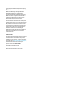User Guide
Front bezel controls
Control Function
1 HP SureView button Switches between privacy viewing and shared viewing.
2 Menu button Press to open the OSD menu, select a menu item from the OSD, or close the OSD menu.
3 Information/Auto-
Adjustment/Minus
Function button 3
(assignable)
Information: If the OSD menu is closed and DisplayPort or HDMI is the primary video
source, opens the Information menu.
Auto-Adjustment: If the OSD menu is closed and VGA is the primary video source,
activates the auto-adjustment feature to optimize the screen image.
Minus: If the OSD menu is open, navigates backward through the OSD menu and
decreases adjustment levels.
4 Viewing Modes/Plus
Function button 2
(assignable)
Viewing Modes: If the OSD menu is closed, opens the Viewing Modes menu to choose
dierent screen viewing settings.
Plus: If the OSD menu is open, navigates forward through the OSD menu and increases
adjustment levels.
5 Input/Exit
Function button 1
(assignable)
Input: If the OSD menu is closed, switches to the next active video input (DisplayPort,
HDMI, or VGA).
Exit: If the OSD menu is open, saves changes and exits the OSD menu.
6 Power button Turns the monitor on or o.
7 Power light White: The monitor is on.
Amber: Monitor is in a reduced power state because of inactivity.
Blinking amber: Monitor is in a reduced power state because of an Energy Saver setting.
See Energy saver feature on page 27.
NOTE: You can recongure the function buttons in the OSD menu to quickly select the most commonly used
operations. Press the Menu button to open the OSD menu, and then select Menu. Select Assign Buttons, and
then select one of the available options for the button you want to assign.
4 Chapter 1 Getting started