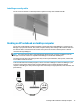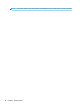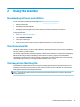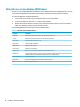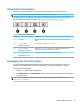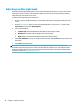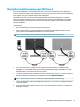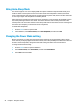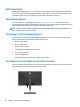User Guide
Using the function buttons
Pressing one of the function buttons activates the buttons and displays icons above the buttons.
NOTE: The actions of the function buttons varies among monitor models.
The default button icons and functions are shown in the following illustration and table. For information
about changing the function of the buttons, see Reassigning the function buttons on page 19.
Table 2-2 Button names and descriptions
Button Function
(1) Menu button Opens the OSD main menu, selects a menu item from the OSD, or closes the OSD
menu.
(2) Information button
Assignable function button
For digital input, opens the Information menu.
(3) Viewing Modes button
Assignable function button
Opens the Viewing Modes menu where you can adjust the monitor screen to a
comfortable viewing light or select a preset view mode.
(4) Next Active Input button
Assignable function button
Switches the monitor’s input source to the next active input.
Reassigning the function buttons
You can change the assignable function buttons from their default values so that when the buttons are
activated, you can quickly access commonly used menu items. You cannot reassign the Menu button.
To reassign the function buttons:
1. Press the Menu button to open the OSD menu.
2. Select Menu Control, select Assign Buttons, and then select one of the available options for the button
you want to assign.
NOTE: To view an OSD menu simulator, visit the HP Customer Self Repair Services Media Library at
http://www.hp.com/go/sml.
Using the function buttons 19