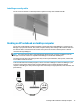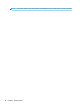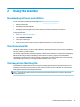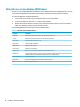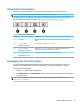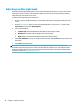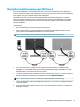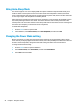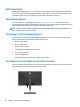User Guide
DisplayPort multistreaming over USB Type-C
If you are using USB Type-C as the primary video input source, you can multistream to other DisplayPort
monitors connected in a daisy- chain conguration. You can connect up to four monitors in this conguration
if the graphics card in your computer supports this conguration.
The number of monitors you can connect through DisplayPort multistreaming depends on a number of
factors, including the resolutions and scan rates used for each monitor and the capabilities of your GPU or
embedded graphics system. Check the manual that came with your graphics card for further information
about its capabilities.
To multistream:
1. Be sure that USB Type-C is used for your primary video input.
2. Add a second monitor by connecting a DisplayPort cable between the DisplayPort OUT port on the
primary monitor and the DisplayPort IN port on a secondary monitor.
NOTE: The secondary monitor should not be the same model as the primary monitor.
3. Set a connected monitor to display the same image as the primary monitor or a dierent image.
DisplayPort 1.1 is the default setting, but the setting automatically changes to DisplayPort 1.2 when
DisplayPort OUT is connected to the secondary monitor.
4. To connect additional monitors downstream (up to four maximum), press the Menu button to open the
OSD menu. Navigate to the USB Type-C conguration and select USB-C Video+USB2.0.
NOTE: All but the nal monitor in the chain must support DisplayPort multistreaming.
5. Connect the DisplayPort cable from the DisplayPort OUT port of one monitor to the DisplayPort IN port
of the next monitor.
6. If you want dierent information on each screen, be sure that all upstream monitors are congured to
DisplayPort 1.2 mode.
DisplayPort multistreaming over USB Type-C 21