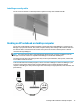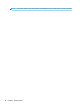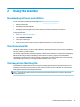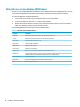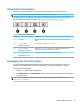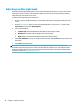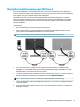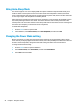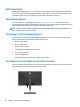User Guide
Button lockouts
Holding down the power button or Menu button for 10 seconds will lock out the functionality of that button.
You can restore the functionality by holding the button down again for 10 seconds. This functionality is only
available when the monitor is on, displaying an active signal, and the OSD is not active.
Contacting support
To resolve a hardware or software problem, go to http://www.hp.com/support. Use this site to get more
information about your product, including links to discussion forums and instructions on troubleshooting. You
can also
nd information about how to contact HP and open a support case.
NOTE: Contact customer support to replace the power cord, the AC adapter (select products only), or any
other cables that shipped with your monitor.
Preparing to call technical support
If you cannot solve a problem using the troubleshooting tips in this section, you may need to call technical
support. Have the following information available when you call:
● Monitor model number
● Monitor serial number
● Purchase date on invoice
● Conditions under which the problem occurred
● Error messages received
● Hardware conguration
● Name and version of the hardware and software you are using
Locating the serial number and product number
The serial number and product number are located on a label on the rear of the monitor head. You may need
these numbers when contacting HP about the monitor model.
24 Chapter 3 Support and troubleshooting