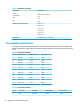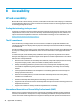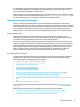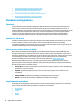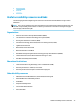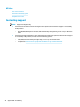User Guide
Table A-3 Preset timing resolutions (continued)
Preset Timing name Pixel format Horz freq (kHz) Vert freq (Hz)
(2) 480p 720 × 480 31.469 59.940
(3) 480i 720 × 480 15.734 59.940
(4) 576p 720 × 576 31.250 50.000
(5) 576i 720 × 576 15.625 50.000
(6) 720p50 1280 × 720 37.500 50.000
(7) 720p60 1280 × 720 45.000 60.000
(8) 1080p60 1920 × 1080 67.500 60.000
(9) 1080p50 1920 × 1080 56.250 50.000
(10) 1080i50 1920 × 1080 28.125 50.000
(11) 1080i60 1920 × 1080 33.750 60.000
Entering user modes
Under the following conditions, the video controller signal may occasionally call for a mode that is not preset:
● You are not using a standard graphics adapter.
● You are not using a preset mode.
If this occurs, you may need to readjust the parameters of the monitor screen by using the on-screen display
menu. Your changes can be made to any or all of these modes and saved in memory. The monitor
automatically stores the new setting and then recognizes the new mode just as it does a preset mode. In
addition to the factory preset modes, there are at least 10 user modes that can be entered and stored.
Energy saver feature
The monitor supports a reduced power state. The reduced power state will be initiated if the monitor detects
the absence of either the horizontal sync signal or the vertical sync signal. Upon detecting the absence of
these signals, the monitor screen is blanked, the backlight is turned o, and the power light turns amber.
When the monitor is in the reduced power state, the monitor will utilize 0.5 watts of power. There is a brief
warm-up period before the monitor will return to its normal operating mode.
See the computer manual for instructions on setting energy saver features (sometimes called power
management features).
NOTE: The energy saver feature only works when the monitor is connected to a computer that has energy
saver features.
By selecting the settings in the monitor's Energy Saver utility, you can also program the monitor to initiate the
reduced power state at a predetermined time. When the monitor's Energy Saver utility causes the monitor to
initiate the reduced power state, the power light blinks amber.
Entering user modes 29