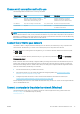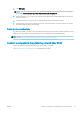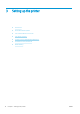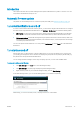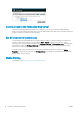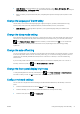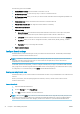HP DesignJet T100 and T500 Printer Series - User Guide
● Under Windows, start the HP Utility from your desktop shortcut or from Start > All Programs > HP >
HP DesignJet Utility > HP DesignJet Utility. This launches the HP DesignJet Utility, showing the HP DesignJet
printers installed on your computer.
● When you select your printer in the left pane, everything that appears in the right pane is specic to that
printer.
Change the language of the HP Utility
The HP Utility can work in the following languages: English, Portuguese, Spanish, Catalan (Windows only),
French, Italian, German, Russian,
Simplied Chinese, Traditional Chinese, Korean, and Japanese.
● Under Windows, the language will be adjusted to your regional language settings as dened in the
Windows Control Panel.
Change the sleep mode setting
If the printer is left switched on but unused for a certain period of time, it goes automatically into sleep mode to
save power. To change the time the printer waits before it goes into sleep mode, go to the front panel and tap
, then Printer preferences > Sleep. Select the wait time you want and then tap OK; you can set the time
from 5 to 60 minutes. The default time is 20 minutes or less, depending on the current energy savings
regulations.
Change the auto-o setting
You can use the printer's auto-o feature to turn the printer o automatically. For example, setting it to 2 hours
would turn the printer o after 2 hours of inactivity. In this way, you can save more energy. However, the auto-
o feature is automatically disabled when the printer is connected to a network, to avoid inconveniencing
network users.
If you are using a USB connection, you can set the printer to turn itself o completely after 2 to 12 hours of
inactivity. At the front panel, tap , then Printer preferences > Auto-o.
Change the front-panel display brightness
To change the brightness of the front-panel display, tap , then Printer preferences > Display brightness,
and select a value you want. Tap OK to set the value. The default brightness is set to 50.
Congure network settings
You can view and congure the network settings from the Embedded Web Server, the HP Utility or the front
panel:
● From the Embedded Web Server: Click the Setup tab, then Networking.
● From the HP Utility: You can access the Embedded Web Server through the HP Utility.
● From the front panel: Tap , then Connectivity.
ENWW Change the language of the HP Utility 21