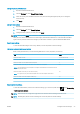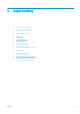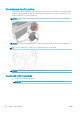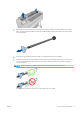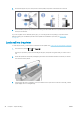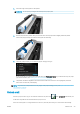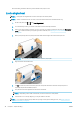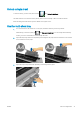HP DesignJet T100 and T500 Printer Series - User Guide
Change the priority of rewall rules
1. Open the Embedded Web Server.
2. Click the Settings tab, then Firewall Rules Priority.
3. Select the priority from the Rule Precedence list, with 10 having the highest priority and 1 having the
lowest priority.
4. Click Apply.
Change rewall options
1. Open the Embedded Web Server.
2. Click the Settings tab, then Firewall Options.
3. Change whatever options you wish, then click Apply.
NOTE: After you click Apply, the connection to the Embedded Web Server might be temporarily disrupted for a
short period of time. If the IP address was unchanged, the Embedded Web Server connection will be enabled
again. However, if the IP address was changed, use the new IP address to open the Embedded Web Server.
Reset rewall settings
To reset the rewall settings to the factory defaults, restore the printer’s network settings.
Limitations to rules, templates, and services
When creating rewall rules, note the following limitations to rules, templates, and services.
Item Limit
Maximum number of rules 10 (one default rule)
Maximum number of Address Templates 12
Maximum number of user-dened address templates 5
Maximum number of services you can add to a user-dened service template
NOTE: The predened All Services template is not subject to this limitation and includes all services
supported by the print server.
40
Maximum number of services you can add to the policy
NOTE: For a given rule, only one address template and one service template can be added.
40
Maximum number of service templates in the policy 10
Maximum number of user-dened custom service templates 5
Reset network settings
To reset the administrator password and network settings, go to the front panel and tap , then Connectivity
> Restore network defaults.
NOTE: Print the network conguration page and check that the network settings have been reset.
NOTE: Resetting the printer’s network settings also resets the printer’s rewall settings.
ENWW Congure network settings 23