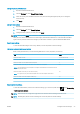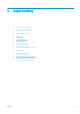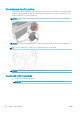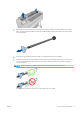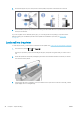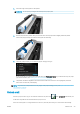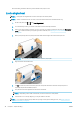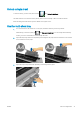HP DesignJet T100 and T500 Printer Series - User Guide
4. Insert the edge of the paper into the printer.
WARNING! Do not push your ngers inside the printer's paper path.
5. Roll the paper into the printer until you feel resistance and the paper exes slightly. When the printer
detects the paper, it beeps, and feeds in the paper automatically.
6. The front panel prompts you to select the paper category and type.
If you do not see your paper type in the front panel, tap More paper types. If you still cannot nd your paper
type in the whole list, see Paper type is not in the driver on page 84.
7. The printer checks the alignment and measures the width. If the roll is not correctly aligned, follow the
instructions on the front-panel display.
NOTE: If you have an unexpected issue at any stage of the paper loading process, see Paper cannot be loaded
successfully on page 82.
Unload a roll
If there is paper on the roll, you can unload it from the front panel: tap , then Unload roll. Afterwards, the
multi-sheet tray will become the default active paper source.
If the end of the paper is no longer attached to the core, the front panel asks you to unload the roll manually.
ENWW Unload a roll 29