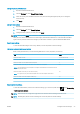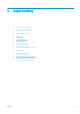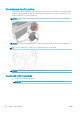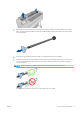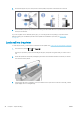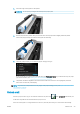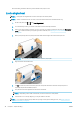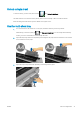HP DesignJet T100 and T500 Printer Series - User Guide
Unload a single sheet
To unload a sheet, go to the front panel and tap , then Unload single sheet.
The sheet unloads out of the front of the printer; either catch it manually or allow it to fall into the bin.
After unloading, the multi-sheet tray is the default active paper source.
Use the multi-sheet tray
1. If no roll is loaded or the roll has run out of paper, the multi-sheet tray is active by default.
Alternatively, at the front panel, tap , then Use multi-sheet tray. If a roll or single sheet is already
loaded, you have to wait while it is automatically unloaded.
2. Adjust the input tray extensions depending on the length of the paper: the rst extension for A4 and the
second extension for A3 paper.
3. Adjust the output tray extensions depending on the length of the paper.
ENWW Unload a single sheet 31