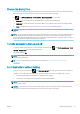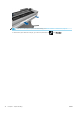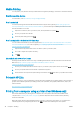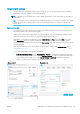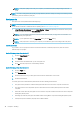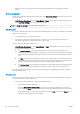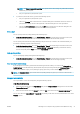HP DesignJet T100 and T500 Printer Series - User Guide
Change the drying time
You may wish to change the drying time setting to suit special printing conditions such as multiple prints where
time is of higher importance or when you need to be sure ink is dry before handling.
Tap , then Printer preferences > Print retrieval > Select drying time. You can select:
● Extended, to set a longer than recommended time to ensure ink is completely dry
● Optimized, to set the default and recommended time for your selected paper (this is the default setting)
● None, to disable the drying time and remove your print as soon as it nishes printing
CAUTION: If the ink is not dry when the print is removed it could leave ink in the output tray and marks on the
print.
NOTE: If you cancel the drying time during a print, the printer may not feed and cut the paper right away due to
the printhead maintenance, which runs in parallel. If the dry time is zero, the printer cuts the paper and then
performs the printhead maintenance. However, if the dry time is greater than zero, the printer does not cut the
paper until after the printhead maintenance has completed.
Turn the automatic cutter on and o
To turn the printer's paper cutter on or o, go to the front panel and tap , then Printer preferences > Print
retrieval > Enable cutter and change the cutter option.
The default setting is On.
NOTE: If the cutter is turned o, it will not cut the paper between jobs, but it will continue to cut the paper on
loading and unloading rolls.
TIP: To cut roll paper while the automatic cutter is disabled, see Form feed with or without cutting
on page 33.
Form feed with or without cutting
If you go to the front panel and tap , then Form feed and cut, the printer advances the paper and makes a
straight cut across the front edge. There are at least two possible reasons why you might want to do this:
● To trim the leading edge of the paper if it is damaged or not straight.
● To feed and cut the paper when the automatic cutter has been disabled.
NOTE: The printhead is serviced after each print, and the paper cannot be cut until the process completes, so
you may notice a delay.
CAUTION: Remove the cut piece from the output platen. If strips or short prints are left on the output platen,
the printer could jam. Check also that there are no pieces of paper in the cutter guide.
ENWW Change the drying time 33