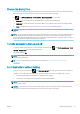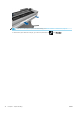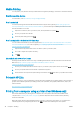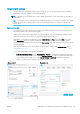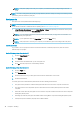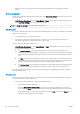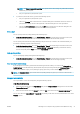HP DesignJet T100 and T500 Printer Series - User Guide
Mobile Printing
You can print to your printer from many mobile devices using direct printing by connection to the same network.
Print from mobile devices
For information, see http://www.hp.com/go/designjetmobility.
Print from Android
For Android printing, install and enable the HP Print Service App from Google Play (https://play.google.com/
store/apps/details?id=com.hp.android.printservice&hl=en), if it is not already installed in your device. You must
have Android KitKat 4.4 or later.
1. Open the document or photo you want to print, and tap the menu icon, then Print.
2. Choose your printer from the list.
3. Check the print settings, then tap Print.
Print from Apple iOS or Android with HP Smart App
You can download HP Smart App from the Apple Store (https://itunes.apple.com/us/app/hp-all-in-one-printer-
remote/id469284907?mt=8) or from Google Play (https://play.google.com/store/apps/details?
id=com.hp.printercontrol&hl=en).
1. Open HP Smart App and browse for the document or photo you want to print.
2. Go to Edit to adjust the output if necessary.
3. Tap Print.
Chromebook with HP Print for Chrome
Printing from Chromebook devices is as easy as installing the HP Print for Chrome extension from the Chrome
Web Store (https://chrome.google.com/webstore/detail/hp-print-for-chrome/
cjanmonomjogheabiocdamfpknlpdehm).
1. Choose your content. Open the document or photo you want to print, tap the menu icon and select Print.
2. Choose your printer. Select it from the list of printers that appears.
3. Check that the correct printer and print settings are selected. Tap Print and collect your printed documents.
Print with HP Click
HP Click is an easy-to-use tool designed for people who want a reliable way of printing; ideal for a broad range of
graphics and technical applications, including posters, roll-up banners, info-graphic presentations, maps, and
CAD documents.
http://www.hp.com/go/clickDesignJet
Printing from a computer using a printer driver (Windows only)
This is the traditional way of printing from a computer. The correct printer driver must be installed on the
computer (see Connecting the printer on page 12), and the computer must be connected to the printer by
network or USB cable.
When the printer driver has been installed and the computer is connected to the printer, you can print from a
software application by using the application's own Print command and selecting the correct printer.
36 Chapter 6 Printing ENWW