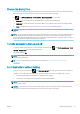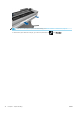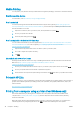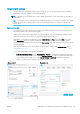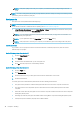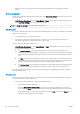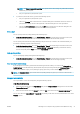HP DesignJet T100 and T500 Printer Series - User Guide
Advanced print settings
The rest of this chapter explains the various print settings that you can use. These methods oer a relatively
large number of settings in order to satisfy all requirements.
TIP: In general you are recommended to use the default settings unless you know that they do not meet your
requirements.
TIP: If you intend to reuse a particular group of settings repeatedly, you can save those settings under a name
of your own choice and recall them later. A saved group of settings is known as a 'quick set' in the Windows
printer driver.
Select print quality
The printer has various print-quality options because best-quality printing requires some loss of speed, while
fast printing implies some reduction in print quality.
Therefore, the standard print-quality selector is a slider that allows you to choose between quality and speed.
With some paper types, you can choose a compromise position between the two.
Alternatively, you can select from the custom options: Best, Normal and Fast. If you select Fast, you can also
select Economode, which uses a lower rendering resolution and consumes less ink. It therefore increases
printing speed even further, but reduces print quality. Economode can be selected only from the custom options
(not from the slider).
There are supplementary custom options that may have an eect on print quality: Maximum detail. See High-
quality printing on page 41.
You can select print-quality options in the following ways:
● In the Windows driver dialog: Go to the Paper/Quality or Paper tab (depending on the driver version) and
look at the Print Quality section. If you are using Standard Options, you will see a simple slider with which
you can select speed or quality. If you select Custom Options or Advanced (depending on the driver
version), you will see the more specic options described above.
Windows driver V3 Windows driver V4
ENWW Printing from a computer using a printer driver (Windows only) 37