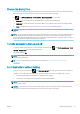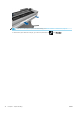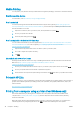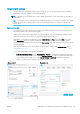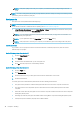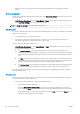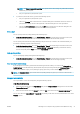HP DesignJet T100 and T500 Printer Series - User Guide
unimportant, and do not need to be printed. This may be useful when your image already contains a
border.
Print on loaded paper
To print a job on whichever paper is loaded in the printer, select Use printer settings in the Paper Type option of
your printer driver.
● In the Windows driver dialog: Select the Paper/Quality or Paper tab (depending on the driver version), then
select Use Printer Settings in the Paper Type drop-down list.
NOTE: Use printer settings is the default Paper Type selection.
Rescale a print
You can send an image to the printer at a certain size but tell the printer to rescale it to a dierent size (normally
larger). This may be useful:
● If your software does not support large formats
● If your le is too large for the printer's memory—in this case, you can reduce the paper size in your
software and then scale it up again using the front-panel option
You can rescale an image in the following ways:
● In the Windows driver dialog: Go to the Layout/Output or Paper tab (depending on the driver version) and
look at the Resizing Options section.
● The Print document on option adjusts the image size to the paper size you have selected. For
example, if you have selected ISO A2 as the paper size and you print an A3-sized image, it is enlarged
to t the A2 paper. If the ISO A4 paper size is selected, the printer reduces a larger image to t the A4
size.
● The Fit to option adjusts the image size to the paper size you have selected. For example, if you have
selected ISO A2 as the paper size and you print an A3-sized image, it is enlarged to t the A2 paper. If
the ISO A4 paper size is selected, the printer reduces a larger image to t the A4 size.
● The % of actual size option enlarges the printable area of the original paper size (the page minus the
margins) by the percentage indicated, then adds the margins to create the output paper size.
If you are printing to a single sheet, you must ensure that the image can actually t onto the sheet, otherwise
the image will be clipped.
Preview a print
Previewing a print on the screen allows you to check the layout of the print before printing, which may help you
to avoid wasting paper and ink on a bad print.
● To preview a print under Windows, you have the following options:
– Use the HP Print Preview application:
Check the Show preview before printing box, which you can nd in the right bottom corner of the
driver dialog. Click Print, then wait a few seconds for the HP Print Preview application to be launched.
Check that the preview of the job is what you wanted. If so, click Print, otherwise click Cancel; you can
readjust the driver settings before trying again.
40 Chapter 6 Printing ENWW