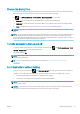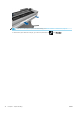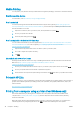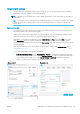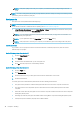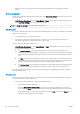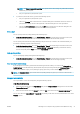HP DesignJet T100 and T500 Printer Series - User Guide
NOTE: The Show preview before printing box appears in the driver dialog only if HP Print Preview is
installed in your computer.
– Use your application's print preview option.
● To preview a print under macOS, you have the following options:
– Use your application's print preview option.
– There is no Preview button at the bottom of the Print dialog box in the latest versions of macOS. A
print preview is always shown at the upper left of the Print dialog box for most applications.
– Choose the HP Print Preview option from the PDF menu at the bottom of the Print dialog box. The
print preview is displayed by a separate HP Print Preview application.
Print a draft
You can specify fast draft-quality printing in the following ways:
● In the Windows driver dialog: Go to the Paper/Quality or Paper tab (depending on the driver version) and
look at the Print Quality section. Move the print-quality slider to the extreme left ('Speed').
You can specify even faster draft-quality printing by using Economode, as follows. This is intended mainly for
documents containing only text and line drawings:
● In the Windows driver dialog: Go to the Paper/Quality or Paper tab (depending on the driver version) and
look at the Print Quality section. Select Custom Options or Advanced (depending on the driver version),
then set the quality level to Fast and check the Economode box.
High-quality printing
You can specify high-quality printing in the following ways:
● In the Windows driver dialog: Go to the Paper/Quality or Paper tab (depending on the driver version) and
look at the Print Quality section. Move the print-quality slider to the extreme right ('Quality').
If you have a high-resolution image
If your image has a resolution greater than the rendering resolution (which you can see in the Custom Print
Quality Options box under Windows), print sharpness may be improved by selecting the Maximum Detail option.
This option is available only if you are printing on glossy paper and you have selected Best print quality.
NOTE: The Maximum Detail option results in slower printing with photo papers, but it does not increase the
amount of ink used.
Use paper economically
You may be able to save some roll paper by using the following options:
In the Windows driver dialog:
● With a version 3 driver: Click the Paper/Quality tab, then the Margins/Cutter settings button and check the
Remove blank areas box.
● With a version 4 driver: Click the Output tab, then the Roll option and check the Remove blank areas box.
You can also select the Layout/Output or Layout tab (depending on the driver version) and then select one of the
Rotation options.
ENWW Printing from a computer using a printer driver (Windows only) 41