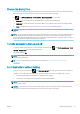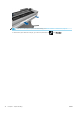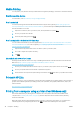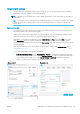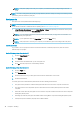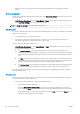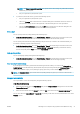HP DesignJet T100 and T500 Printer Series - User Guide
Use ink economically
Here are some recommendations for making economical use of ink:
● If you check the print preview on your computer before printing, you can sometimes avoid wasting paper
on prints containing obvious mistakes. See Preview a print on page 40.
● For draft prints, use plain paper and move the print-quality slider to the left end of the scale ('Speed'). For
further economy, select custom print quality options, then select Fast and Economode.
● Clean the printhead only when needed. Cleaning the printhead can be useful, but it uses a small amount of
ink.
● Leave the printer permanently turned on so that it can maintain the printhead in good condition
automatically. This regular printhead maintenance uses a small amount of ink. However, if it is not done,
the printer may need to use much more ink later to restore the health of the printhead.
● Wide prints make more ecient use of ink than narrow prints, because printhead maintenance uses some
ink, and its frequency is related to the number of passes made by the printhead.
Color management
Your printer has been engineered with advanced hardware and software features to ensure predictable and
dependable color results:
● State-of-the-art HP printheads and HP inks
● Dedicated color resources for most available paper types
Color management options
The aim of color management is to reproduce colors as accurately as possible on all devices: so that, when you
print an image, you see very similar colors as when you view the same image on your monitor. Color
management is highly dependent on the paper type loaded at the printer, so take care to select the correct
preset for the paper type you are using.
The color management options for your printer can be selected from the Color menu in the Windows driver
dialog. In some applications you can make the choice in the application itself. Consult the HP Support Center for
guidance on how to use the color management options of your particular application.
● Application-Managed Colors: In this case your application program must convert the colors of your image
to the color space of your printer and paper type, using the ICC prole embedded in the image and the ICC
prole of your printer and paper type.
● Printer-Managed Colors: In this case your application program sends your image to the printer without any
color conversion, and the printer converts the colors to sRGB. This source prole emulates the
characteristics of the average computer monitor. This standard space is endorsed by many hardware and
software manufacturers and has become the default color space for many scanners, cameras, printers,
and software applications.
The color management in the printer is done using a set of stored color tables. ICC proles are not used.
This method can produce very good results with supported HP paper types.
Printing in grayscale or black-and-white
You can convert all colors in your image to shades of gray in the following ways:
● In your application program: Many applications provide this option.
● In the Windows driver dialog: Click the Color tab and look at the Color Options section. Click Print in
Grayscale. Only the black ink will be used for printing, except if the paper loaded is glossy, in which case
colored inks are used to compose the gray shades. You can also select Print in pure black and white if you
42 Chapter 6 Printing ENWW