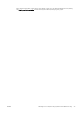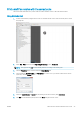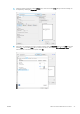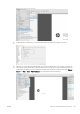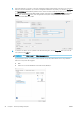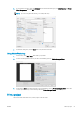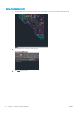HP DesignJet T100 and T500 Printer Series - User Guide
Print a PDF multipage job from Adobe Acrobat Reader or Adobe
Acrobat Pro
Using a raster driver
1. Open a multipage job in Adobe Acrobat Reader or Adobe Acrobat Pro (HP recommends always using the
latest version).
2. Click File > Print.
3. Select the printer and driver.
4. Check the Choose paper source by PDF page size box.
5. Adjust other properties in the driver properties window, as required.
6. Click the Print button.
The pages will be printed on the standard page size closest to the page size in the original document.
Print a document with the correct colors
This section demonstrates how to print a document from Adobe Acrobat and Adobe Photoshop, with the
emphasis on color management.
Using Adobe Acrobat Reader
Acrobat Reader is the most basic application for PDF les; several color management tools common in more
sophisticated applications are not explicitly present, and work by default with presets that cannot be changed.
For example, there is no way to select a working color space; a default color space, most likely sRGB, is applied.
This color space is used for screen display, for example. Also, as an alternative color prole when no other is
specied by a le, as will be explained later.
The printing process is very simple.
1. Click File > Print.
46 Chapter 7 Practical printing examples ENWW