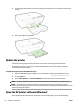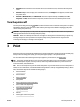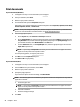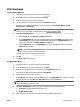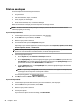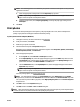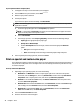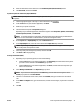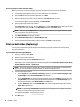User Guide
Print on envelopes
Avoid envelopes with the following characteristics:
●
Very slick nish
●
Self-stick adhesives, clasps, or windows
●
Thick, irregular, or curled edges
●
Areas that are wrinkled, torn, or otherwise damaged
Make sure the folds of envelopes you load in the printer are sharply creased.
NOTE: For more information about printing on envelopes, see the documentation available with the
software program you are using.
To print envelopes (Windows)
1. Load envelopes in the tray. For more information, see Load paper.
2. On the File menu in your software, click Print.
3. Make sure your printer is selected.
4. Click the button that opens the Properties dialog box.
Depending on your software application, this button might be called Properties, Options, Printer Setup,
Printer Properties, Printer, or Preferences.
NOTE: To set print settings for all print jobs, make the changes in the HP software provided with the
printer. For more information on the HP software, see Printer management tools.
5. Select the appropriate options.
●
On the Layout tab, select Portrait or Landscape orientation.
●
On the Paper/Quality tab, select the appropriate paper type from the Media drop-down list in the
Tray Selection area, and then select the appropriate print quality in the Quality Settings area. To
print in black and white, select Black & White in the Color area.
●
Click the Advanced button, in the Paper/Output area, select the appropriate paper size from the
Paper Size drop-down list.
NOTE: If you change the Paper Size, ensure that you load the correct paper into the printer, and
set the paper size on the printer control panel to match.
For more printing options, see Tips for print success.
6. Click OK, and then click Print or OK in the Print dialog box.
To print envelopes (OS X)
1. Load envelopes print-side down in the tray. For more information, see Load paper.
2. From the File menu in your software, choose Print.
3. Make sure your printer is selected.
4. Set the print options.
If you do not see options on the Print dialog, click Show Details.
28 Chapter 3 Print ENWW