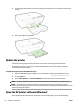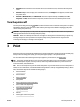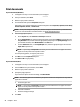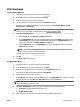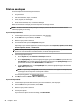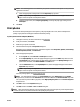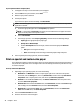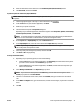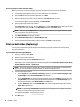User Guide
NOTE: The following options are available for your printer. Locations for the options can vary from one
application to another.
a. Select the appropriate envelope size from the Paper Size pop-up menu.
NOTE: If you change the Paper Size ensure that you have loaded the correct paper and set the
paper size on the printer control panel to match.
b. From the pop-up menu, choose Paper Type/Quality, and verify the paper type setting is set to
Plain Paper.
5. Click Print.
Print photos
Do not leave unused photo paper in the input tray. The paper might start to curl, which could impair the
quality of your printout. Photo paper should be at before printing.
To print a photo from the computer (Windows)
1. Load paper in the tray. For more information, see Load paper.
2. From your software, select Print.
3. Make sure your printer is selected.
4. Click the button that opens the Properties dialog box.
Depending on your software application, this button might be called Properties, Options, Printer Setup,
Printer Properties, Printer, or Preferences.
5. Select the appropriate options.
●
On the Layout tab, select Portrait or Landscape orientation.
●
On the Paper/Quality tab, select the appropriate paper type from the Media drop-down list in the
Tray Selection area, and then select the appropriate print quality in the Quality Settings area. To
print in black and white, select Black & White in the Color area.
●
Click the Advanced button, in the Paper/Output area, select the appropriate paper size from the
Paper Size drop-down list.
NOTE: If you change the Paper Size ensure that you have loaded the correct paper and set the
paper size on the printer control panel to match.
For more printing options, see Tips for print success.
NOTE: For maximum dpi resolution, go to Paper/Quality tab, select Photo Paper from the Media
drop-down list, and then click the Advanced button and select Yes from the Print in Max DPI drop-down
list. If you want to print max DPI in grayscale, select High Quality Grayscale from the Print in Grayscale
drop-down list.
6. Click OK to return to the Properties dialog box.
7. Click OK, and then click Print or OK in the Print dialog box.
NOTE: After the printing is nished, remove unused photo paper from the input tray. Store the photo paper
so it does not start to curl, which could reduce the quality of your printout.
ENWW Print photos 29