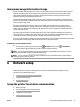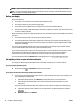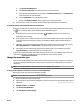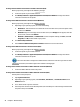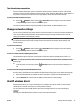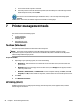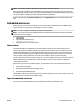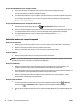User Guide
To print from a wireless-capable computer (Windows)
1. Make sure you have turned on HP wireless direct on the printer.
2. Turn on the computer's Wi-Fi connection. For more information, see the documentation provided with
the computer.
NOTE: If your computer does not support Wi-Fi, you are not able to use HP wireless direct.
3. From the computer, connect to a new network. Use the process you normally use to connect to a new
wireless network or hotspot. Choose the HP wireless direct name from the list of wireless networks
shown such as HP-Print-**-Oicejet Pro XXXX (where ** are the unique characters to identify your
printer and XXXX is the printer model located on the printer).
If HP wireless direct is turned on with security, enter the password when prompted.
4. Proceed to step 5 if the printer has been installed and connected to the computer over a wireless
network. If the printer has been installed and connected to your computer with a USB cable, follow the
steps below to install the printer software using the HP HP wireless direct connection.
a. Depending on your operating system, do one of the following:
●
Windows 8.1: Click the down arrow in lower left corner of the Start screen, select the printer
name, and then click Utilities.
●
Windows 8: Right-click an empty area on the Start screen, click All Apps on the app bar, select
the printer name, and then click Utilities.
●
Windows 7, Windows Vista, and Windows XP: From the computer desktop, click Start, select
All Programs, click HP, click the folder of your printer.
b. Click Printer Setup & Software, and then select Connect a new printer.
c. When the Connection Options software screen appears, select Wireless.
Select your HP printer software from the list of detected printers.
d. Follow the on-screen instructions.
5. Print your document.
To print from a wireless-capable computer (OS X)
1. Make sure you have turned on HP wireless direct on the printer.
2. Turn on AirPort.
For more information, see the documentation provided by Apple.
3. Click the AirPort icon and choose the HP wireless direct name, such as HP-Print-**-Oicejet Pro XXXX
(where ** are the unique characters to identify your printer and XXXX is the printer model located on the
printer).
If HP wireless direct is turned on with security, enter the password when prompted.
4. Add the printer.
a. Open System Preferences .
b. Depending on your operating system, click Print & Fax , Print & Scan , or Printers & Scanners in
the Hardware section.
ENWW Use HP wireless direct 49