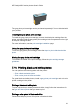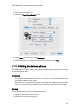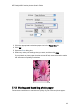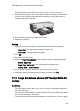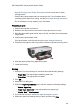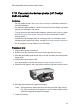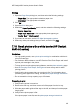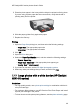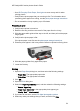User`s guide
If the photo paper is not flat, see the photo paper storage instructions.
5. Place the photo paper in the In tray with the side to be printed on facing down.
If you are using a photo paper that has a tear-off tab, verify that the tab is
pointing away from the printer.
6. Slide the paper guides firmly against the paper.
7. Replace the Out tray.
Printing
1. Open the Page Setup dialog box, and then select the following settings:
• Paper Size: The appropriate borderless paper size
• Orientation: The appropriate orientation
2. Click OK.
3. Open the Print dialog box.
4. Select the Paper Type/Quality panel, and then select the following settings:
• Source: Upper tray
• Paper Type: Automatic or the appropriate photo paper type
• Quality: Best or Maximum dpi
5. If you want to use them, set the HP digital photography options.
6. Select any other print settings that you want, and then click Print.
7.14 Large borderless photos (HP Deskjet 6540-50
series)
Guidelines
• For high-quality results, use a photo print cartridge in combination with the tri-
color print cartridge.
• For maximum fade resistance, use HP Premium Plus Photo Paper and install
a photo print cartridge in the printer.
• To learn how to use the photo printing features, see the photo enhancing page.
HP Deskjet 6500 series printers User's Guide
45