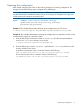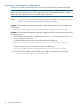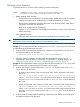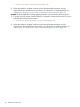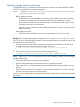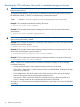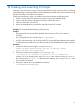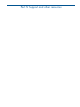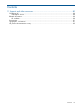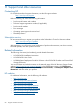Manual
Capturing the configuration
After initially configuring the switch or after making changes to an existing configuration, HP
strongly recommends backing up the configuration for safekeeping.
NOTE: The configuration can be backed up to an FTP server or temporarily saved to the switch
and then transferred to a different location using a secure copy tool. Example secure copy tools
include pscp.exe for Windows and scp for Linux.
Syntax <TARGET> capture [file=<filename.cfg>] [ftp
ipaddr=<xxx.xxx.xxx.xxx>] [user=<ftp_username>]
[password=<ftp_password>]
Example 1: This example demonstrates backing up the configuration to an FTP server.
=> switch loc=local capture file=filename.cfg ftp ipaddr=111.222.333.444
Example 2: This example demonstrates capturing the configuration to a temporary location on the
switch and then copying to a Windows system.
1. Enter the following to create a file named filename.cfg. The file will automatically be
saved in the /var/image directory on the switch:
=> switch loc=local capture file=filename.cfg
2. Enter the following to copy the filename.cfg file from the /var/image directory on the
switch to a folder on the server:
In Windows environments, enter a command similar to the following:
pscp -scp Administrator@111.222.333.444:/var/image/filename.cfg c:\backup
In Linux environments, enter a command similar to the following:
scp Administrator@111.222.333.444:/var/image/filename.cfg /home/userXXX/.
Capturing the configuration 71