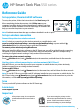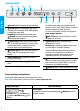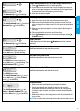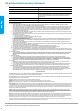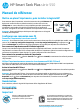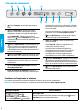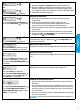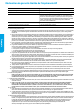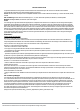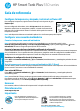Reference Guide
After completing the hardware setup, visit 123.hp.com on your
computer or mobile device (such as smartphone or tablet), and then
install the HP printer software or the HP Smart app. HP software will
help you connect the printer to your network.
Note: Each device must have the app or software installed in order to print.
Set up a wireless connection
Connect the printer to a wireless network
Note: For help on connecting to the wireless network or a mobile device, visit
www.hp.com/go/wirelessprinting or www.hp.com/go/mobileprinting, or press and hold
(Information button) for three seconds to print the information.
To connect printer wirelessly using HP software
When you install the HP printer software or the HP Smart app, you will be guided through connecting
the printer to your wireless network. If the printer cannot be discovered, place it in setup mode by
restoring its original network settings. Setup mode will last two hours.
To restore the printer network settings
Press (Wireless button) and (Cancel button) at the same time, and hold them for ve seconds.
Use the printer without connecting to a wireless network (Wi-Fi Direct)
With Wi-Fi Direct, you can directly connect your computer or mobile device to a printer wirelessly
(without connecting to an existing wireless network).
To turn on Wi-Fi Direct
Press (Wireless button) and (Resume button) at the same time, and hold them for three seconds.
Note: To use Wi-Fi Direct, you might need HP software installed on your computer or mobile device. For
Wi-Fi Direct help, press (Resume button) and (Information button) at the same time to print the
information, or visit www.hp.com/go/widirectprinting.
Scan
To scan, use the HP printer software or the HP Smart app.
Learn more
www.support.hp.com
Reference Guide
Set up printer, then install HP software
To set up the printer, follow the instructions in the Start here guide.
1
1
2
After printer setup, do not open the
printhead latch unless instructed to
do so.
If you are moving the printer, see the
instructions provided inbox for moving
printer. Follow instructions closely to
prevent ink leakage or printer damage.
For details, visit www.hp.com/support/smarttankmoving
Important
1
HP Smart Tank Plus 550 series
English