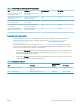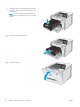User Manual
Table Of Contents
- Printer overview
- Paper trays
- Supplies, accessories, and parts
- Manage the printer
- Use HP Web Services applications (touchscreen models only)
- Change the printer connection type (Windows)
- Advanced configuration with HP Embedded Web Server (EWS) and HP Device Toolbox (Windows)
- Configure IP network settings
- Printer security features
- Energy-conservation settings
- HP Web Jetadmin
- Update the firmware
- Solve problems
- Customer support
- Control panel help system (touchscreen models only)
- Restore the factory-set defaults
- A “Cartridge is low” or “Cartridge is very low” message displays on the printer control panel
- Printer does not pick up paper or misfeeds
- Clear paper jams
- Improve print quality
- Introduction
- Update the printer firmware
- Print from a different software program
- Check the paper-type setting for the print job
- Check toner-cartridge status
- Print a cleaning page
- Visually inspect the toner cartridge or cartridges
- Check paper and the printing environment
- Try a different print driver
- Check the EconoMode settings
- Adjust Print Density
- Calibrate the printer to align the colors
- Adjust color settings (Windows)
- Print and interpret the print quality page
- Resolving print quality problems
- Solve wired network problems
- Introduction
- Poor physical connection
- The computer is using the incorrect IP address for the printer
- The computer is unable to communicate with the printer
- The printer is using incorrect link and duplex settings for the network
- New software programs might be causing compatibility problems
- The computer or workstation might be set up incorrectly
- The printer is disabled, or other network settings are incorrect
- Solve wireless network problems
- Introduction
- Wireless connectivity checklist
- The printer does not print after the wireless configuration completes
- The printer does not print, and the computer has a third-party firewall installed
- The wireless connection does not work after moving the wireless router or printer
- Cannot connect more computers to the wireless printer
- The wireless printer loses communication when connected to a VPN
- The network does not appear in the wireless networks list
- The wireless network is not functioning
- Perform a wireless network diagnostic test
- Reduce interference on a wireless network
- Index
Print tasks (Windows)
How to print (Windows)
The following procedure describes the basic printing process for Windows.
1. From the software program, select the Print option.
2. Select the printer from the list of printers. To change settings, click the Properties or Preferences button to
open the print driver.
NOTE: The name of the button varies for dierent software programs.
NOTE: In Windows 10, 8.1, and 8, these applications will have a dierent layout with dierent features
from what is described below for desktop applications. To access the print feature from a Start screen app,
complete the following steps:
● Windows 10: Select Print, and then select the printer.
● Windows 8.1 or 8: Select Devices, select Print, and then select the printer.
For the HP PCL-6 V4 driver, the HP Smart application downloads additional driver features when More
settings is selected.
NOTE: For more information, click the Help (?) button in the print driver.
3. Click the tabs in the print driver to congure the available options. For example, set the paper orientation
on the Finishing tab, and set the paper source, paper type, paper size, and quality settings on the Paper/
Quality tab.
4. Click the OK button to return to the Print dialog box. Select the number of copies to print from this screen.
5. Click the Print button to print the job.
Automatically print on both sides (Windows)
Use this procedure for printers that have an automatic duplexer installed. If the printer does not have an
automatic duplexer installed, or to print on paper types that the duplexer does not support, print on both sides
manually.
1. From the software program, select the Print option.
2. Select the printer from the list of printers, and then click the Properties or Preferences button to open the
print driver.
NOTE: The name of the button varies for dierent software programs.
NOTE: In Windows 10, 8.1, and 8, these applications will have a dierent layout with dierent features
from what is described below for desktop applications. To access the print feature from a Start screen app,
complete the following steps:
● Windows 10: Select Print, and then select the printer.
● Windows 8.1 or 8: Select Devices, select Print, and then select the printer.
For the HP PCL-6 V4 driver, the HP Smart application downloads additional driver features when More
settings is selected.
38 Chapter 4 Print ENWW