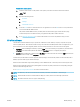User's Manual
Touchscreen control panels:
1. From the Home screen on the printer control panel, touch the Connection Information button
.
2. Open the following menus:
a. HP ePrint
b. Settings
c. Enable Web Services
3. Touch the Print button to read the terms of use agreement. Touch the OK button to accept the terms
of use and enable HP Web Services
The printer enables Web Services, and then prints an information page. The information page
contains the printer code that necessary to register the HP printer at HP Connected.
4. Go to www.hpconnected.com to create an HP ePrint account and complete the setup process.
HP ePrint software
The HP ePrint software makes it easy to print from a Windows or Mac desktop or laptop computer to any HP
ePrint-capable printer. This software makes it easy to nd HP ePrint-enabled printers that are registered to your
HP Connected account. The target HP printer can be located in the oice or at locations across the globe.
● Windows: After installing the software, open the Print option from within your application, and then select
HP ePrint from the installed printers list. Click the Properties button to congure print options.
● macOS: After installing the software, select File, Print, and then select the arrow next to PDF (in the bottom
left of the driver screen). Select HP ePrint.
For Windows, the HP ePrint software supports TCP/IP printing to local network printers on the network (LAN or
WAN) to products that support UPD PostScript®.
Windows and macOS both support IPP printing to LAN or WAN network-connected products that support ePCL.
Windows and macOS also both support printing PDF documents to public print locations and printing using HP
ePrint via email through the cloud.
Go to www.hp.com/go/eprintsoftware for drivers and information.
NOTE: For Windows, the name of the HP ePrint Software print driver is HP ePrint + JetAdvantage.
NOTE: The HP ePrint software is a PDF workow utility for macOS, and is not technically a print driver.
NOTE: HP ePrint Software does not support USB printing.
ENWW Mobile printing 49