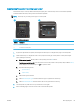User's Manual
Experiencing frequent or recurring paper jams?
Follow these steps to solve problems with frequent paper jams. If the rst step does not resolve the problem
continue with the next step until you have resolved the problem.
NOTE: The steps vary according to the type of control panel.
1 2
Table 6-6 Control panel legend
Number Description
1 2-line control panel
2 Touchscreen control panel
1. If paper has jammed in the printer, clear the jam and then print a conguration page to test the printer.
2. Check that the tray is congured for the correct paper size and type on the printer control panel. Adjust
paper settings if necessary.
a. 2-line control panels: On the printer control panel, press the OK button.
Touchscreen control panels: From the Home screen on the printer control panel, swipe until the Setup
menu displays. Touch the Setup icon to open the menu.
b. Open the following menus:
i. System Setup
ii. Paper setup
c. Select the tray from the list.
d. Select Default Paper Type and then select the type of paper that is in the tray.
e. Select Default Paper Size and then select the size of paper that is in the tray.
3. Turn the printer o, wait 30 seconds, and then turn it on again.
4. Print a cleaning page to remove excess toner from inside the printer.
ENWW Clear paper jams 81