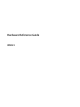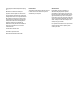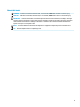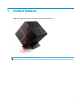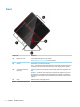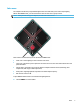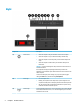Hardware Reference Guide
Table Of Contents
- Product features
- Hardware upgrades
- Warnings and cautions
- Preparing for disassembly
- Accessing the tool kit
- Replacing or installing drives
- Removing and replacing the access panel
- Installing system memory
- Installing graphics cards
- Removing the PCI fan
- Installing a system board
- Removing the hard drive fan
- Installing a power supply
- Installing a radiator bracket for liquid cooling
- Cleaning filters
- Electrostatic discharge
- Computer operating guidelines and routine care
- Accessibility
- Index
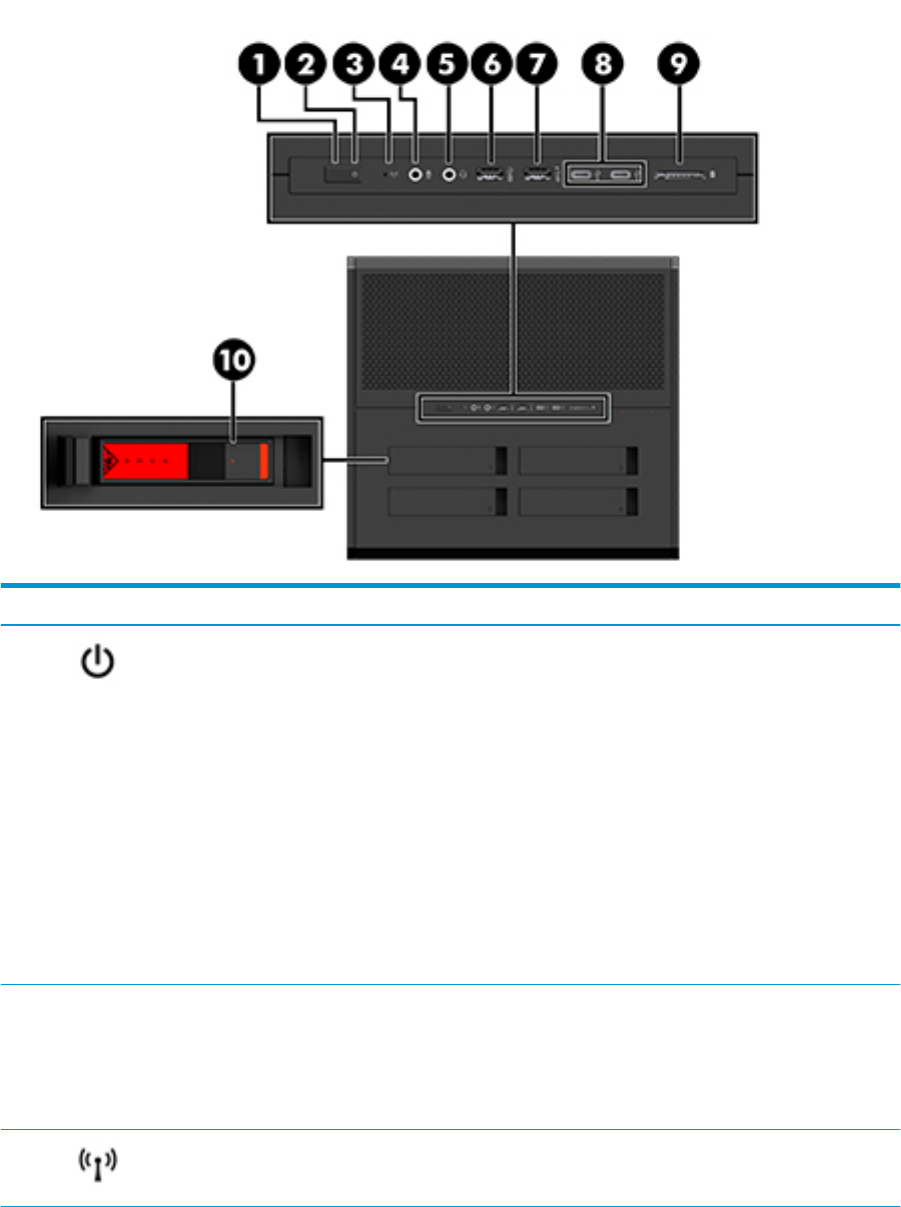
Right
Component Description
(1) Power button
●
When the computer is o, press the button to turn on the computer.
●
When the computer is on, press the button briey to initiate Sleep.
●
When the computer is in the Sleep state, press the button briey to exit
Sleep.
●
When the computer is in Hibernation, press the button briey to exit
Hibernation.
CAUTION: Pressing and holding down the power button results in the loss of
unsaved information.
If the computer has stopped responding and shutdown procedures are
ineective, press and hold the power button down for at least 5 seconds to turn
o the computer.
To learn more about your power settings, see your power options by right-
clicking the Start button, and then selecting Power Options.
(2) Power light
●
On: The computer is on.
●
Blinking: The computer is in the Sleep state, a power-saving state. The
computer shuts o power to the display and other unneeded components.
●
O: The computer is o or in Hibernation. Hibernation is a power-saving
state that uses the least amount of power.
(3) Wireless light On: An integrated wireless device, such as a wireless local area network (WLAN)
device and/or a Bluetooth® device, is on. The wireless light stays on even when
all wireless devices are o.
4 Chapter 1 Product features