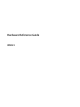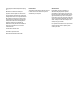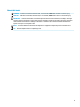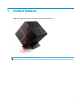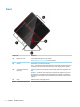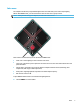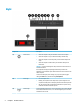Hardware Reference Guide
Table Of Contents
- Product features
- Hardware upgrades
- Warnings and cautions
- Preparing for disassembly
- Accessing the tool kit
- Replacing or installing drives
- Removing and replacing the access panel
- Installing system memory
- Installing graphics cards
- Removing the PCI fan
- Installing a system board
- Removing the hard drive fan
- Installing a power supply
- Installing a radiator bracket for liquid cooling
- Cleaning filters
- Electrostatic discharge
- Computer operating guidelines and routine care
- Accessibility
- Index
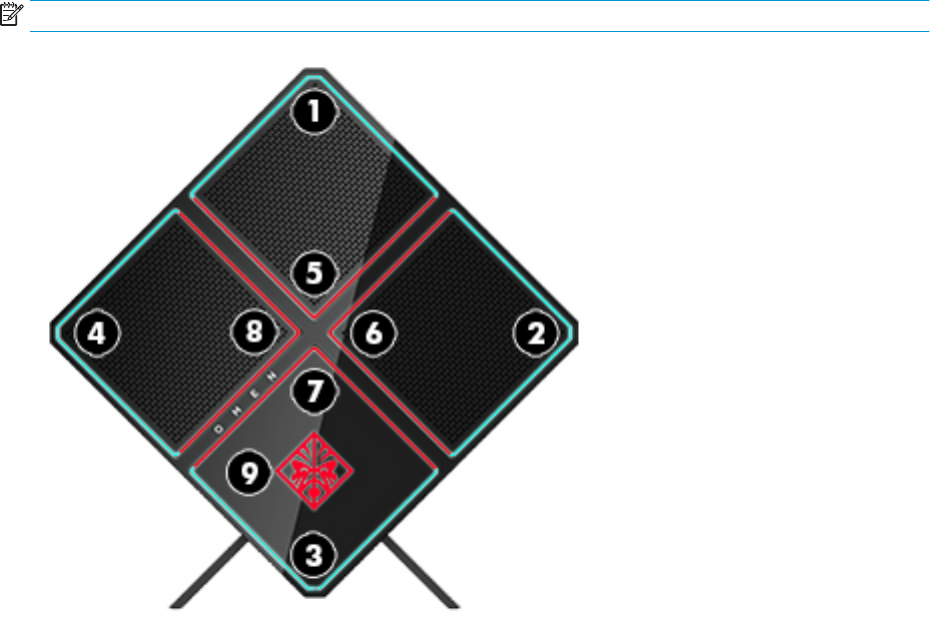
Color zones
The computer includes nine programmable lighted color zones that allow you to create unique lighting
eects. With OMEN Control, you can customize the colors of each zone or group of zones.
NOTE: When you rst set up your computer, all of the color zones are red.
There are ve color eects that you can customize in OMEN Control:
●
Static color—Static lighting for each of the nine color zones.
●
Color loop—Customize up to four phases for all of the color zones. The colors will transition from one
phase to another.
●
System vitals—Customize color zones for dierent computer hardware metrics (CPU usage, CPU
temperature, GPU usage, or GPU temperature).
●
Audio pulse—Lighting brightness responds to the audio output frequency.
●
O—All color zones are o.
To open OMEN Command Center and customize the lighting eects:
▲
Click the OMEN icon on the taskbar.
Front 3