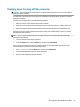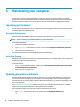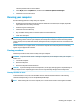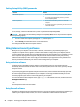User Guide - Windows 10
Shutting down (turning o) the computer
CAUTION: Unsaved information is lost when the computer shuts down. Be sure to save your work before
shutting down the computer.
The Shut down command closes all open programs, including the operating system, and then turns o the
display and computer.
Shut down the computer under any of the following conditions:
●
When you need to access components inside the computer
●
When you are connecting an external hardware device that does not connect to a USB or video port
●
When the computer will be unused and disconnected from external power for an extended period
Although you can turn o the computer with the power button, the recommended procedure is to use the
Windows Shut down command.
NOTE: If the computer is in the Sleep state or in Hibernation, rst exit Sleep or Hibernation by briey
pressing the power button.
1. Save your work and close all open programs.
2. Select the Start button, select the Power icon, and then select Shut down.
If the computer is unresponsive and you are unable to use the preceding shutdown procedures, try the
following emergency procedures in the sequence provided:
●
Press ctrl+alt+delete, select the Power icon, and then select Shut down.
●
Press and hold the power button for at least 10 seconds.
●
Disconnect the computer from external power.
Shutting down (turning o) the computer 23