HP Sure Recover User Guide
Table Of Contents
- Getting started
- Creating a corporate image
- Using the HP Sure Recover Agent Within a Corporate Firewall
- Working with the HP Client Management Script Library (CMSL)
- Troubleshooting
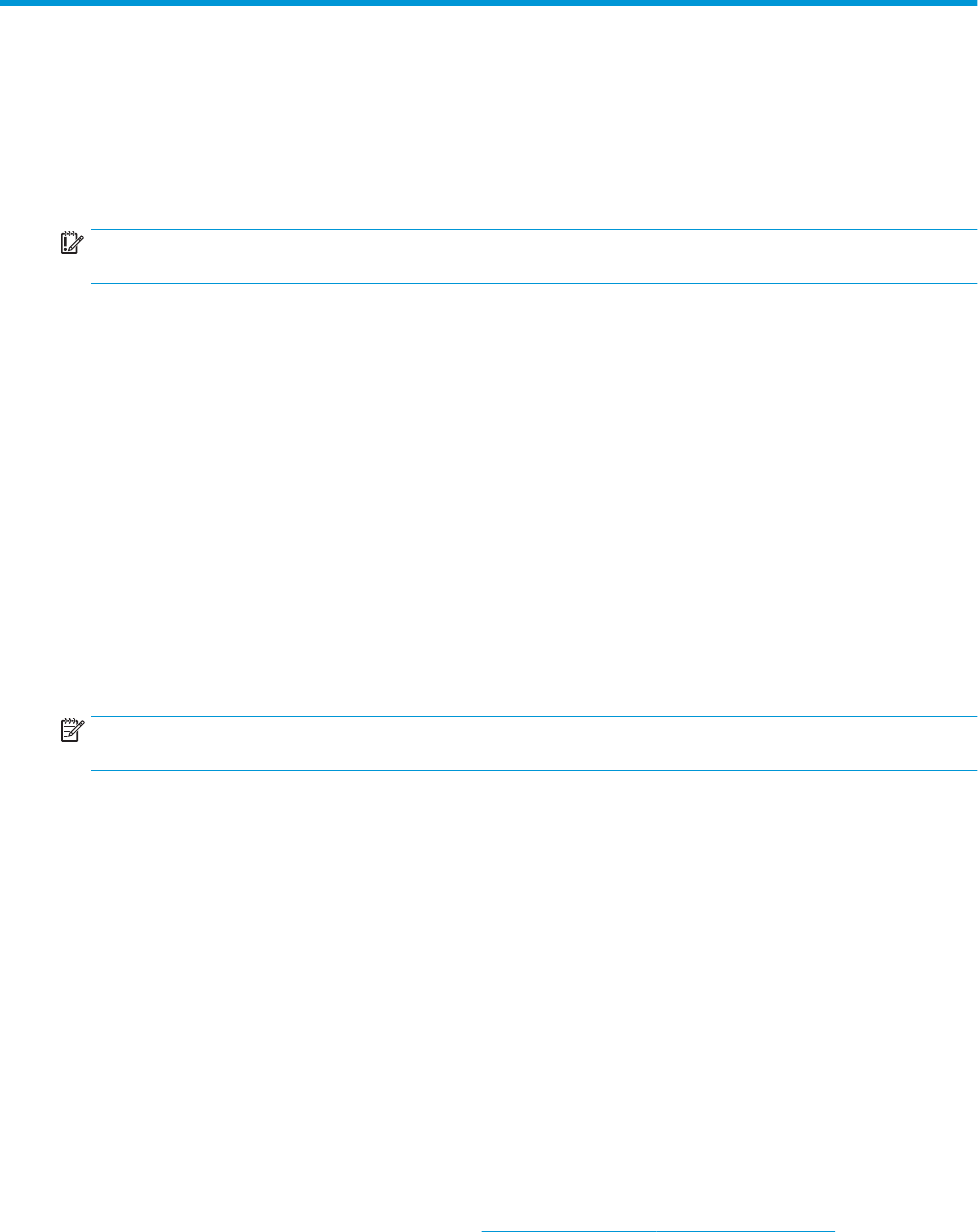
1 Getting started
HP Sure Recover helps you to securely install the operating system from the network with minimal user
interaction. Systems with HP Sure Recover with Embedded Reimaging also support installation from a local
storage device.
IMPORTANT: Back up your data before using HP Sure Recover. Because the imaging process reformats the
drive, data loss will occur.
Recovery images that HP provides include the basic Windows 10® installer. Optionally, HP Sure Recover can
install optimized drivers for HP devices. HP recovery images only include data recovery agents that are
included with Windows 10, like OneDrive. Corporations can create their own custom images to add corporate
settings, applications, drivers, and data recovery agents.
An operating system (OS) recovery agent performs the steps necessary to install the recovery image. The
recovery agent provided by HP performs common steps like partitioning, formatting, and extracting the
recovery image to the target device. Because the HP recovery agent is located on hp.com, you need Internet
access to retrieve it, unless the system includes embedded reimaging. Corporations can also host the HP
recovery agent within their rewall or create custom recovery agents for more complicated recovery
environments.
You can initiate HP Sure Recover when no operating system is found. You can also run HP Sure Recover on a
schedule, such as to ensure malware is removed. Perform conguration of those settings through HP Client
Security Manager (CSM), Manageability Integration Kit (MIK), or the HP Client Management Script Library.
Performing a network recovery
NOTE: To perform a network recovery, you must use a wired connection. HP recommends backing up
important les, data, photos, videos, and so on before using HP Sure Recover to avoid loss of data.
1. Connect the client system to the network where the HTTP or FTP distribution point can be accessed.
2. Restart the client system, and when the HP logo appears, press f11.
3. Select Restore from network.
Performing a local drive recovery
If a client system supports embedded reimaging and the scheduled image download option is enabled in the
applied policy, then the image is downloaded to the client system at the scheduled time. After the image is
downloaded to the client system, restart it to copy the image to the Embedded Reimaging storage device.
To perform local recovery using the image on the Embedded Reimaging storage device:
1. Restart the client system, and when the HP logo appears, press f11.
2. Select Restore from local drive.
Systems with Embedded Reimaging must congure a download schedule and use the download agent to
check for updates. The download agent is included in the HP Sure Recover Plug-in for HP Client Security
Manager, and can also be congured in MIK. See https://www.hp.com/go/clientmanagement for the
instructions to use MIK.
Performing a network recovery 1










