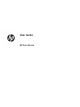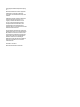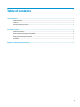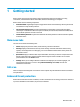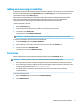HP Sure Sense - User Guide
Adding and removing trusted les
Trusted les are les that were blocked and then restored and allowed to run by the user. You can add trusted
les to the trusted les list from the Quarantine page or the Alert Log page. You can add processes to the
trusted les list only from the Alert Log page.
Files added to the trusted les list are restored to their original folders and deleted from the quarantine
folder. Processes added to the trusted les list are allowed to run and are no longer monitored for
ransomware behavior. Files and processes added to the trusted les list are not scanned.
To add a trusted le or process:
1. Open the Alert Log page.
2. Select the Actions icon in the entry of the le or process that you want to add.
3. To add a le, select Restore File.
To add a process, select Add to Trusted Files.
IMPORTANT: Before you add a le or process to the trusted les list, verify that it is not malware.
To remove a trusted le or process from the trusted les list:
1. From the Settings page, select Edit Trusted Files.
2. Select the le or process that you want to remove, and then select the Actions icon.
3. To remove a le, select Quarantine File.
To remove a process, select Remove From List.
Exclusions
Folders and processes can be excluded from being scanned by using the Exclusions option.
IMPORTANT: Before you add a folder to the exclusion list, HP recommends the following:
● Add only read-only folders to minimize the opportunity for trusted folders to be abused by attackers.
● Do not add temporary folders. Malware tends to write modules to temporary folders. This advice is also
relevant for system folders such as Windows or system32.
● If a specic solution continues to return false positives, look to the vendor of the solution for
recommendations.
To access the exclusions list:
1. Open the Settings page, and scroll down to Advanced Settings.
2. Select Edit Exclusions.
Adding and removing trusted les 3